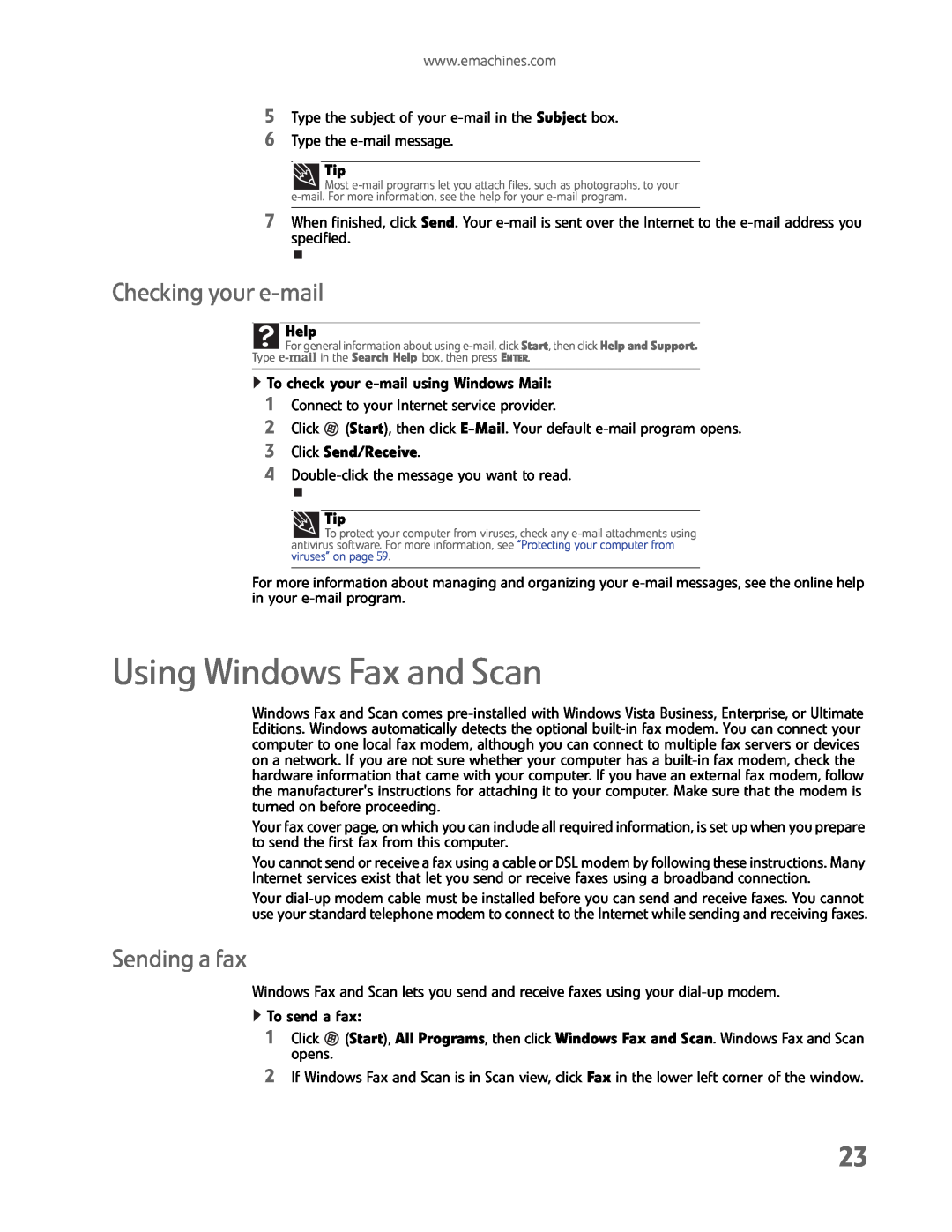Desktop PC User Guide
Page
Chapter 2 Using Windows
Contents
Chapter 3 Using the Internet and Faxing
Chapter 1 Getting Help
Chapter 5 Networking Your Computer
Bluetooth networking
Chapter 6 Protecting your computer
Chapter 7 Customizing Windows
Notices
Contents
Getting Help
Using the eMachines Web site Using Help and Support Using online help
Chapter
Using Help and Support
Using the eMachines Web site
Thank you for purchasing our computer
Chapter 1 Getting Help
Getting help for Windows Media Center
Using online help
Contacting eMachines
Chapter 1 Getting Help
Using the Windows desktop Working with files and folders
Using Windows
Searching for files Working with documents Shortcuts
Chapter
Desktop elements
Using the Windows desktop
Description
Chapter 2 Using Windows
Shortcut
Using the Start menu
Help
Identifying window items
Adding icons to the desktop
Chapter 2 Using Windows
Help
Clicking the close button closes the active window or program
Window item
Description
Viewing drives
Working with files and folders
Creating folders
Chapter 2 Using Windows
Help
Copying and moving files and folders
Shortcut
Chapter 2 Using Windows
Deleting files and folders
Searching for files
Using the Windows Search
Help
Help
Browsing for files and folders
Using advanced search options
Chapter 2 Using Windows
Help
Creating a new document
Working with documents
Saving a document
Help
Printing a document
Opening a document
Chapter 2 Using Windows
Help
Help
Shortcuts
Do this
Chapter 2 Using Windows
Learning about the Internet Setting up an Internet account
Using the Internet and Faxing
Using the World Wide Web Using e-mail Using Windows Fax and Scan
Sending a fax Receiving and viewing a fax
Chapter 3 Using the Internet and Faxing
Setting up an Internet account
Learning about the Internet
Accessing your Internet account
Using the World Wide Web
Connecting to a Web site
Help
Downloading files
Using e-mail
Sending e-mail
Chapter 3 Using the Internet and Faxing
Checking your e-mail
Using Windows Fax and Scan
Sending a fax
Help
3 If you have never sent a fax on this computer before, click New Fax on the toolbar. The Fax Setup window opens
Chapter 3 Using the Internet and Faxing
Page
Chapter 3 Using the Internet and Faxing
Setting up your cover page template
Faxing a scanned document or from programs
Canceling a fax
Chapter 3 Using the Internet and Faxing
Receiving and viewing a fax
Playing and Creating Media Files
Using Windows Media Center
Playing music and movies Creating audio files and music libraries
Creating music CDs and video DVDs Creating and copying data discs
Playing audio and video files
Playing music and movies
Chapter 4 Playing and Creating Media Files
Shortcut
Playing optical discs
Playing an optical disc using Windows Media Player
Help
Shortcut
4 If the disc is not already playing, click play
Chapter 4 Playing and Creating Media Files
Creating music files
Creating audio files and music libraries
Recording audio files
Help
Chapter 4 Playing and Creating Media Files
Creating WMA and MP3 music files
Editing track information
Building a music library
Creating music CDs and video DVDs
Creating a music CD using Windows Media Player
Creating a music CD
Chapter 4 Playing and Creating Media Files
Creating a video DVD
Creating a video DVD using Windows DVD Maker
6 Click Next. The Ready to burn disc dialog box opens
Chapter 4 Playing and Creating Media Files
4 Click Add items. The Add Items to DVD dialog box opens
Help
Creating and copying data discs
Creating a data disc
Starting Windows Media Center
Using Windows Media Center
Chapter 4 Playing and Creating Media Files
1 Click Start, All Programs, then click Windows Media Center. - OR
Online Media lets you play online games
Buttons
Using the Media Center remote control
Functions
Chapter 4 Playing and Creating Media Files
Chapter
Introduction to Networking Ethernet networking Bluetooth networking
Networking Your Computer
Using a router
Wired Ethernet networking
Introduction to Networking
Ethernet networking
2 Click System and Maintenance, then click System
Equipment you need for a router-based Ethernet network
Chapter 5 Networking Your Computer
Setting up wired Ethernet network hardware
Wireless Ethernet networking
Using an access point
Wireless Ethernet standards
Equipment you need for an access point-based network
Access point
Establishing your Ethernet network connection
Setting up wireless Ethernet network hardware
Naming the computers and the workgroup
2 Click System and Maintenance, then click System
Connecting to a wireless Ethernet network
Configuring the TCP/IP protocol
Chapter 5 Networking Your Computer
Help
1 Click Start, then click Network. The Network window opens
To connect to your wireless Ethernet network
Wireless security
Testing your network
Adding a printer to your network
Sharing resources
Open and copy files stored on other network computers
View a network drive
Print documents on network printers Sharing drives or folders
To share drives or folders 1 Click Start, then click Computer
Viewing shared drives and folders
Using the network
Creating a shortcut to a network drive
Opening files across the network
Copying files across the network
Bluetooth networking
Printing files across the network
3 Click Bluetooth Devices
Help
5 Under Personal Area Network, click Bluetooth Network Connection
Chapter 5 Networking Your Computer
Chapter
Hardware security Data security Security updates
Protecting your computer
Hardware security
Startup and hard drive password
Data security
Kensington lock slot
Protecting your computer from viruses
Using Norton
Removing viruses and spyware
Help
2 At the top of the window, click Tasks. The Tasks window opens
Chapter 6 Protecting your computer
3 Click Run Scans. The Choose Scans window opens
4 Click the type of scan you want to run, then click Go
To update your virus and spyware definitions
Updating your virus and spyware definitions
1 Make sure that you are connected to the Internet
3 At the top of the window, click Tasks. The Tasks window opens
Modifying security settings
Using Windows Security Center
Chapter 6 Protecting your computer
1 Click Start, Control Panel, then Click Security
Windows Update
Security updates
Help
1 Click Start, Control Panel, then click Security
BigFix
Scheduling automatic updates
3 Click Windows Update
Chapter 6 Protecting your computer
Changing mouse settings Adding and modifying user accounts
Changing screen settings Changing system sounds
Changing power-saving settings Changing accessibility settings
Setting up parental controls
Changing color depth and screen resolution
Changing screen settings
Chapter
Help
Changing the appearance of windows and backgrounds
Help
Selecting a screen saver
Chapter
Changing gadgets
Chapter
Using a gadget’s control panel
Configuring the gadget Sidebar
Shortcut
Setting up multiple monitors
Chapter
Changing system sounds
Adding and modifying user accounts
Changing mouse settings
User account tips
Help
Help
Chapter
To add, delete, or modify user accounts
Changing the power plan
Changing power-saving settings
Help
Shortcut
6 Click Save changes
Chapter
Using the Ease of Access Center
Changing accessibility settings
Chapter
Setting up parental controls
Using voice recognition
Filtering Internet access
Chapter
Restricting game access
Scheduling computer and Internet use
3 Click Set game ratings. The Game Restrictions dialog box opens
Chapter
Restricting specific programs
Creating activity reports
Trademark acknowledgments
Notices
All Rights Reserved
Chapter
Index
Page
Page
Page
Page
MAN ECOOPER USR GDE 11/08

![]() Most
Most ![]() To check your
To check your ![]() (Start), then click
(Start), then click ![]() To protect your computer from viruses, check any
To protect your computer from viruses, check any ![]() To send a fax:
To send a fax:![]() (Start), All Programs, then click Windows Fax and Scan. Windows Fax and Scan opens.
(Start), All Programs, then click Windows Fax and Scan. Windows Fax and Scan opens.