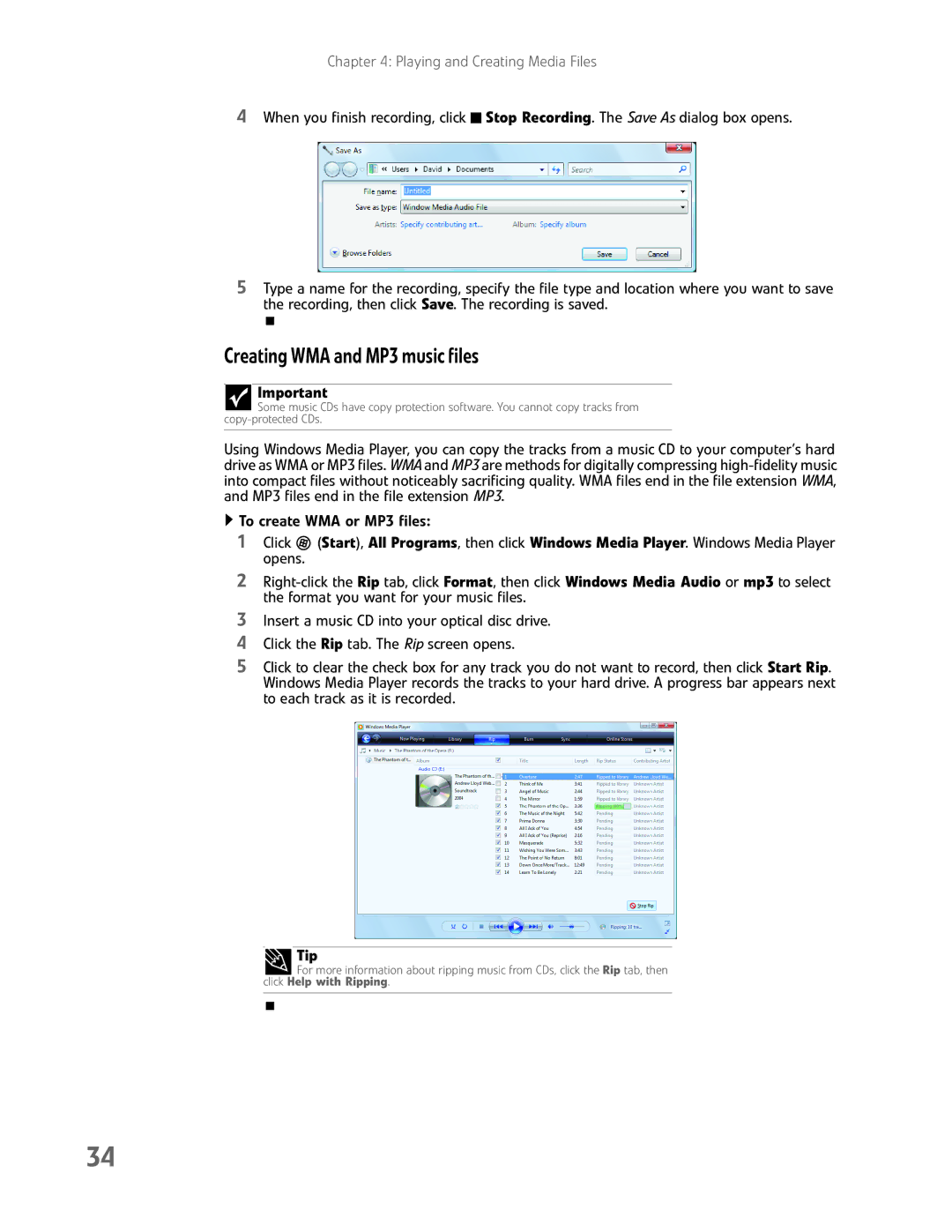Chapter 4: Playing and Creating Media Files
4When you finish recording, click ![]() Stop Recording. The Save As dialog box opens.
Stop Recording. The Save As dialog box opens.
5Type a name for the recording, specify the file type and location where you want to save the recording, then click Save. The recording is saved.
Creating WMA and MP3 music files
Important
Some music CDs have copy protection software. You cannot copy tracks from
Using Windows Media Player, you can copy the tracks from a music CD to your computer’s hard drive as WMA or MP3 files. WMA and MP3 are methods for digitally compressing
![]() To create WMA or MP3 files:
To create WMA or MP3 files:
1Click ![]() (Start), All Programs, then click Windows Media Player. Windows Media Player opens.
(Start), All Programs, then click Windows Media Player. Windows Media Player opens.
2
3Insert a music CD into your optical disc drive.
4Click the Rip tab. The Rip screen opens.
5Click to clear the check box for any track you do not want to record, then click Start Rip. Windows Media Player records the tracks to your hard drive. A progress bar appears next to each track as it is recorded.
Tip
For more information about ripping music from CDs, click the Rip tab, then
click Help with Ripping.
34