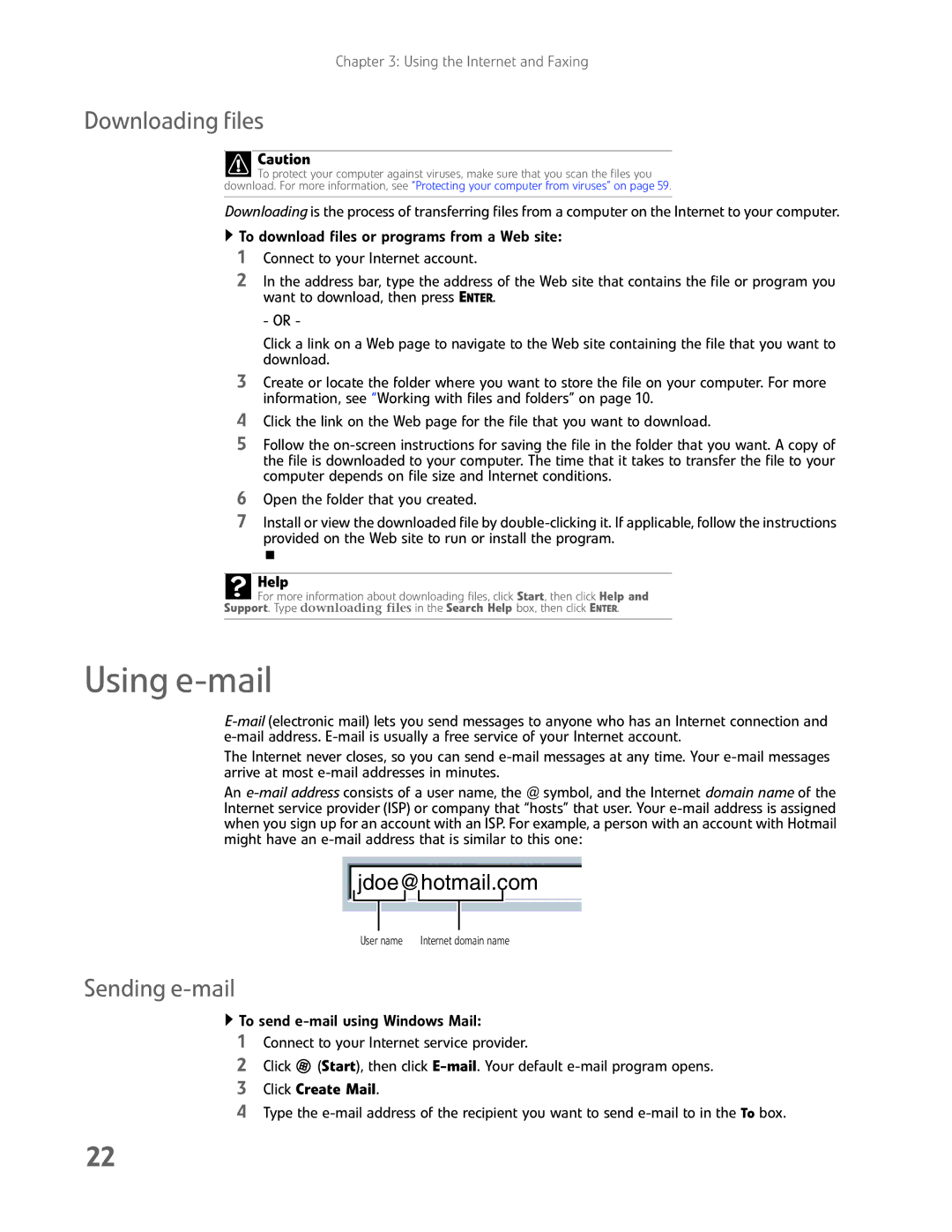Chapter 3: Using the Internet and Faxing
Downloading files
Caution
![]() To protect your computer against viruses, make sure that you scan the files you download. For more information, see “Protecting your computer from viruses” on page 59.
To protect your computer against viruses, make sure that you scan the files you download. For more information, see “Protecting your computer from viruses” on page 59.
Downloading is the process of transferring files from a computer on the Internet to your computer.
![]() To download files or programs from a Web site:
To download files or programs from a Web site:
1Connect to your Internet account.
2In the address bar, type the address of the Web site that contains the file or program you want to download, then press ENTER.
- OR -
Click a link on a Web page to navigate to the Web site containing the file that you want to download.
3Create or locate the folder where you want to store the file on your computer. For more information, see “Working with files and folders” on page 10.
4Click the link on the Web page for the file that you want to download.
5Follow the
6Open the folder that you created.
7Install or view the downloaded file by
Help
For more information about downloading files, click Start, then click Help and
Support. Type downloading files in the Search Help box, then click ENTER.
Using e-mail
The Internet never closes, so you can send
An
jdoe@hotmail.com
User name | Internet domain name |
Sending e-mail
![]() To send
To send
1Connect to your Internet service provider.
2Click ![]() (Start), then click
(Start), then click
3Click Create Mail.
4Type the
22