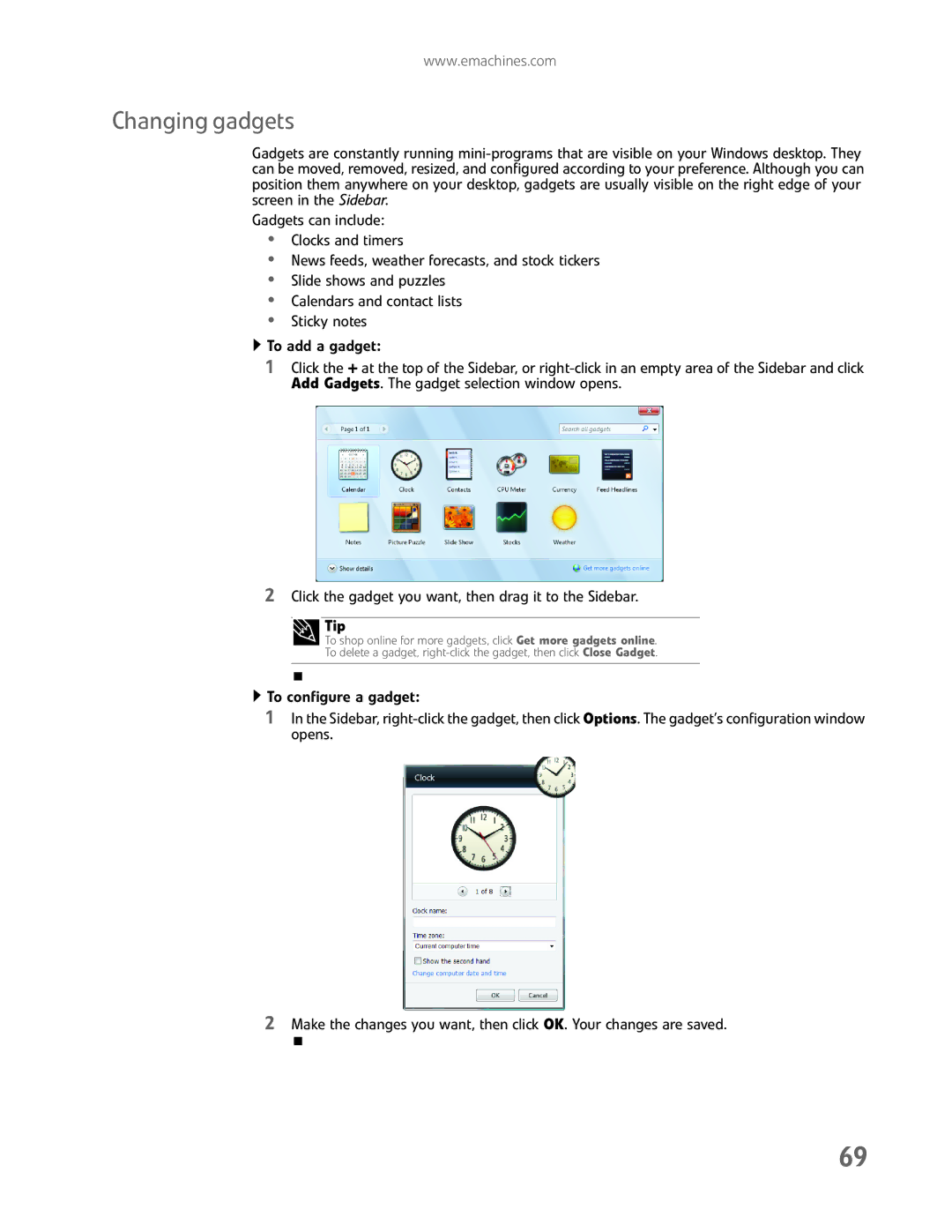www.emachines.com
Changing gadgets
Gadgets are constantly running
Gadgets can include:
•Clocks and timers
•News feeds, weather forecasts, and stock tickers
•Slide shows and puzzles
•Calendars and contact lists
•Sticky notes
![]() To add a gadget:
To add a gadget:
1Click the + at the top of the Sidebar, or
2Click the gadget you want, then drag it to the Sidebar.
Tip
To shop online for more gadgets, click Get more gadgets online.
To delete a gadget,
![]() To configure a gadget:
To configure a gadget:
1In the Sidebar,
2Make the changes you want, then click OK. Your changes are saved.
69