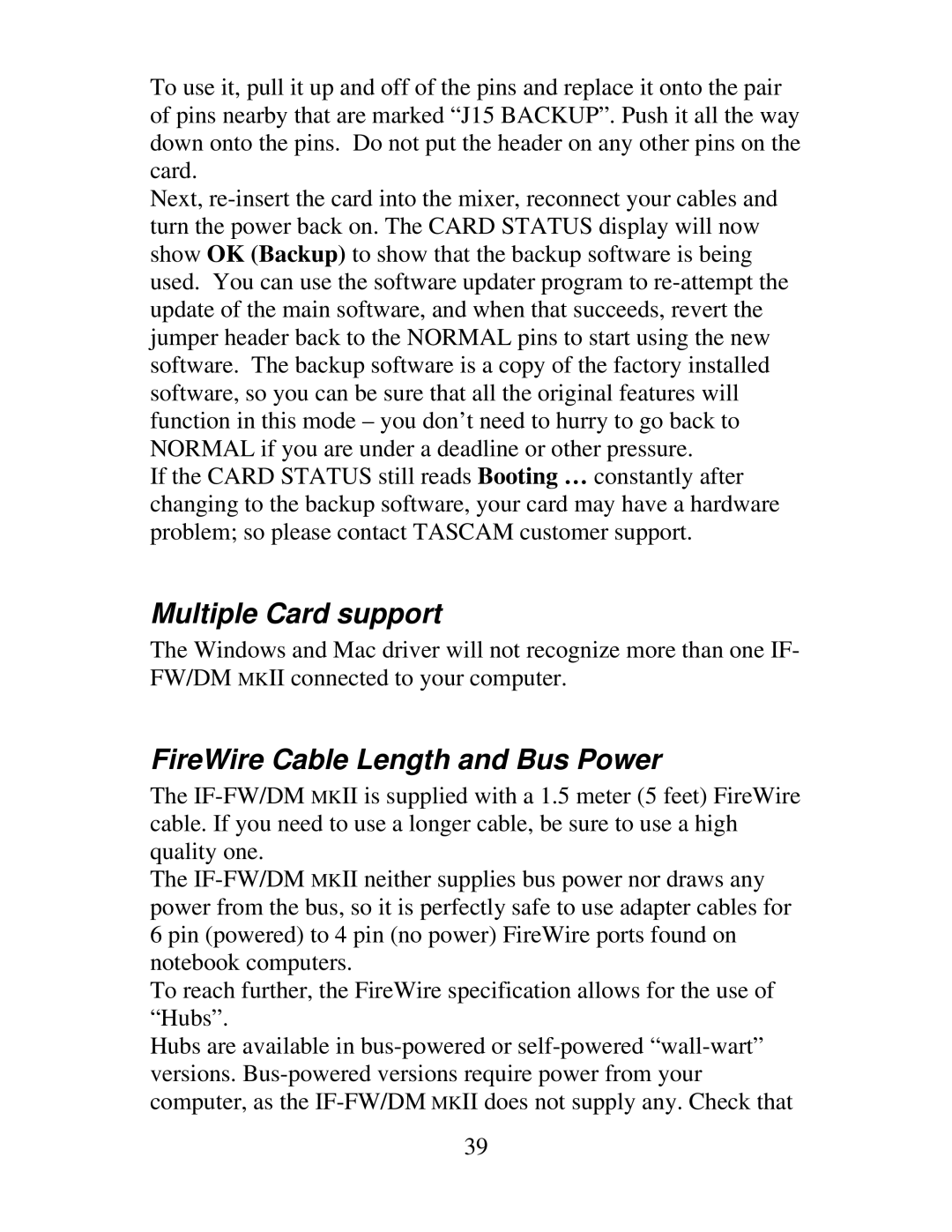To use it, pull it up and off of the pins and replace it onto the pair of pins nearby that are marked “J15 BACKUP”. Push it all the way down onto the pins. Do not put the header on any other pins on the card.
Next, re-insert the card into the mixer, reconnect your cables and turn the power back on. The CARD STATUS display will now show OK (Backup) to show that the backup software is being used. You can use the software updater program to re-attempt the update of the main software, and when that succeeds, revert the jumper header back to the NORMAL pins to start using the new software. The backup software is a copy of the factory installed software, so you can be sure that all the original features will function in this mode – you don’t need to hurry to go back to NORMAL if you are under a deadline or other pressure.
If the CARD STATUS still reads Booting … constantly after changing to the backup software, your card may have a hardware problem; so please contact TASCAM customer support.
Multiple Card support
The Windows and Mac driver will not recognize more than one IF- FW/DM MKII connected to your computer.
FireWire Cable Length and Bus Power
The IF-FW/DM MKII is supplied with a 1.5 meter (5 feet) FireWire cable. If you need to use a longer cable, be sure to use a high quality one.
The IF-FW/DM MKII neither supplies bus power nor draws any power from the bus, so it is perfectly safe to use adapter cables for 6 pin (powered) to 4 pin (no power) FireWire ports found on notebook computers.
To reach further, the FireWire specification allows for the use of “Hubs”.
Hubs are available in bus-powered or self-powered “wall-wart” versions. Bus-powered versions require power from your computer, as the IF-FW/DM MKII does not supply any. Check that