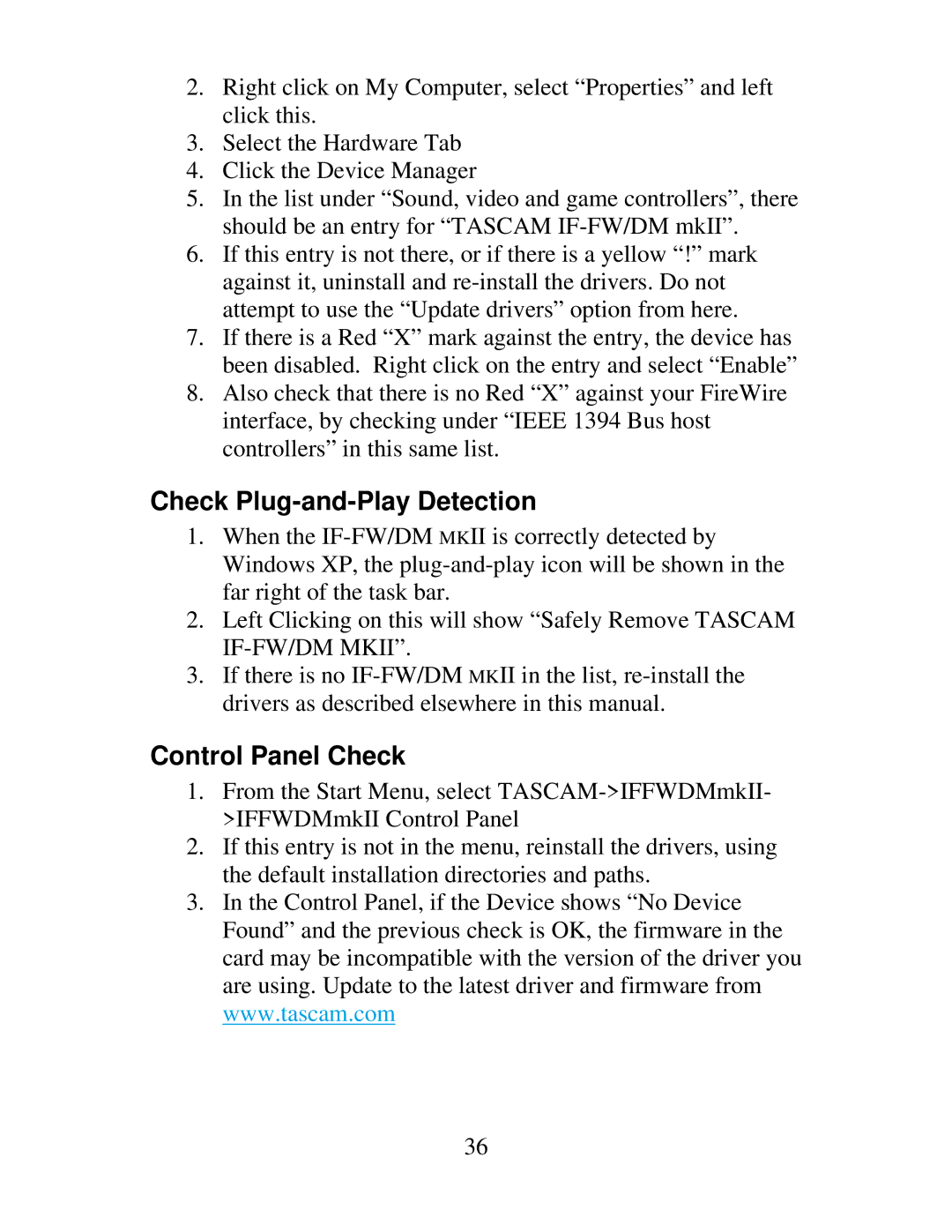2.Right click on My Computer, select “Properties” and left click this.
3.Select the Hardware Tab
4.Click the Device Manager
5.In the list under “Sound, video and game controllers”, there should be an entry for “TASCAM
6.If this entry is not there, or if there is a yellow “!” mark against it, uninstall and
7.If there is a Red “X” mark against the entry, the device has been disabled. Right click on the entry and select “Enable”
8.Also check that there is no Red “X” against your FireWire interface, by checking under “IEEE 1394 Bus host controllers” in this same list.
Check Plug-and-Play Detection
1.When the
2.Left Clicking on this will show “Safely Remove TASCAM
3.If there is no
Control Panel Check
1.From the Start Menu, select
2.If this entry is not in the menu, reinstall the drivers, using the default installation directories and paths.
3.In the Control Panel, if the Device shows “No Device Found” and the previous check is OK, the firmware in the card may be incompatible with the version of the driver you are using. Update to the latest driver and firmware from www.tascam.com
36