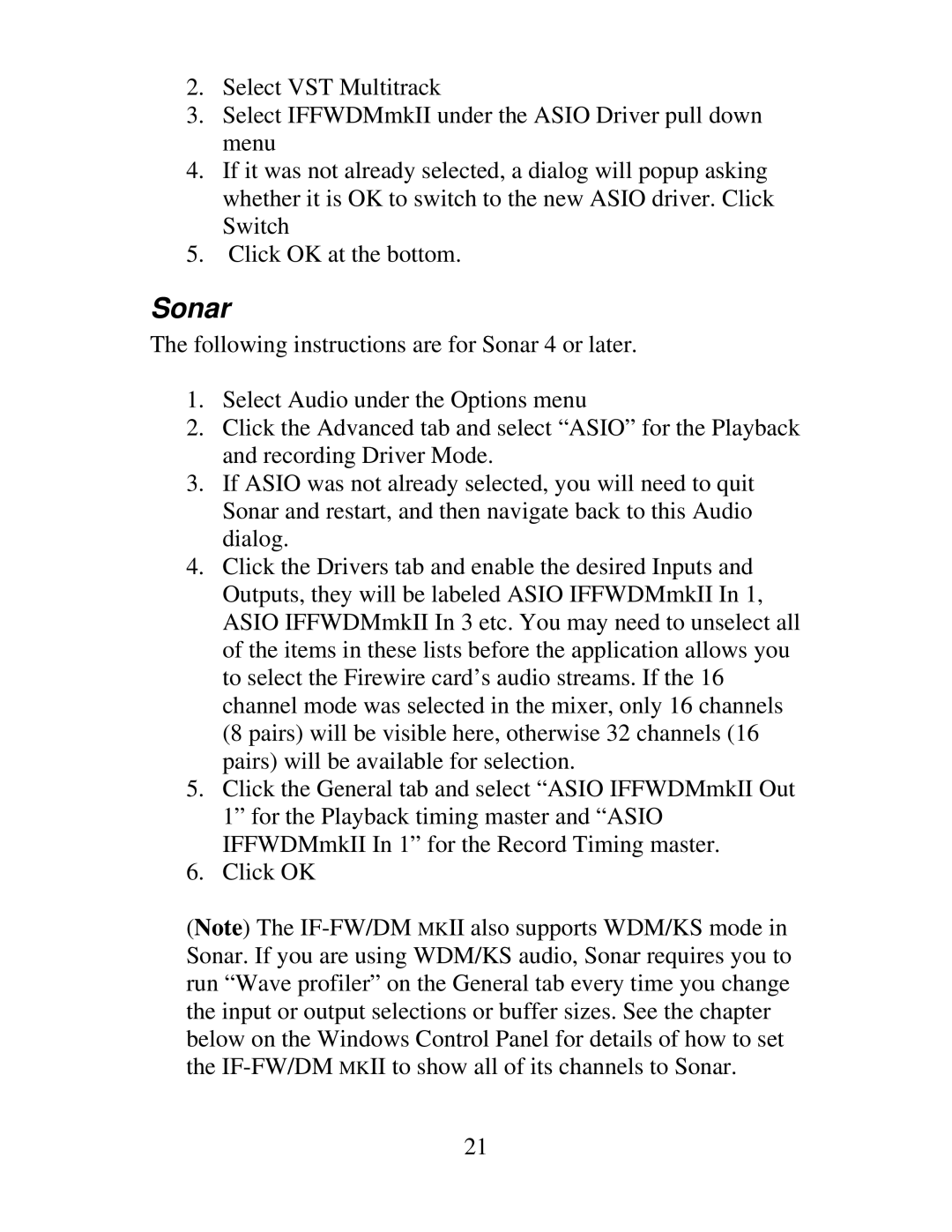2.Select VST Multitrack
3.Select IFFWDMmkII under the ASIO Driver pull down menu
4.If it was not already selected, a dialog will popup asking whether it is OK to switch to the new ASIO driver. Click Switch
5.Click OK at the bottom.
Sonar
The following instructions are for Sonar 4 or later.
1.Select Audio under the Options menu
2.Click the Advanced tab and select “ASIO” for the Playback and recording Driver Mode.
3.If ASIO was not already selected, you will need to quit Sonar and restart, and then navigate back to this Audio dialog.
4.Click the Drivers tab and enable the desired Inputs and Outputs, they will be labeled ASIO IFFWDMmkII In 1, ASIO IFFWDMmkII In 3 etc. You may need to unselect all of the items in these lists before the application allows you to select the Firewire card’s audio streams. If the 16 channel mode was selected in the mixer, only 16 channels (8 pairs) will be visible here, otherwise 32 channels (16 pairs) will be available for selection.
5.Click the General tab and select “ASIO IFFWDMmkII Out 1” for the Playback timing master and “ASIO IFFWDMmkII In 1” for the Record Timing master.
6.Click OK
(Note) The
21