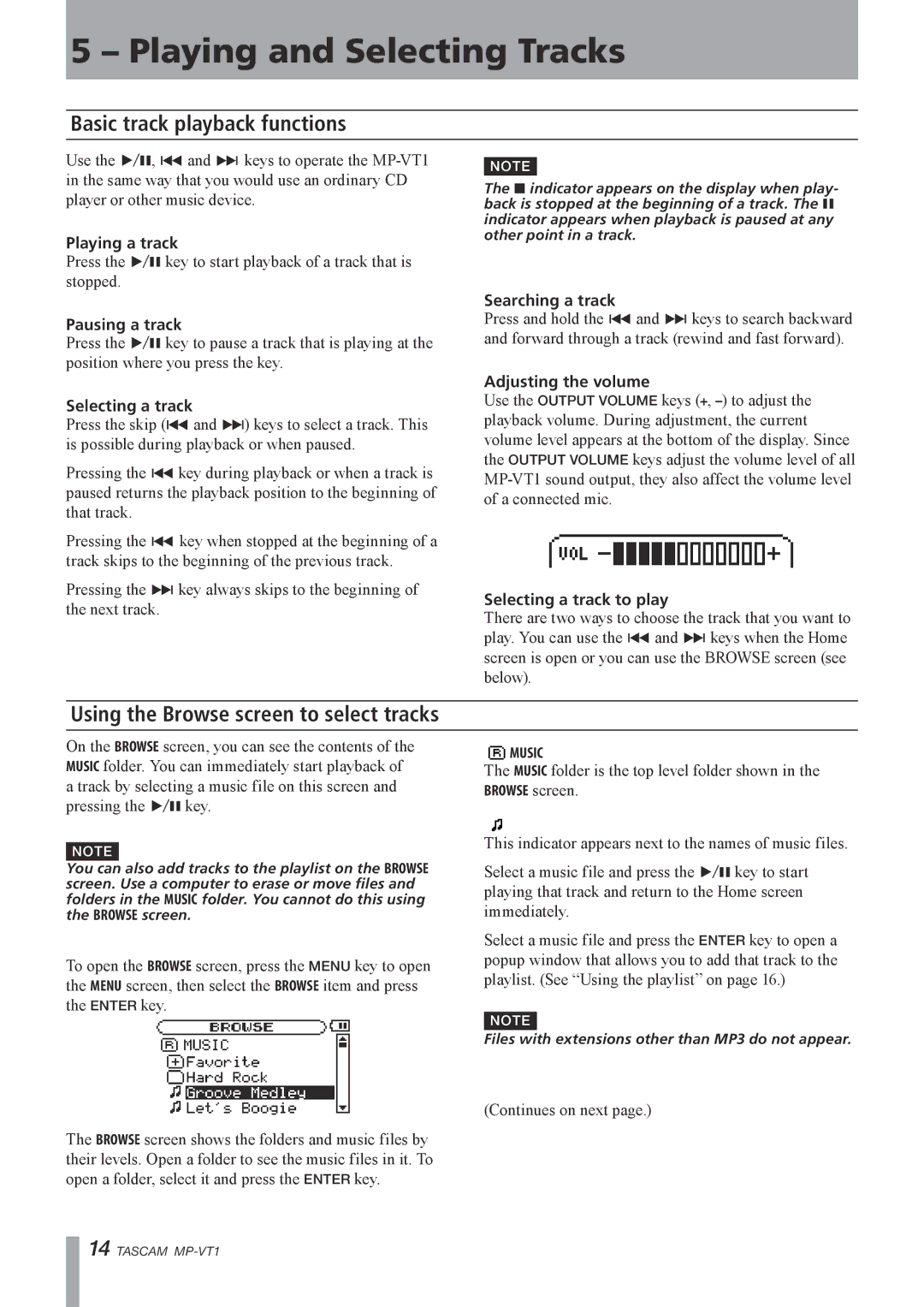5 – Playing and Selecting Tracks
Basic track playback functions
Use the ¥/π, µ and ≤ keys to operate the
Playing a track
Press the ¥/π key to start playback of a track that is stopped.
Pausing a track
Press the ¥/π key to pause a track that is playing at the position where you press the key.
Selecting a track
Press the skip (µ and ≤) keys to select a track. This is possible during playback or when paused.
Pressing the µ key during playback or when a track is paused returns the playback position to the beginning of that track.
Pressing the µ key when stopped at the beginning of a track skips to the beginning of the previous track.
Pressing the ≤ key always skips to the beginning of the next track.
NOTE
The ª indicator appears on the display when play- back is stopped at the beginning of a track. The π indicator appears when playback is paused at any other point in a track.
Searching a track
Press and hold the µ and ≤ keys to search backward and forward through a track (rewind and fast forward).
Adjusting the volume
Use the OUTPUT VOLUME keys (+,
Selecting a track to play
There are two ways to choose the track that you want to play. You can use the µ and ≤ keys when the Home screen is open or you can use the BROWSE screen (see below).
Using the Browse screen to select tracks
On the BROWSE screen, you can see the contents of the MUSIC folder. You can immediately start playback of a track by selecting a music file on this screen and pressing the ¥/π key.
NOTE
You can also add tracks to the playlist on the BROWSE screen. Use a computer to erase or move files and folders in the MUSIC folder. You cannot do this using the BROWSE screen.
To open the BROWSE screen, press the MENU key to open the MENU screen, then select the BROWSE item and press the ENTER key.
![]() MUSIC
MUSIC
The MUSIC folder is the top level folder shown in the BROWSE screen.
This indicator appears next to the names of music files.
Select a music file and press the ¥/π key to start playing that track and return to the Home screen immediately.
Select a music file and press the ENTER key to open a popup window that allows you to add that track to the playlist. (See “Using the playlist” on page 16.)
NOTE
Files with extensions other than MP3 do not appear.
(Continues on next page.)
The BROWSE screen shows the folders and music files by their levels. Open a folder to see the music files in it. To open a folder, select it and press the ENTER key.
14 TASCAM