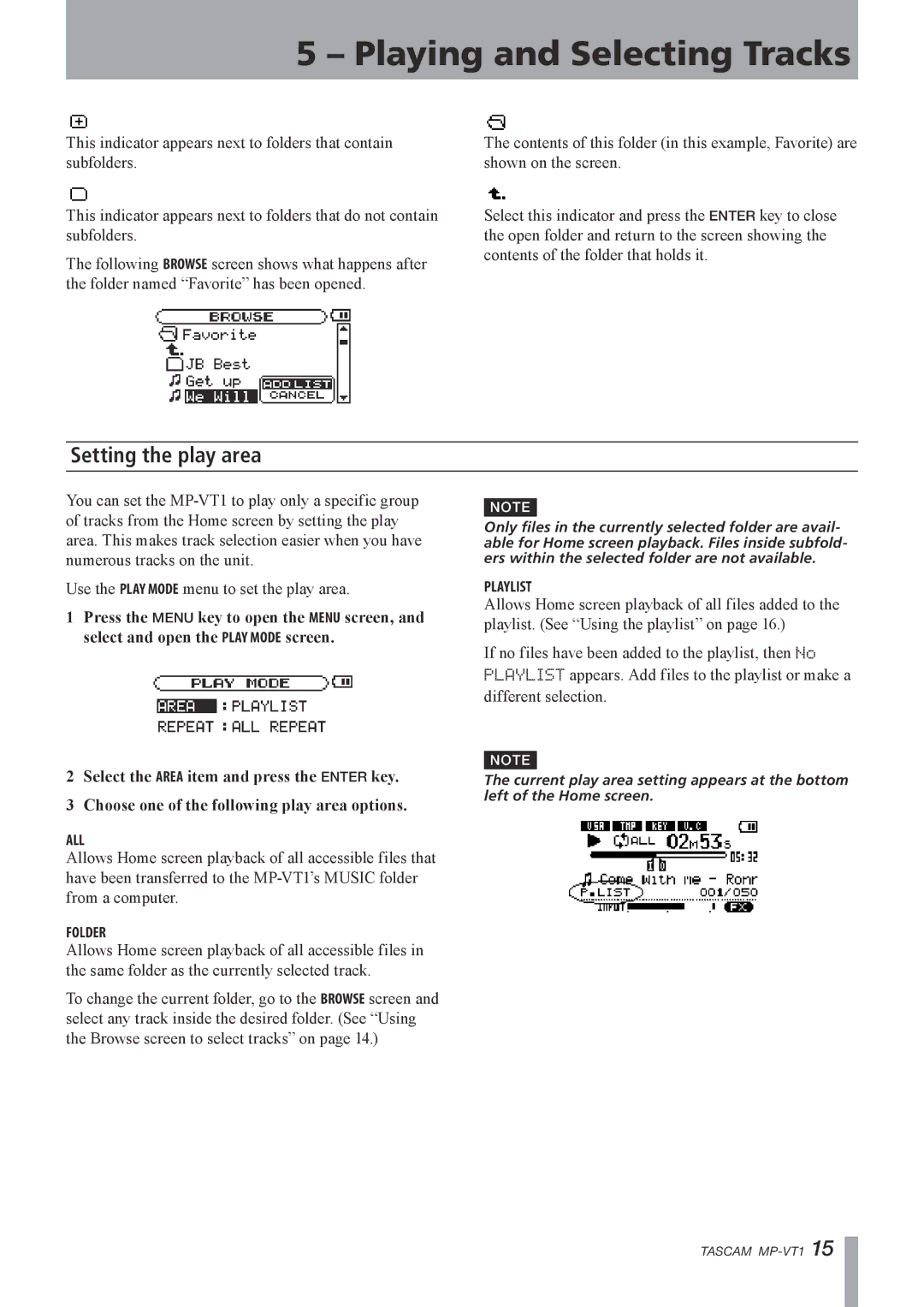5 – Playing and Selecting Tracks
This indicator appears next to folders that contain subfolders.
This indicator appears next to folders that do not contain subfolders.
The following BROWSE screen shows what happens after the folder named “Favorite” has been opened.
The contents of this folder (in this example, Favorite) are shown on the screen.
Select this indicator and press the ENTER key to close the open folder and return to the screen showing the contents of the folder that holds it.
Setting the play area
You can set the
Use the PLAY MODE menu to set the play area.
1Press the MENU key to open the MENU screen, and select and open the PLAY MODE screen.
2Select the AREA item and press the ENTER key.
3Choose one of the following play area options.
ALL
Allows Home screen playback of all accessible files that have been transferred to the
FOLDER
Allows Home screen playback of all accessible files in the same folder as the currently selected track.
To change the current folder, go to the BROWSE screen and select any track inside the desired folder. (See “Using the Browse screen to select tracks” on page 14.)
NOTE
Only files in the currently selected folder are avail- able for Home screen playback. Files inside subfold- ers within the selected folder are not available.
PLAYLIST
Allows Home screen playback of all files added to the playlist. (See “Using the playlist” on page 16.)
If no files have been added to the playlist, then No PLAYLISTappears. Add files to the playlist or make a different selection.
NOTE
The current play area setting appears at the bottom left of the Home screen.
TASCAM