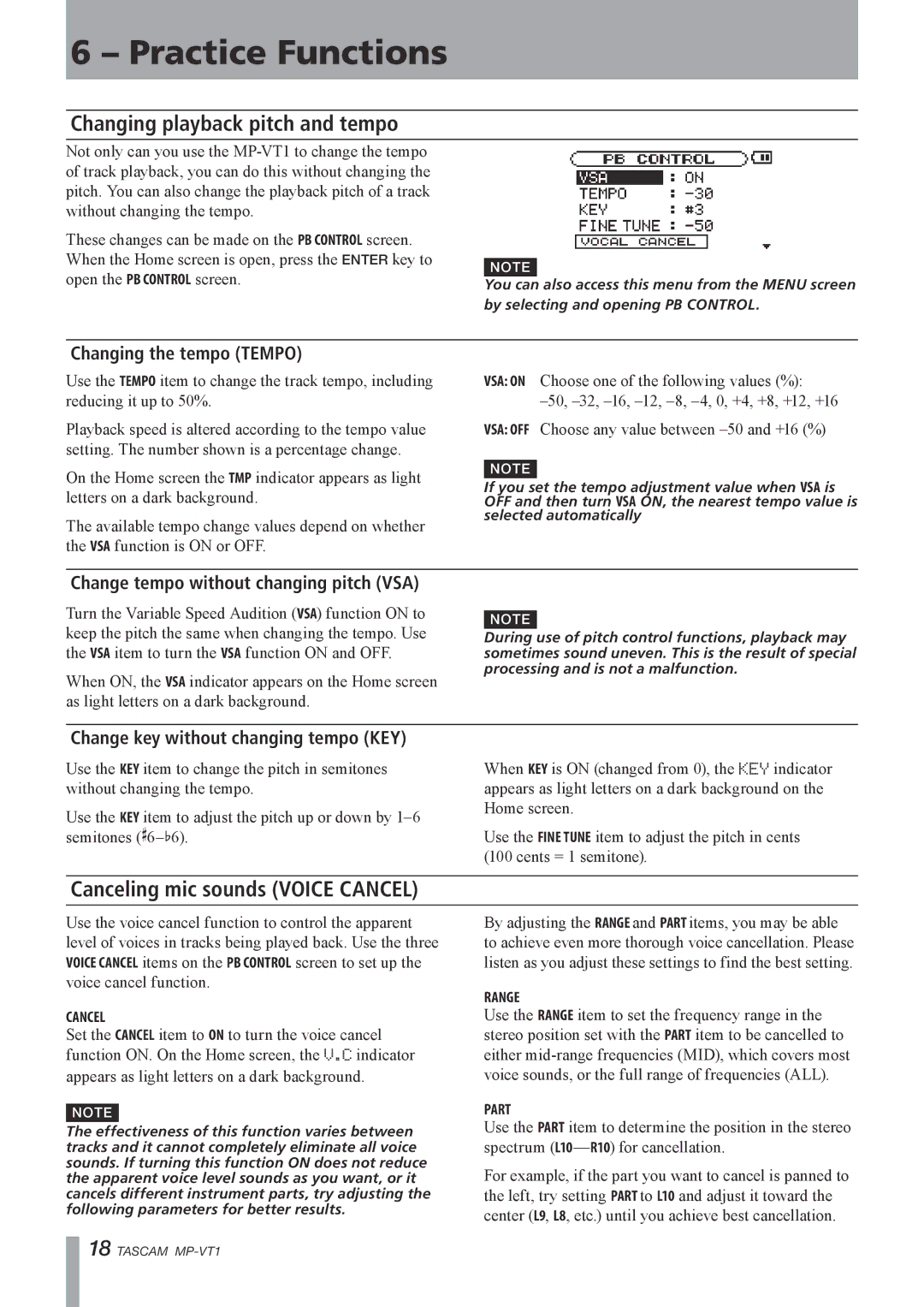6 – Practice Functions
Changing playback pitch and tempo
Not only can you use the
These changes can be made on the PB CONTROL screen. When the Home screen is open, press the ENTER key to open the PB CONTROL screen.
NOTE
You can also access this menu from the MENU screen by selecting and opening PB CONTROL.
Changing the tempo (TEMPO)
Use the TEMPO item to change the track tempo, including reducing it up to 50%.
Playback speed is altered according to the tempo value setting. The number shown is a percentage change.
On the Home screen the TMP indicator appears as light letters on a dark background.
The available tempo change values depend on whether the VSA function is ON or OFF.
VSA: ON Choose one of the following values (%):.
VSA: OFF Choose any value between –50 and +16 (%)
NOTE
If you set the tempo adjustment value when VSA is OFF and then turn VSA ON, the nearest tempo value is selected automatically
Change tempo without changing pitch (VSA)
Turn the Variable Speed Audition (VSA) function ON to keep the pitch the same when changing the tempo. Use the VSA item to turn the VSA function ON and OFF.
When ON, the VSA indicator appears on the Home screen as light letters on a dark background.
NOTE
During use of pitch control functions, playback may sometimes sound uneven. This is the result of special processing and is not a malfunction.
Change key without changing tempo (KEY)
Use the KEY item to change the pitch in semitones without changing the tempo.
Use the KEY item to adjust the pitch up or down by
When KEY is ON (changed from 0), the KEYindicator appears as light letters on a dark background on the Home screen.
Use the FINE TUNE item to adjust the pitch in cents . (100 cents = 1 semitone).
Canceling mic sounds (VOICE CANCEL)
Use the voice cancel function to control the apparent level of voices in tracks being played back. Use the three VOICE CANCEL items on the PB CONTROL screen to set up the voice cancel function.
CANCEL
Set the CANCEL item to ON to turn the voice cancel function ON. On the Home screen, the V.Cindicator appears as light letters on a dark background.
NOTE
The effectiveness of this function varies between tracks and it cannot completely eliminate all voice sounds. If turning this function ON does not reduce the apparent voice level sounds as you want, or it cancels different instrument parts, try adjusting the following parameters for better results.
By adjusting the RANGE and PART items, you may be able to achieve even more thorough voice cancellation. Please listen as you adjust these settings to find the best setting.
RANGE
Use the RANGE item to set the frequency range in the stereo position set with the PART item to be cancelled to either
PART
Use the PART item to determine the position in the stereo spectrum
For example, if the part you want to cancel is panned to the left, try setting PART to L10 and adjust it toward the center (L9, L8, etc.) until you achieve best cancellation.
18 TASCAM