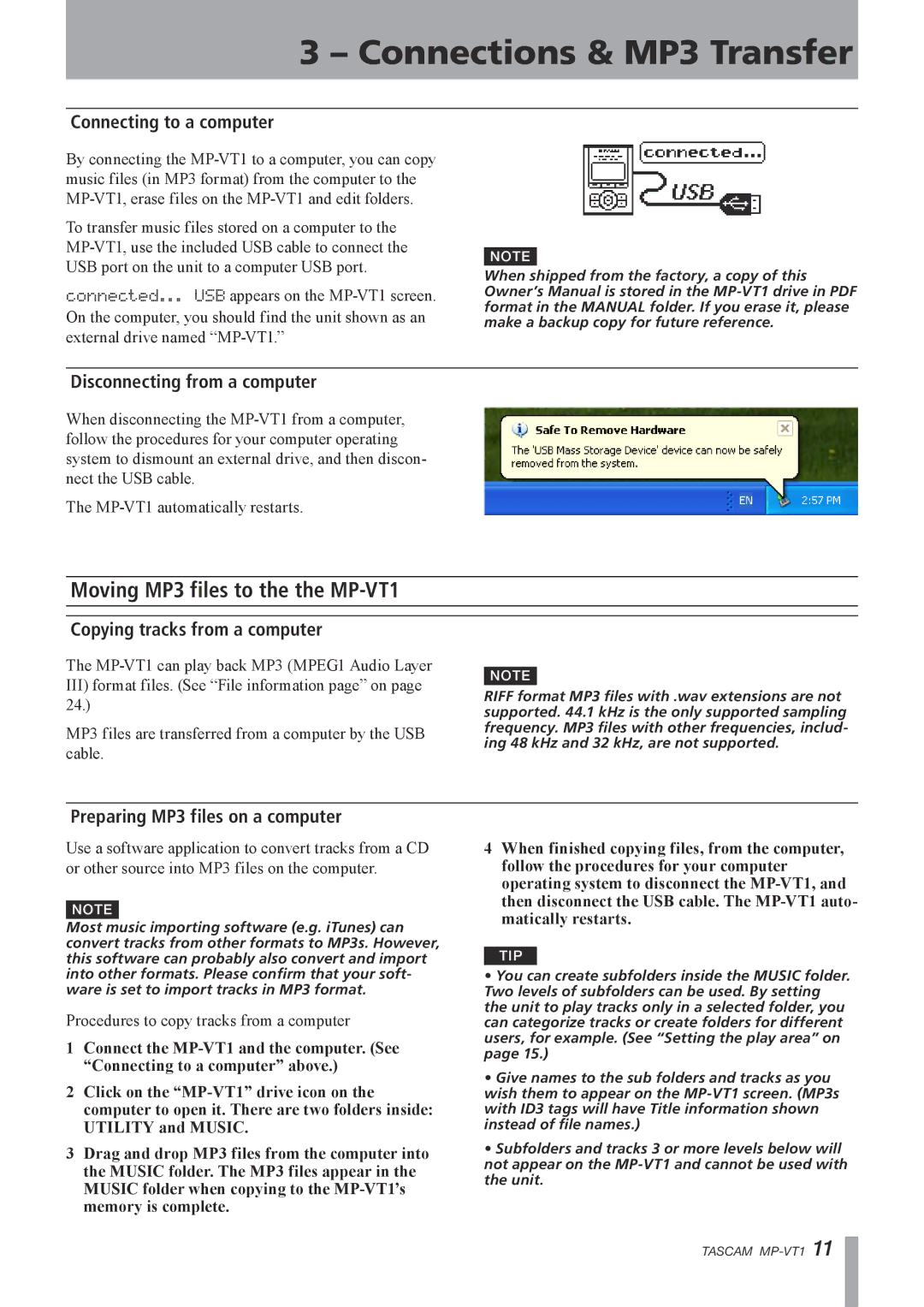3 – Connections & MP3 Transfer
Connecting to a computer
By connecting the
To transfer music files stored on a computer to the
connected... USBappears on the
NOTE
When shipped from the factory, a copy of this Owner’s Manual is stored in the
Disconnecting from a computer
When disconnecting the
The
Moving MP3 files to the the MP-VT1
Copying tracks from a computer
The
III)format files. (See “File information page” on page
24.)
MP3 files are transferred from a computer by the USB cable.
NOTE
RIFF format MP3 files with .wav extensions are not supported. 44.1 kHz is the only supported sampling frequency. MP3 files with other frequencies, includ- ing 48 kHz and 32 kHz, are not supported.
Preparing MP3 files on a computer
Use a software application to convert tracks from a CD or other source into MP3 files on the computer.
NOTE
Most music importing software (e.g. iTunes) can convert tracks from other formats to MP3s. However, this software can probably also convert and import into other formats. Please confirm that your soft- ware is set to import tracks in MP3 format.
Procedures to copy tracks from a computer
1Connect the
2Click on the
3Drag and drop MP3 files from the computer into the MUSIC folder. The MP3 files appear in the MUSIC folder when copying to the
4When finished copying files, from the computer, follow the procedures for your computer operating system to disconnect the
TIP
•You can create subfolders inside the MUSIC folder. Two levels of subfolders can be used. By setting the unit to play tracks only in a selected folder, you can categorize tracks or create folders for different users, for example. (See “Setting the play area” on page 15.)
•Give names to the sub folders and tracks as you wish them to appear on the
•Subfolders and tracks 3 or more levels below will not appear on the
TASCAM