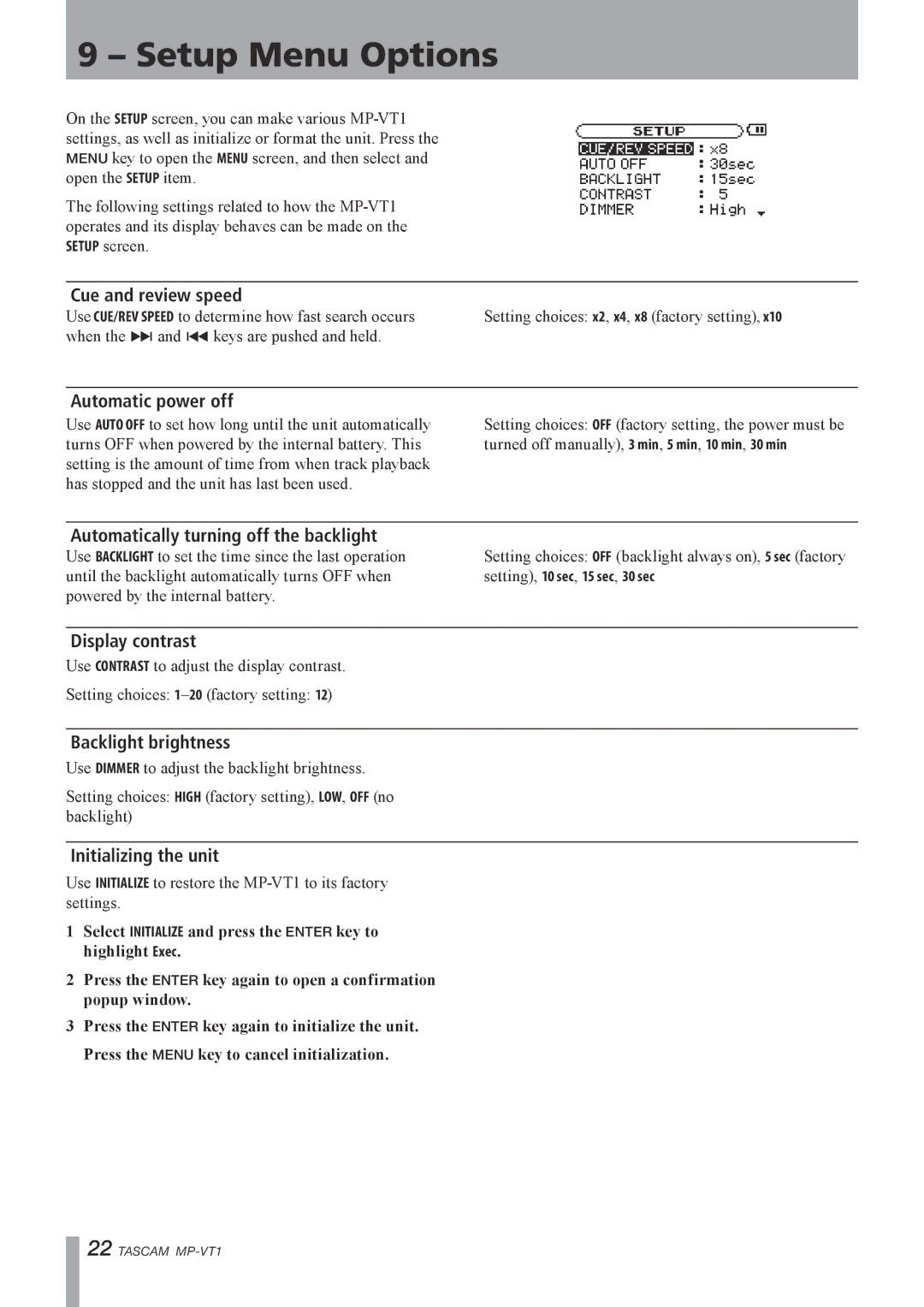9 – Setup Menu Options
On the SETUP screen, you can make various
The following settings related to how the
Cue and review speed
Use CUE/REV SPEED to determine how fast search occurs | Setting choices: x2, x4, x8 (factory setting), x10 |
when the ≤ and µ keys are pushed and held. |
|
Automatic power off
Use AUTO OFF to set how long until the unit automatically turns OFF when powered by the internal battery. This setting is the amount of time from when track playback has stopped and the unit has last been used.
Setting choices: OFF (factory setting, the power must be turned off manually), 3 min, 5 min, 10 min, 30 min
Automatically turning off the backlight
Use BACKLIGHT to set the time since the last operation | Setting choices: OFF (backlight always on), 5 sec (factory |
until the backlight automatically turns OFF when | setting), 10 sec, 15 sec, 30 sec |
powered by the internal battery. |
|
Display contrast
Use CONTRAST to adjust the display contrast.
Setting choices:
Backlight brightness
Use DIMMER to adjust the backlight brightness.
Setting choices: HIGH (factory setting), LOW, OFF (no backlight)
Initializing the unit
Use INITIALIZE to restore the
1Select INITIALIZE and press the ENTER key to highlight Exec.
2Press the ENTER key again to open a confirmation popup window.
3Press the ENTER key again to initialize the unit. Press the MENU key to cancel initialization.
22 TASCAM