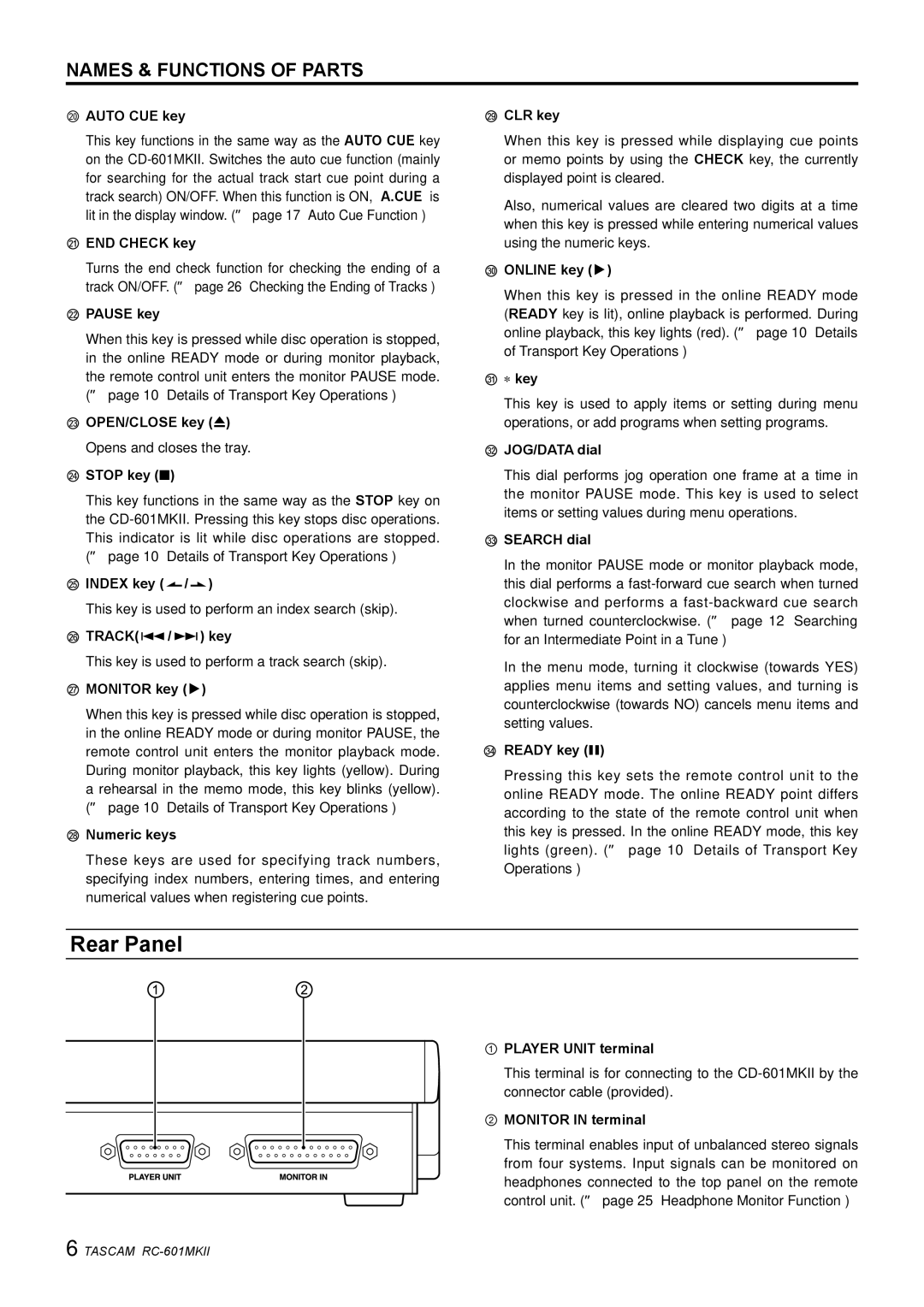RC-601mkII specifications
The Tascam RC-601mkII is a versatile remote control designed specifically for use with Tascam's range of digital recorders and mixing consoles. This device is a valuable tool for audio professionals, allowing for seamless operation and enhanced workflow during recording and live sessions.One of the standout features of the RC-601mkII is its comprehensive transport control, enabling users to play, stop, rewind, and fast forward with ease. The remote is equipped with large, clearly labeled buttons that provide tactile feedback, making it simple to operate even in high-pressure environments. The ability to control multiple devices with a single unit streamlines the recording process, minimizing the need to physically interact with the main equipment.
Incorporating advanced networking technology, the RC-601mkII allows for integration with various Tascam products via the RS-232C port and through MIDI protocol. This flexibility is especially beneficial in multi-device setups, where synchronized operation is crucial. Users can also take advantage of the remote's assignable buttons, which can be configured to trigger different functions on compatible devices, expanding its usability in live scenarios or studio setups.
Another significant characteristic of the RC-601mkII is its ergonomic design. The remote features a sturdy build that ensures durability, while its compact form allows for easy transport. This portability is ideal for musicians, sound engineers, and production teams who require reliable equipment that can withstand the rigors of various environments.
The display on the RC-601mkII is intuitive, providing clear information at a glance. Users can quickly access important functions and metrics, facilitating a smoother workflow. Additionally, the remote is powered via standard batteries or through an AC adapter, offering flexibility depending on user preferences and settings.
In summary, the Tascam RC-601mkII is a powerful remote control that enhances the functionality of Tascam's digital audio products. With its user-friendly transport controls, advanced connectivity options, and robust design, it serves as an indispensable tool for those in the audio industry, whether in the studio or on stage. The RC-601mkII exemplifies Tascam's commitment to quality and innovation, making it an excellent choice for anyone seeking to elevate their audio production experience.