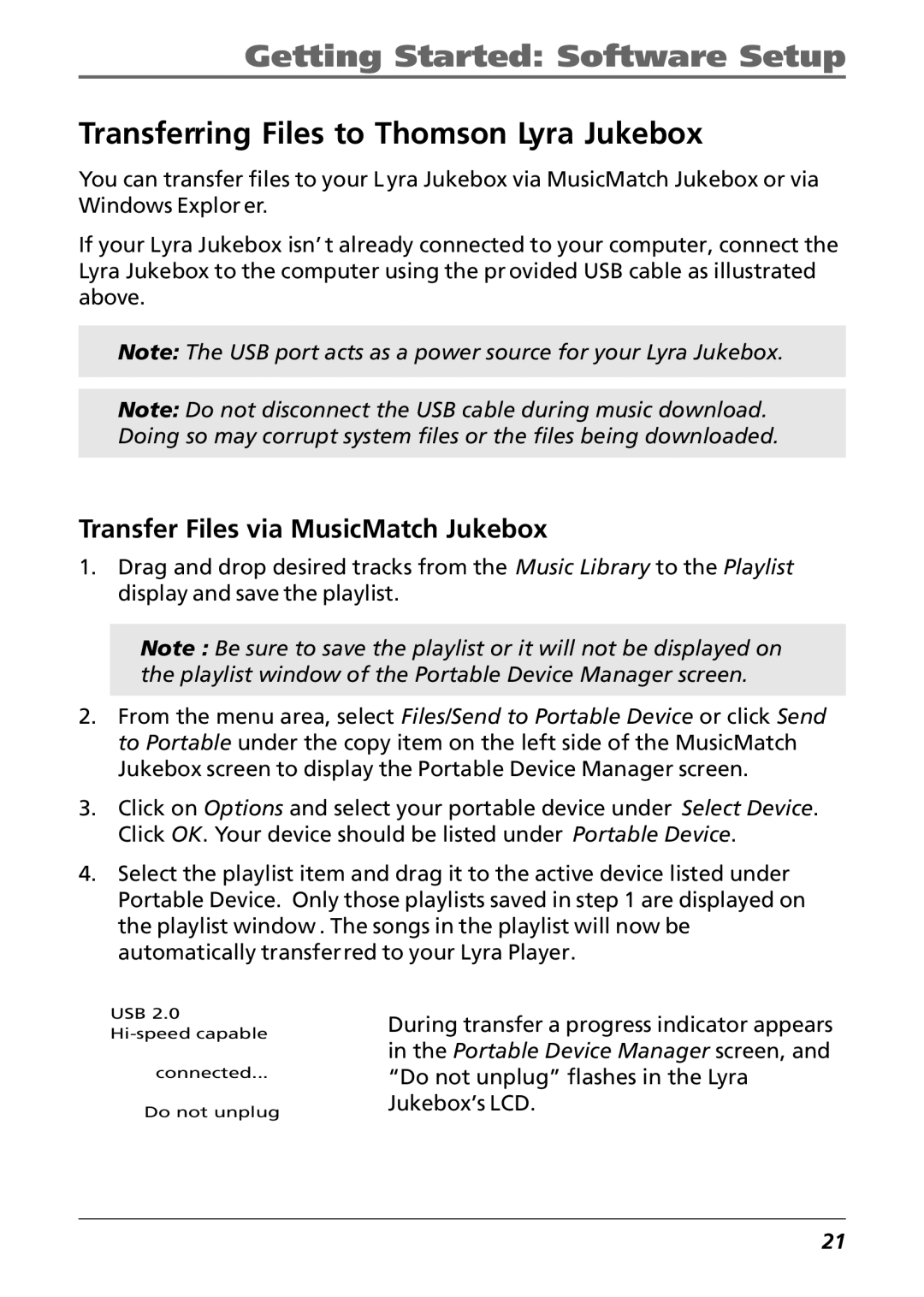Getting Started: Software Setup
Transferring Files to Thomson Lyra Jukebox
You can transfer files to your L yra Jukebox via MusicMatch Jukebox or via Windows Explor er.
If your Lyra Jukebox isn’ t already connected to your computer, connect the Lyra Jukebox to the computer using the pr ovided USB cable as illustrated above.
Note: The USB port acts as a power source for your Lyra Jukebox.
Note: Do not disconnect the USB cable during music download. Doing so may corrupt system files or the files being downloaded.
Transfer Files via MusicMatch Jukebox
1.Drag and drop desired tracks from the Music Library to the Playlist display and save the playlist.
Note : Be sure to save the playlist or it will not be displayed on the playlist window of the Portable Device Manager screen.
2.From the menu area, select Files/Send to Portable Device or click Send to Portable under the copy item on the left side of the MusicMatch Jukebox screen to display the Portable Device Manager screen.
3.Click on Options and select your portable device under Select Device. Click OK. Your device should be listed under Portable Device.
4.Select the playlist item and drag it to the active device listed under Portable Device. Only those playlists saved in step 1 are displayed on the playlist window . The songs in the playlist will now be automatically transferred to your Lyra Player.
USB 2.0
connected...
Do not unplug
During transfer a progress indicator appears in the Portable Device Manager screen, and “Do not unplug” flashes in the Lyra Jukebox’s LCD.
21