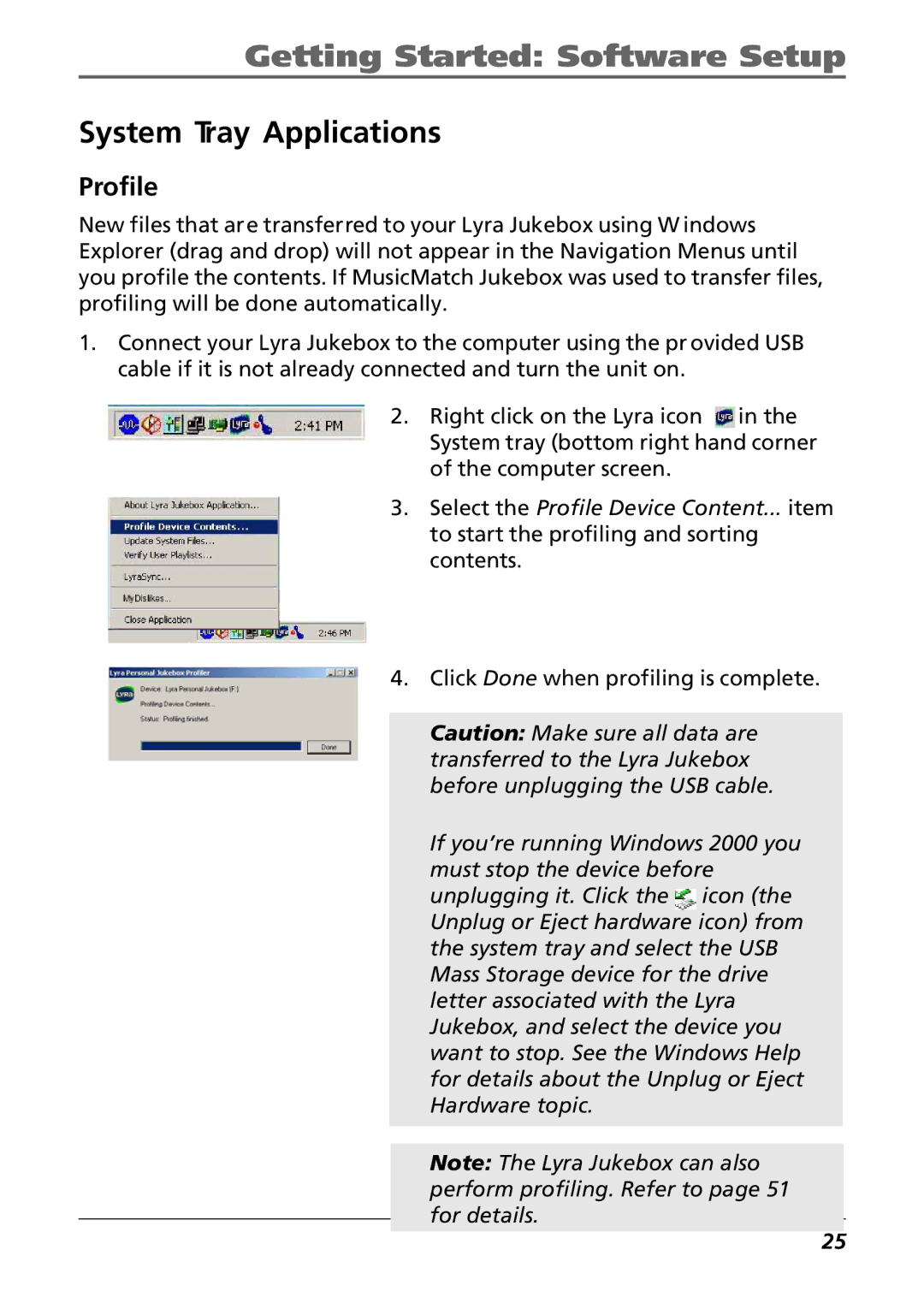Getting Started: Software Setup
System Tray Applications
Profile
New files that are transferred to your Lyra Jukebox using W indows Explorer (drag and drop) will not appear in the Navigation Menus until you profile the contents. If MusicMatch Jukebox was used to transfer files, profiling will be done automatically.
1.Connect your Lyra Jukebox to the computer using the pr ovided USB cable if it is not already connected and turn the unit on.
2.Right click on the Lyra icon ![]() in the System tray (bottom right hand corner of the computer screen.
in the System tray (bottom right hand corner of the computer screen.
3.Select the Profile Device Content... item to start the profiling and sorting contents.
4.Click Done when profiling is complete.
Caution: Make sure all data are transferred to the Lyra Jukebox before unplugging the USB cable.
If you’re running Windows 2000 you must stop the device before
unplugging it. Click the ![]() icon (the Unplug or Eject hardware icon) from the system tray and select the USB Mass Storage device for the drive letter associated with the Lyra Jukebox, and select the device you want to stop. See the Windows Help for details about the Unplug or Eject Hardware topic.
icon (the Unplug or Eject hardware icon) from the system tray and select the USB Mass Storage device for the drive letter associated with the Lyra Jukebox, and select the device you want to stop. See the Windows Help for details about the Unplug or Eject Hardware topic.
Note: The Lyra Jukebox can also perform profiling. Refer to page 51 for details.
25