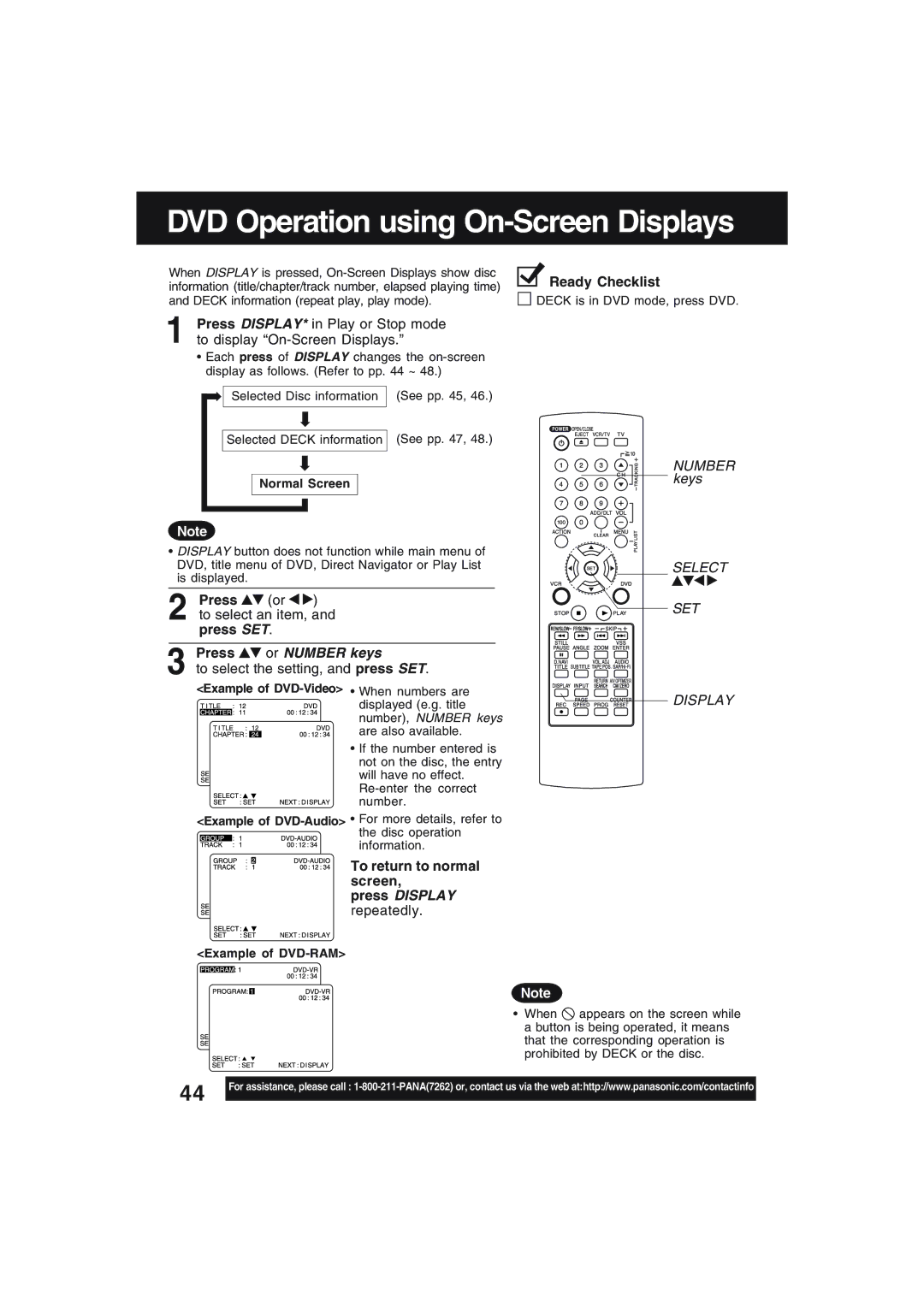DVD Operation using On-Screen Displays
When DISPLAY is pressed, | Ready Checklist | |
information (title/chapter/track number, elapsed playing time) | ||
| ||
and DECK information (repeat play, play mode). | DECK is in DVD mode, press DVD. |
1Press DISPLAY* in Play or Stop mode to display
•Each press of DISPLAY changes the
➡ Selected Disc information |
➡ |
Selected DECK information |
➡ |
Normal Screen |
(See pp. 45, 46.)
(See pp. 47, 48.)
NUMBER keys
Note
•DISPLAY button does not function while main menu of DVD, title menu of DVD, Direct Navigator or Play List is displayed.
2Press ![]()
![]() (or
(or ![]()
![]() )
)
to select an item, and press SET.
3Press 
 or NUMBER keys
or NUMBER keys
to select the setting, and press SET.
<Example of DVD-Video> • When numbers are
displayed (e.g. title number), NUMBER keys
are also available.
• If the number entered is not on the disc, the entry
will have no effect.
<Example of
information.
SELECT
SET
DISPLAY
To return to normal screen,
press DISPLAY repeatedly.
<Example of DVD-RAM>
Note
• When ![]() appears on the screen while
appears on the screen while
a button is being operated, it means that the corresponding operation is prohibited by DECK or the disc.
44 | For assistance, please call : |
| |
|