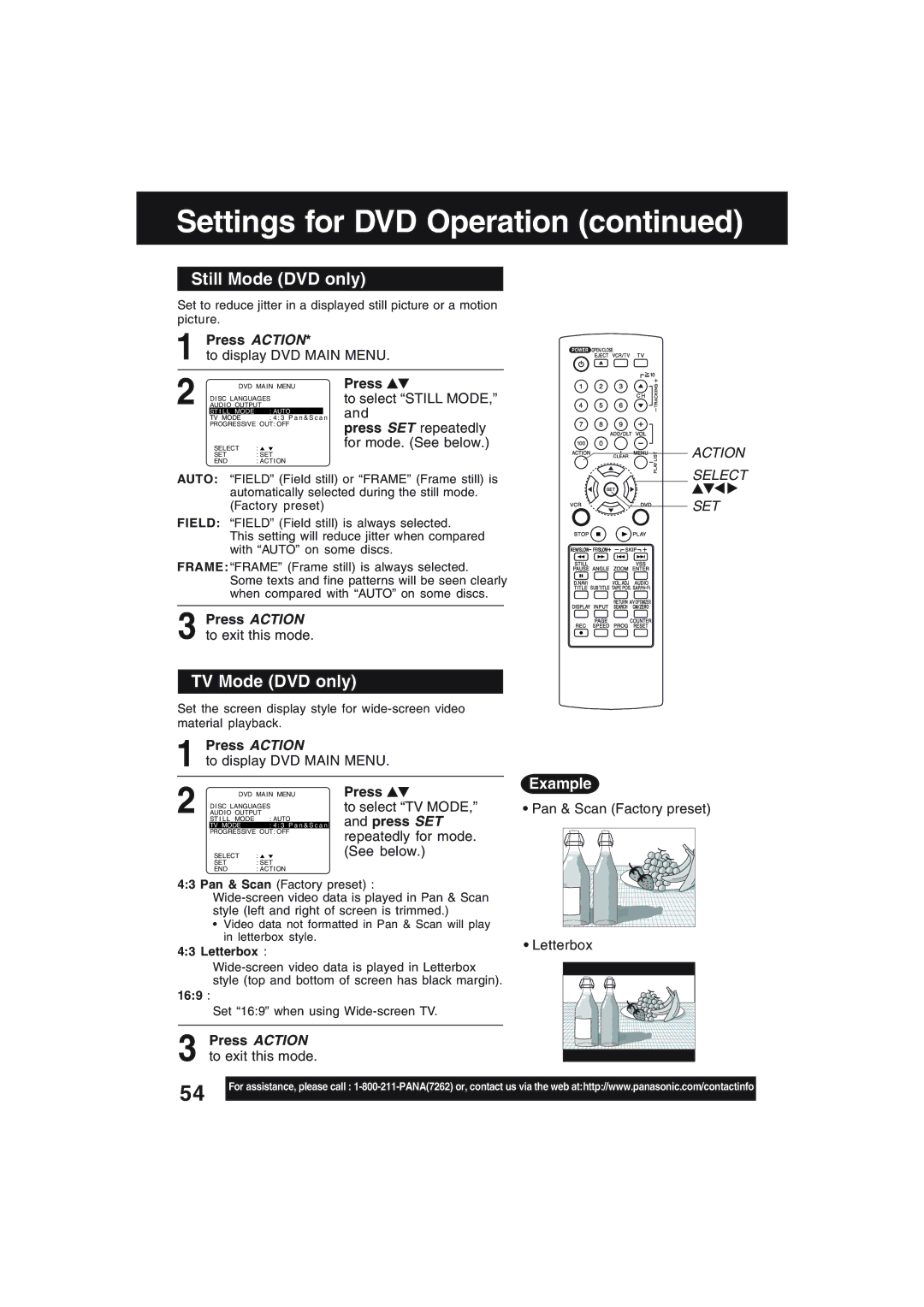Settings for DVD Operation (continued)
Still Mode (DVD only)
Set to reduce jitter in a displayed still picture or a motion picture.
1Press ACTION*
to display DVD MAIN MENU.
2 | DVD MAIN MENU | Press | ||
AUDIO OUTPUT | to select “STILL MODE,” | |||
| DISC LANGUAGES |
| ||
|
|
| and | |
| TV MODE | : 4 : 3 P a n & S c a | n | |
| ST I L L MODE | : AUTO |
|
|
| PROGRESSIVE OUT: OFF | press SET repeatedly | ||
|
|
|
| |
| SELECT | : |
| for mode. (See below.) |
| SET | : SET |
| |
| END | : ACTION |
| |
AUTO: “FIELD” (Field still) or “FRAME” (Frame still) is automatically selected during the still mode. (Factory preset)
FIELD: “FIELD” (Field still) is always selected.
This setting will reduce jitter when compared with “AUTO” on some discs.
FRAME: “FRAME” (Frame still) is always selected.
Some texts and fine patterns will be seen clearly when compared with “AUTO” on some discs.
3Press ACTION to exit this mode.
TV Mode (DVD only)
Set the screen display style for
ACTION SELECT
SET
1Press ACTION
to display DVD MAIN MENU.
2 | DVD MAIN MENU | Press | |
AUDIO OUTPUT | to select “TV MODE,” | ||
DISC LANGUAGES | and press SET | ||
TV MODE | : 4 : 3 P a n & S c a n | ||
ST I L L MODE | : AUTO |
| |
|
|
| |
| PROGRESSIVE OUT: OFF | repeatedly for mode. | |
|
|
| |
| SELECT | : | (See below.) |
| SET | : SET |
|
| END | : ACTION |
|
4:3 Pan & Scan (Factory preset) :
•Video data not formatted in Pan & Scan will play in letterbox style.
4:3 Letterbox :
16:9 :
Set “16:9” when using
3Press ACTION to exit this mode.
Example
•Pan & Scan (Factory preset)
•Letterbox
54 | For assistance, please call : |
| |
|