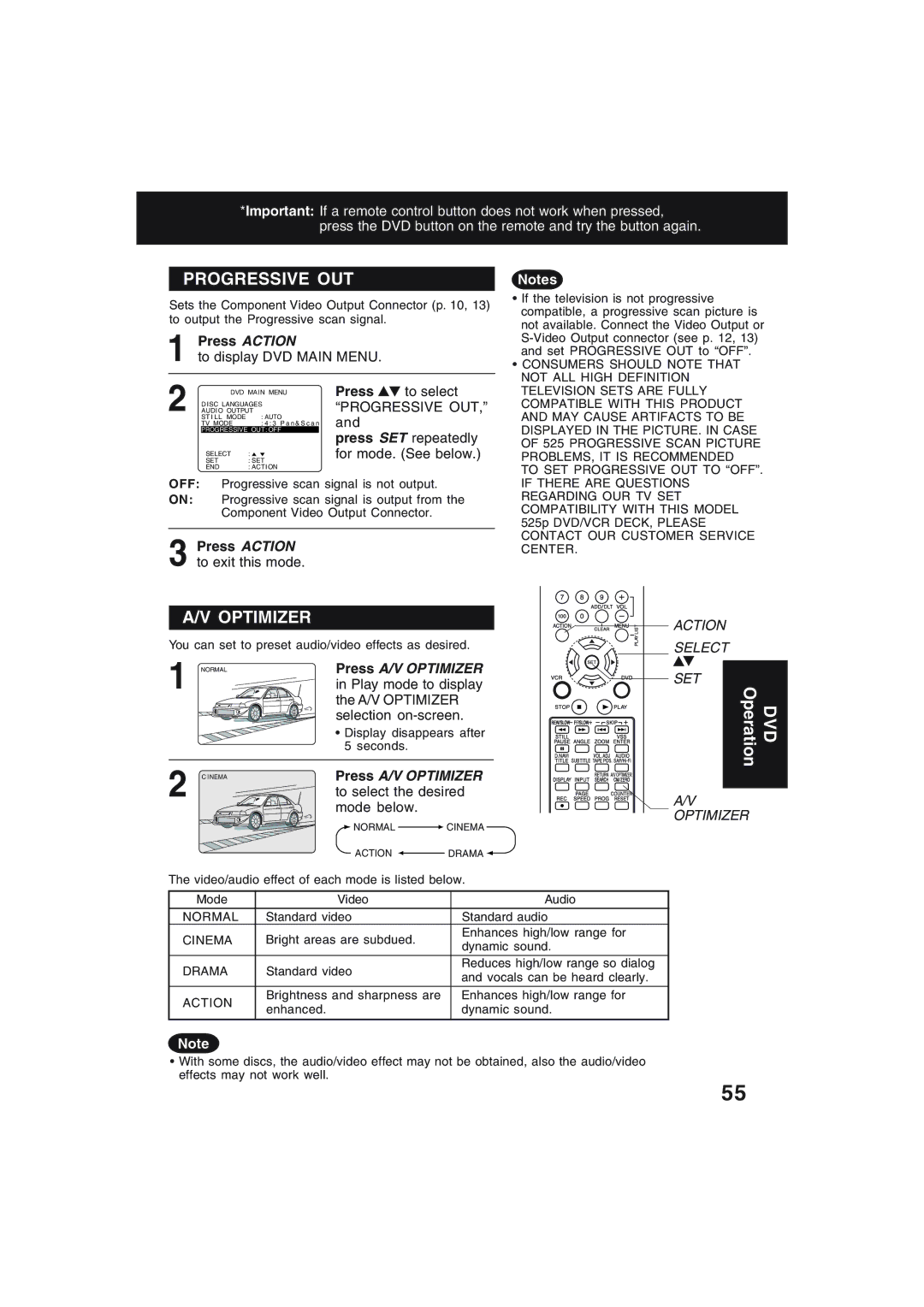*Important: If a remote control button does not work when pressed, press the DVD button on the remote and try the button again.
PROGRESSIVE OUT
Sets the Component Video Output Connector (p. 10, 13) to output the Progressive scan signal.
1Press ACTION
to display DVD MAIN MENU.
2 | DVD MAIN MENU | Press | to select | ||
ST I L L MODE | : AUTO | “PROGRESSIVE OUT,” | |||
| DISC LANGUAGES |
|
| ||
| AUDIO OUTPUT | and |
| ||
| TV MODE | : 4 : 3 P a n & S c a n |
|
| |
| PROGRESSIVE OUT: OFF |
| |||
|
| press SET repeatedly | |||
|
|
|
| ||
| SELECT | : |
| for mode. (See below.) | |
| SET | : SET |
|
| |
| END | : ACTION |
|
| |
OFF: Progressive scan signal is not output.
ON: Progressive scan signal is output from the Component Video Output Connector.
3Press ACTION to exit this mode.
A/V OPTIMIZER
You can set to preset audio/video effects as desired.
1 | NORMAL | Press A/V OPTIMIZER |
| in Play mode to display | |
|
| the A/V OPTIMIZER |
|
| selection |
|
| • Display disappears after |
|
| 5 seconds. |
2 | C I NEMA | Press A/V OPTIMIZER | |
| to select the desired | ||
|
| mode below. |
|
|
| NORMAL | CINEMA |
Notes
•If the television is not progressive compatible, a progressive scan picture is not available. Connect the Video Output or
•CONSUMERS SHOULD NOTE THAT NOT ALL HIGH DEFINITION TELEVISION SETS ARE FULLY COMPATIBLE WITH THIS PRODUCT AND MAY CAUSE ARTIFACTS TO BE DISPLAYED IN THE PICTURE. IN CASE OF 525 PROGRESSIVE SCAN PICTURE PROBLEMS, IT IS RECOMMENDED
TO SET PROGRESSIVE OUT TO “OFF”. IF THERE ARE QUESTIONS REGARDING OUR TV SET COMPATIBILITY WITH THIS MODEL 525p DVD/VCR DECK, PLEASE CONTACT OUR CUSTOMER SERVICE CENTER.
ACTION
SELECT
SET
DVD
Operation
![]()
![]()
![]()
![]()
![]() A/V
A/V
OPTIMIZER
| ACTION |
| DRAMA | |
|
| |||
The video/audio effect of each mode is listed below. | ||||
|
|
|
| |
Mode | Video |
| Audio | |
NORMAL | Standard video |
| Standard audio | |
CINEMA | Bright areas are subdued. |
| Enhances high/low range for | |
| dynamic sound. | |||
|
|
|
| |
DRAMA | Standard video |
| Reduces high/low range so dialog | |
| and vocals can be heard clearly. | |||
|
|
|
| |
ACTION | Brightness and sharpness are |
| Enhances high/low range for | |
enhanced. |
| dynamic sound. | ||
|
| |||
|
|
|
|
|
Note
•With some discs, the audio/video effect may not be obtained, also the audio/video effects may not work well.
55