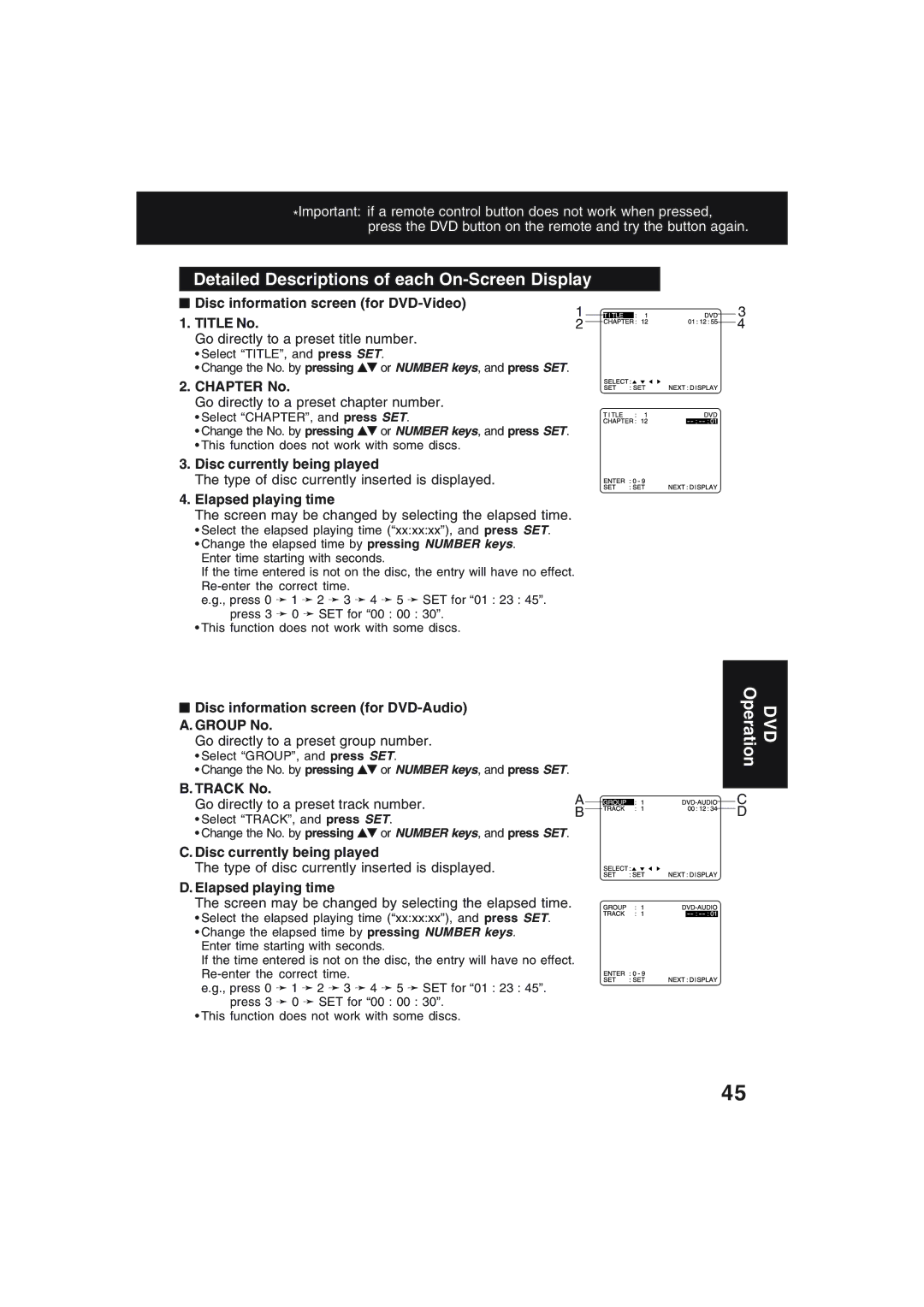*Important: if a remote control button does not work when pressed, press the DVD button on the remote and try the button again.
Detailed Descriptions of each On-Screen Display
■ Disc information screen (for | 1 | |
1. TITLE No. | ||
2 |
Go directly to a preset title number.
•Select “TITLE”, and press SET.
•Change the No. by pressing ![]()
![]() or NUMBER keys, and press SET.
or NUMBER keys, and press SET.
2. CHAPTER No.
Go directly to a preset chapter number.
• Select “CHAPTER”, and press SET.
•Change the No. by pressing ![]()
![]() or NUMBER keys, and press SET.
or NUMBER keys, and press SET.
•This function does not work with some discs.
3.Disc currently being played
The type of disc currently inserted is displayed.
4.Elapsed playing time
The screen may be changed by selecting the elapsed time.
•Select the elapsed playing time (“xx:xx:xx”), and press SET.
•Change the elapsed time by pressing NUMBER keys. Enter time starting with seconds.
If the time entered is not on the disc, the entry will have no effect.
e.g., press 0 ➛ 1 ➛ 2 ➛ 3 ➛ 4 ➛ 5 ➛ SET for “01 : 23 : 45”. press 3 ➛ 0 ➛ SET for “00 : 00 : 30”.
•This function does not work with some discs.
3
4
■Disc information screen (for DVD-Audio)
A.GROUP No.
Go directly to a preset group number.
•Select “GROUP”, and press SET.
•Change the No. by pressing ![]()
![]() or NUMBER keys, and press SET.
or NUMBER keys, and press SET.
B.TRACK No.
Go directly to a preset track number. | A | ||
B | |||
• Select “TRACK”, and press SET. | |||
| |||
• Change the No. by pressing | or NUMBER keys, and press SET. |
| |
C. Disc currently being played
The type of disc currently inserted is displayed.
D. Elapsed playing time
The screen may be changed by selecting the elapsed time.
• Select the elapsed playing time (“xx:xx:xx”), and press SET.
•Change the elapsed time by pressing NUMBER keys. Enter time starting with seconds.
If the time entered is not on the disc, the entry will have no effect.
e.g., press 0 ➛ 1 ➛ 2 ➛ 3 ➛ 4 ➛ 5 ➛ SET for “01 : 23 : 45”. press 3 ➛ 0 ➛ SET for “00 : 00 : 30”.
• This function does not work with some discs.
DVD
Operation
C
D
45