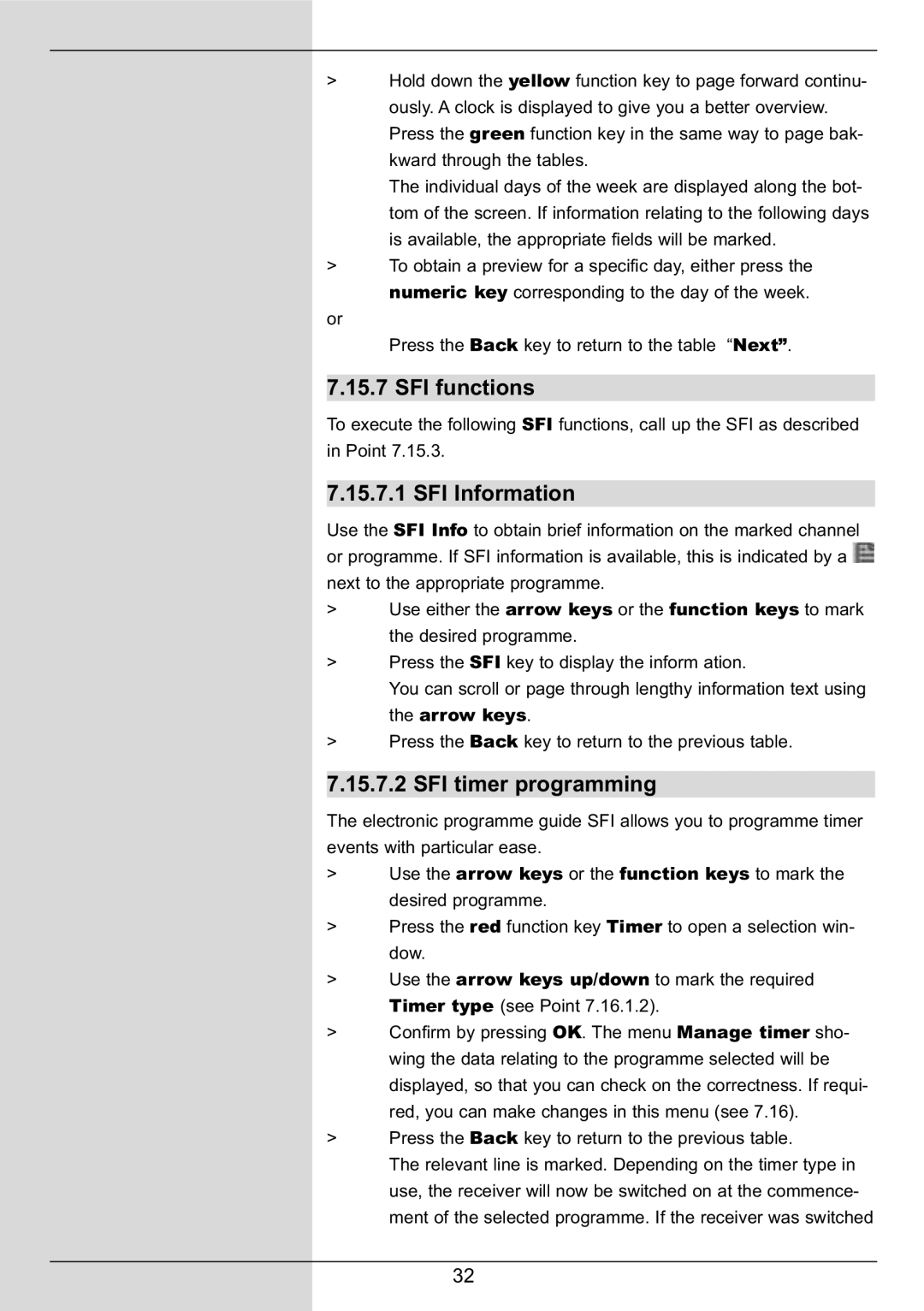DIGIT MF4-S specifications
The TechniSat DIGIT MF4-S is a cutting-edge digital satellite receiver designed to cater to the needs of modern TV viewers. Boasting a compact design, this device is a perfect blend of form and function, enabling users to enjoy a wide array of features in an intuitive format.One of the standout features of the DIGIT MF4-S is its support for high-definition (HD) broadcasting. With the ability to receive and decode both DVB-S2 and DVB-S signals, users can access a plethora of satellite channels, including free-to-air HD content and premium subscription services. The receiver supports various resolutions, ensuring that the viewing experience is optimized for today's high-definition televisions.
The DIGIT MF4-S is engineered with advanced technology to enhance user experience. The device incorporates a powerful processor that ensures quick channel switching and smooth navigation through menus. Its user-friendly interface is complemented by an electronic program guide (EPG), which facilitates easy navigation through current and upcoming broadcasts. This feature allows viewers to plan their viewing schedules without missing their favorite shows.
For those who value customization, the TechniSat DIGIT MF4-S offers extensive settings to personalize the user experience. Users can create their own channel lists, set reminders, and even customize parental controls to restrict access to certain content. In addition, the receiver is equipped with a USB port that enables users to connect external drives, allowing for the recording of live TV shows and timeshift functionality.
Another notable aspect of the DIGIT MF4-S is its connectivity options. The device is versatile, supporting both wired and wireless networks, which grants users the flexibility to connect to the internet for additional content. With integrated Multimedia Player compatibility, users can also play various multimedia formats, ensuring that the receiver doubles as a home entertainment hub.
Energy efficiency is also a key characteristic of the TechniSat DIGIT MF4-S, as it operates under environmentally friendly standards. With its low power consumption, users can enjoy their favorite programs without worrying about excessive electricity bills.
In conclusion, the TechniSat DIGIT MF4-S encompasses a range of advanced features, technologies, and characteristics that make it a leading choice among digital satellite receivers. Its combination of high-definition support, user-friendly interface, customization options, and connectivity features make it an excellent addition to any home entertainment setup.