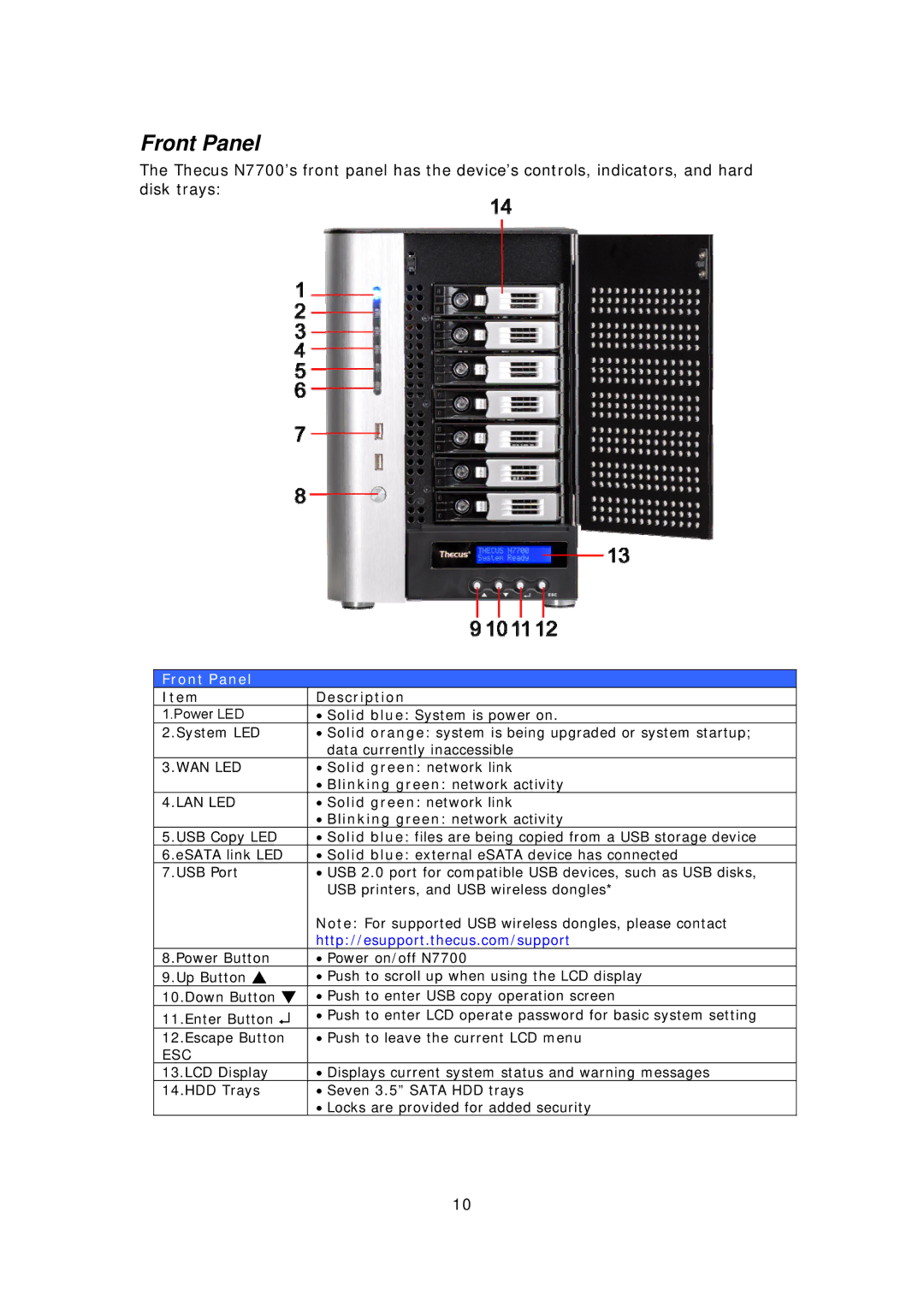Front Panel
The Thecus N7700’s front panel has the device’s controls, indicators, and hard disk trays:
Front Panel
Item | Description |
1.Power LED | • Solid blue: System is power on. |
2.System LED | • Solid orange: system is being upgraded or system startup; |
| data currently inaccessible |
3.WAN LED | • Solid green: network link |
| • Blinking green: network activity |
4.LAN LED | • Solid green: network link |
| • Blinking green: network activity |
5.USB Copy LED | • Solid blue: files are being copied from a USB storage device |
6.eSATA link LED | • Solid blue: external eSATA device has connected |
7.USB Port | • USB 2.0 port for compatible USB devices, such as USB disks, |
| USB printers, and USB wireless dongles* |
| Note: For supported USB wireless dongles, please contact |
| http://esupport.thecus.com/support |
8.Power Button | • Power on/off N7700 |
9.Up Button ▲ | • Push to scroll up when using the LCD display |
10.Down Button ▼ | • Push to enter USB copy operation screen |
11.Enter Button ↵ | • Push to enter LCD operate password for basic system setting |
12.Escape Button | • Push to leave the current LCD menu |
ESC |
|
13.LCD Display | • Displays current system status and warning messages |
14.HDD Trays | • Seven 3.5” SATA HDD trays |
| • Locks are provided for added security |
10