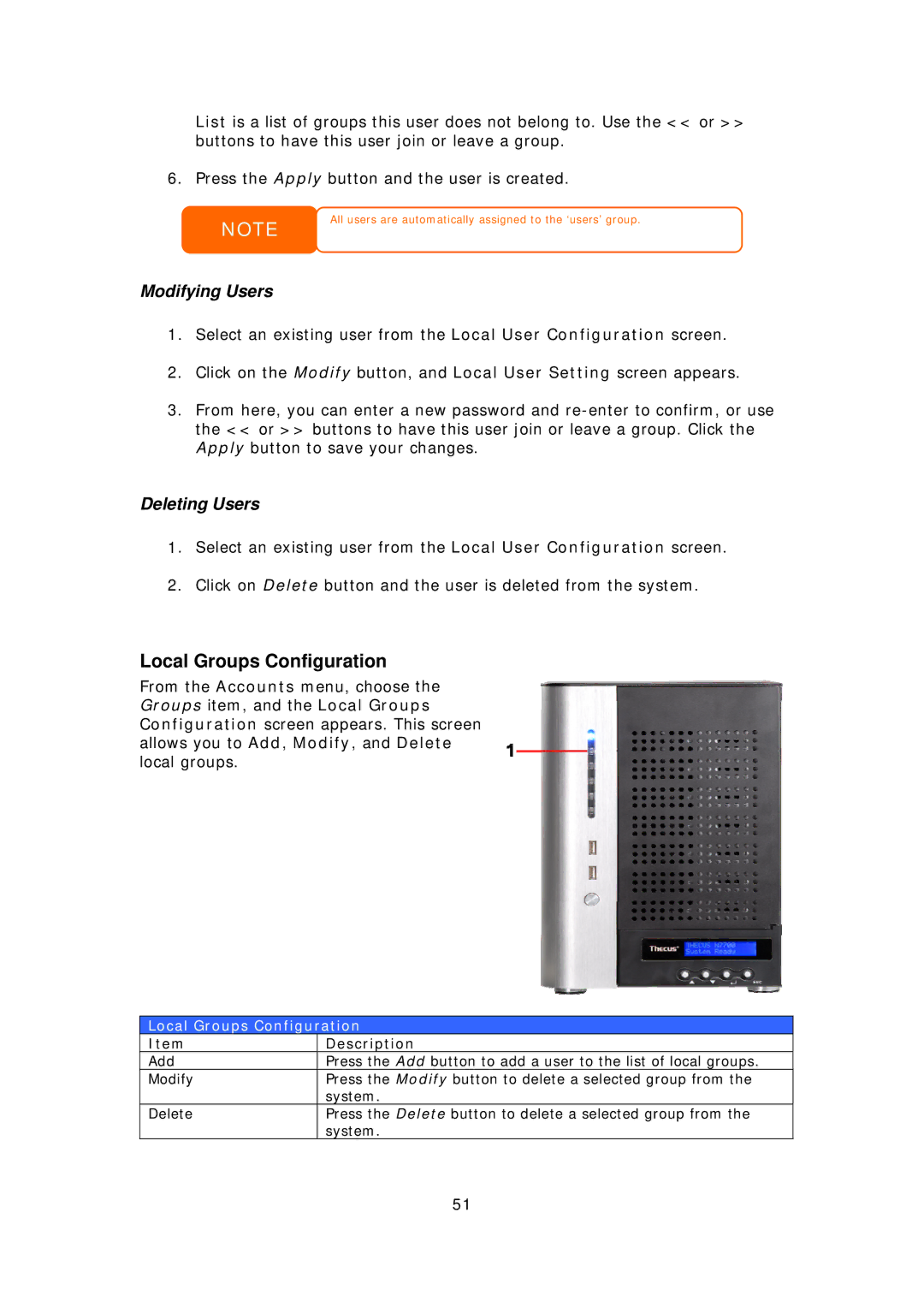List is a list of groups this user does not belong to. Use the << or >> buttons to have this user join or leave a group.
6. Press the Apply button and the user is created.
NOTE
All users are automatically assigned to the ‘users’ group.
Modifying Users
1.Select an existing user from the Local User Configuration screen.
2.Click on the Modify button, and Local User Setting screen appears.
3.From here, you can enter a new password and
Deleting Users
1.Select an existing user from the Local User Configuration screen.
2.Click on Delete button and the user is deleted from the system.
Local Groups Configuration
From the Accounts menu, choose the Groups item, and the Local Groups Configuration screen appears. This screen allows you to Add, Modify, and Delete local groups.
Local Groups Configuration
Item | Description |
Add | Press the Add button to add a user to the list of local groups. |
Modify | Press the Modify button to delete a selected group from the |
| system. |
Delete | Press the Delete button to delete a selected group from the |
| system. |
51