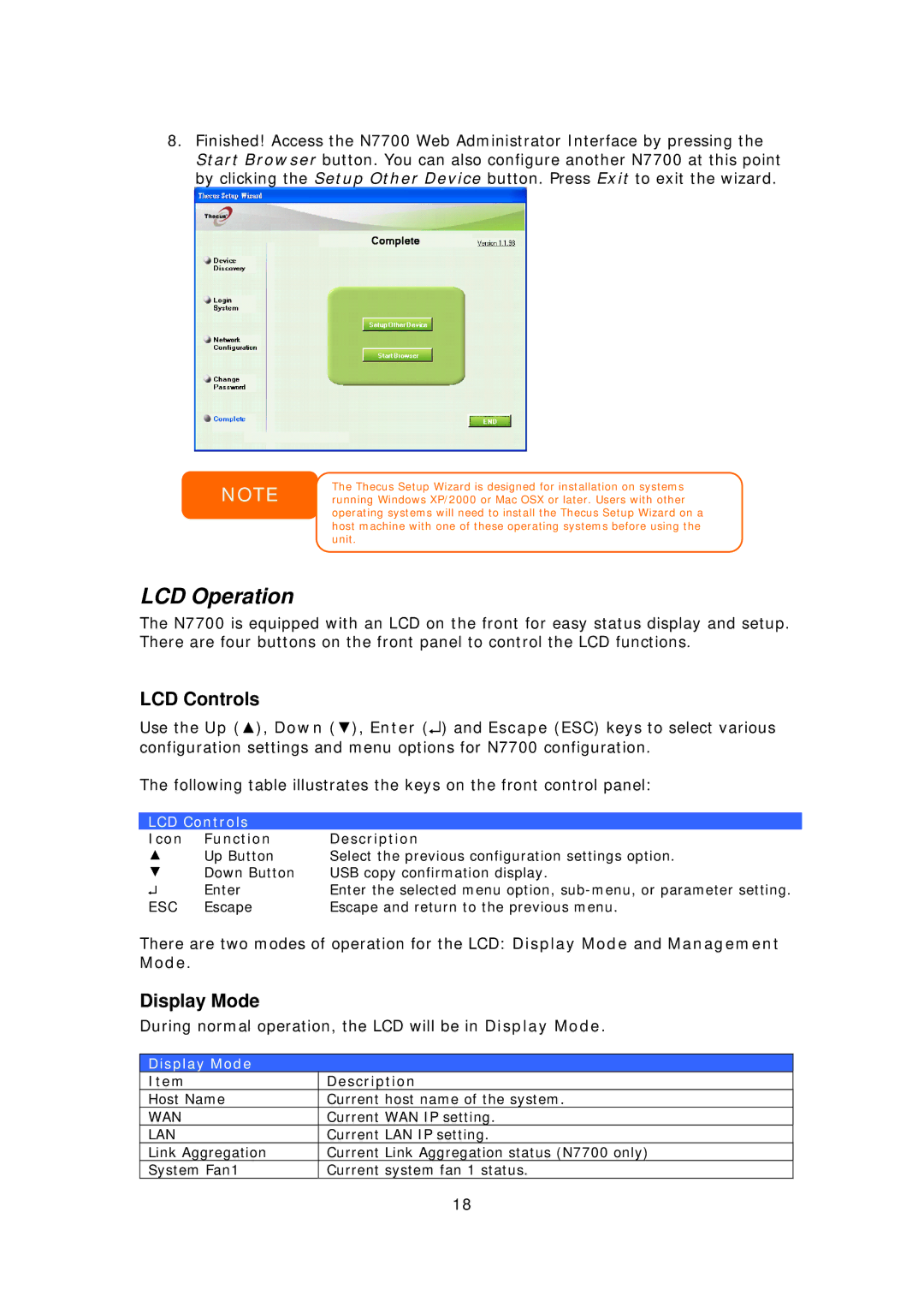8.Finished! Access the N7700 Web Administrator Interface by pressing the Start Browser button. You can also configure another N7700 at this point by clicking the Setup Other Device button. Press Exit to exit the wizard.
NOTE
The Thecus Setup Wizard is designed for installation on systems running Windows XP/2000 or Mac OSX or later. Users with other operating systems will need to install the Thecus Setup Wizard on a host machine with one of these operating systems before using the unit.
LCD Operation
The N7700 is equipped with an LCD on the front for easy status display and setup. There are four buttons on the front panel to control the LCD functions.
LCD Controls
Use the Up (▲), Down (▼), Enter (↵) and Escape (ESC) keys to select various configuration settings and menu options for N7700 configuration.
The following table illustrates the keys on the front control panel:
LCD Controls |
| |
Icon | Function | Description |
▲ | Up Button | Select the previous configuration settings option. |
▼ | Down Button | USB copy confirmation display. |
↵ | Enter | Enter the selected menu option, |
ESC | Escape | Escape and return to the previous menu. |
There are two modes of operation for the LCD: Display Mode and Management Mode.
Display Mode
During normal operation, the LCD will be in Display Mode.
Display Mode
Item | Description |
Host Name | Current host name of the system. |
WAN | Current WAN IP setting. |
LAN | Current LAN IP setting. |
Link Aggregation | Current Link Aggregation status (N7700 only) |
System Fan1 | Current system fan 1 status. |
| 18 |