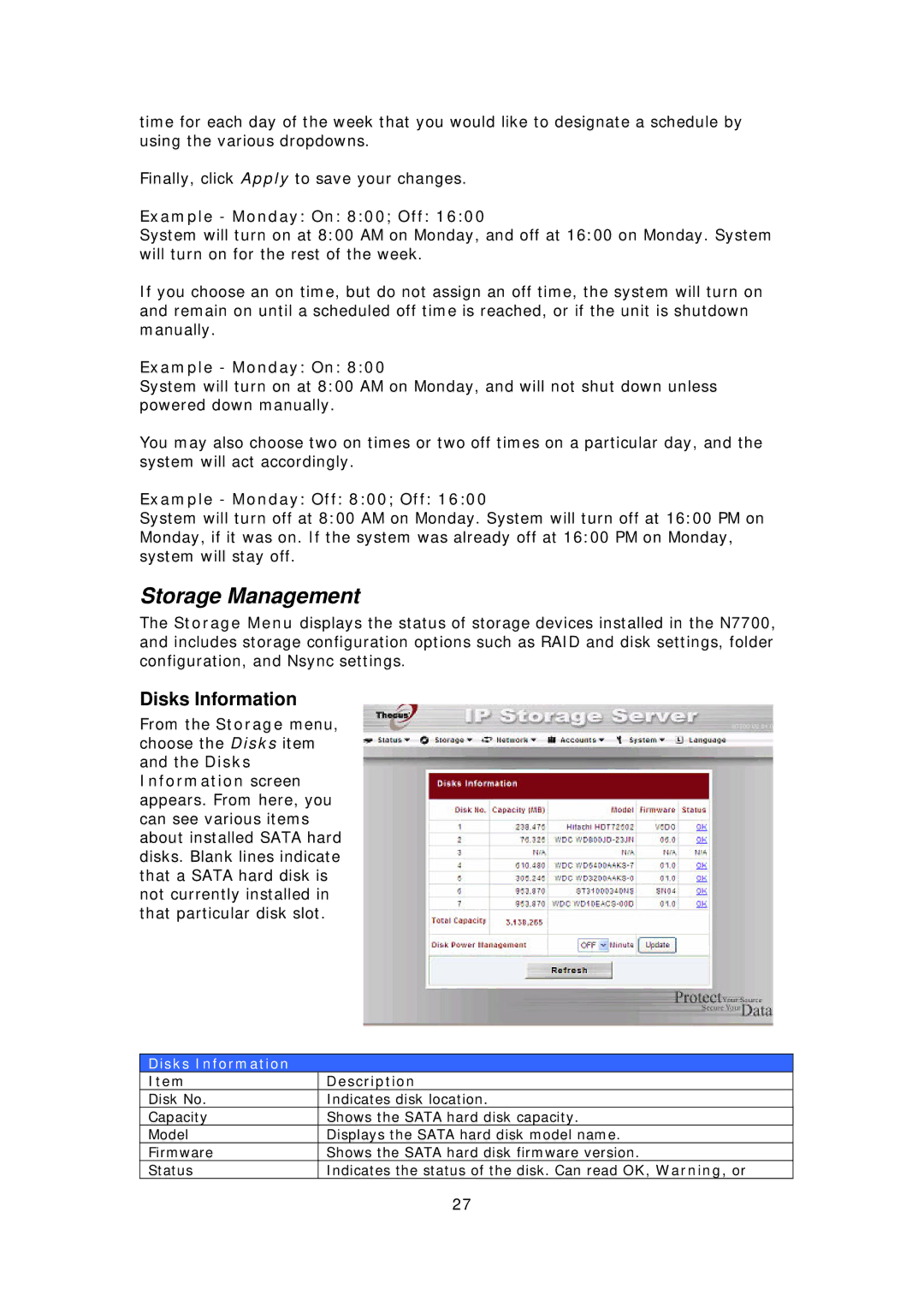time for each day of the week that you would like to designate a schedule by using the various dropdowns.
Finally, click Apply to save your changes.
Example - Monday: On: 8:00; Off: 16:00
System will turn on at 8:00 AM on Monday, and off at 16:00 on Monday. System will turn on for the rest of the week.
If you choose an on time, but do not assign an off time, the system will turn on and remain on until a scheduled off time is reached, or if the unit is shutdown manually.
Example - Monday: On: 8:00
System will turn on at 8:00 AM on Monday, and will not shut down unless powered down manually.
You may also choose two on times or two off times on a particular day, and the system will act accordingly.
Example - Monday: Off: 8:00; Off: 16:00
System will turn off at 8:00 AM on Monday. System will turn off at 16:00 PM on Monday, if it was on. If the system was already off at 16:00 PM on Monday, system will stay off.
Storage Management
The Storage Menu displays the status of storage devices installed in the N7700, and includes storage configuration options such as RAID and disk settings, folder configuration, and Nsync settings.
Disks Information
From the Storage menu, choose the Disks item and the Disks Information screen appears. From here, you can see various items about installed SATA hard disks. Blank lines indicate that a SATA hard disk is not currently installed in that particular disk slot.
Disks Information
Item | Description |
Disk No. | Indicates disk location. |
Capacity | Shows the SATA hard disk capacity. |
Model | Displays the SATA hard disk model name. |
Firmware | Shows the SATA hard disk firmware version. |
Status | Indicates the status of the disk. Can read OK, Warning, or |
| 27 |