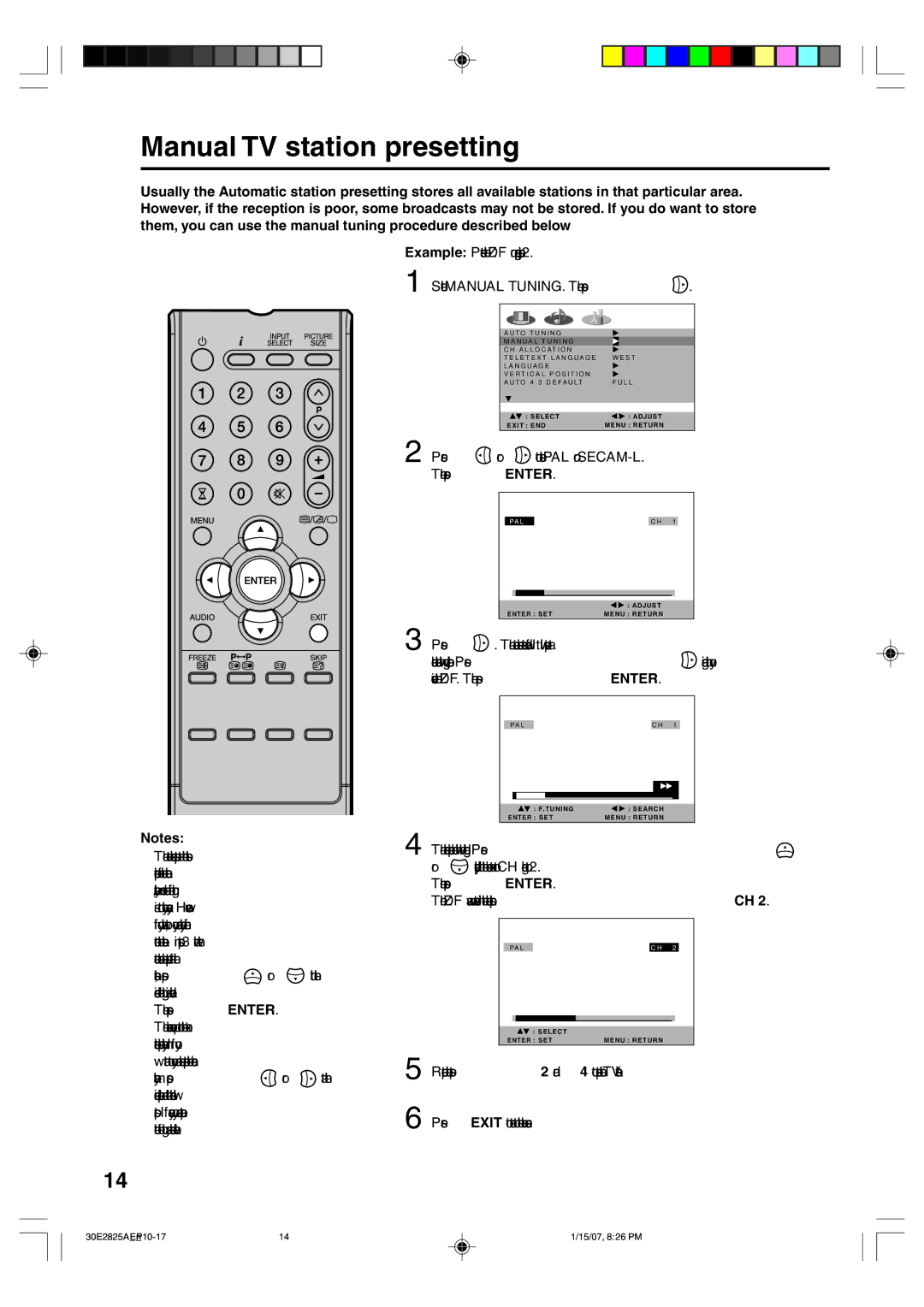Manual TV station presetting
Usually the Automatic station presetting stores all available stations in that particular area. However, if the reception is poor, some broadcasts may not be stored. If you do want to store them, you can use the manual tuning procedure described below
Example: Preset the ZDF on program position 2.
1 Select MANUAL TUNING. Then press![]()
![]() .
.
A U T O T U N I N G |
|
|
M A N U A L T U N I N G |
|
|
C H A L L O C AT I O N |
|
|
T E L E T E X T L A N G U A G E | W E S T | |
L A N G U A G E |
|
|
V E R T I C A L P O S I T I O N |
|
|
A U T O 4 : 3 D E F A U LT | F U L L | |
|
|
|
: SELECT | : ADJUST |
EXIT : END | MENU : RETURN |
2 Press  or
or 
 to select PAL or
to select PAL or SECAM-L. Then press ENTER.
PA L |
| C H 1 |
![]()
![]() : ADJUST
: ADJUST
ENTER : SETMENU : RETURN
3 Press ![]()
![]() . The auto search starts forward. It will stop at
. The auto search starts forward. It will stop at
each station with good reception. Press ![]() again until you receive the ZDF. Then press ENTER.
again until you receive the ZDF. Then press ENTER.
PA L | C H | 1 |
: F. TUNING | : SEARCH |
|
ENTER : SET | MENU : RETURN |
|
Notes:
•The auto search stops at the best reception for each channel automatically, so manual fine tuning is not normally necessary. However if you wish to, you can manually fine tune the station - in step 3 when the
auto search has stopped at the
station, press ![]() or
or ![]() until the desired fine tuning is achieved. Then press ENTER.
until the desired fine tuning is achieved. Then press ENTER.
•The search moves up to the next station position automatically. If you
want to you can also stop the search
manually - press ![]() or
or ![]()
![]() at the desired position and the search will stop. If necessary you can operate the fine tuning as described above.
at the desired position and the search will stop. If necessary you can operate the fine tuning as described above.
4 The channel position number will be highlighted. Press ![]()
or ![]() repeatedly until the number next to CH change to 2. Then press ENTER.
repeatedly until the number next to CH change to 2. Then press ENTER.
The ZDF was now stored in the channel position CH 2.
PA L |
| C H 2 |
![]() : SELECT
: SELECT
ENTER : SETMENU : RETURN
5 Repeat the steps 2 and 4 to preset other TV stations.
6 Press EXIT to return to the normal screen.
14
14 | 1/15/07, 8:26 PM |