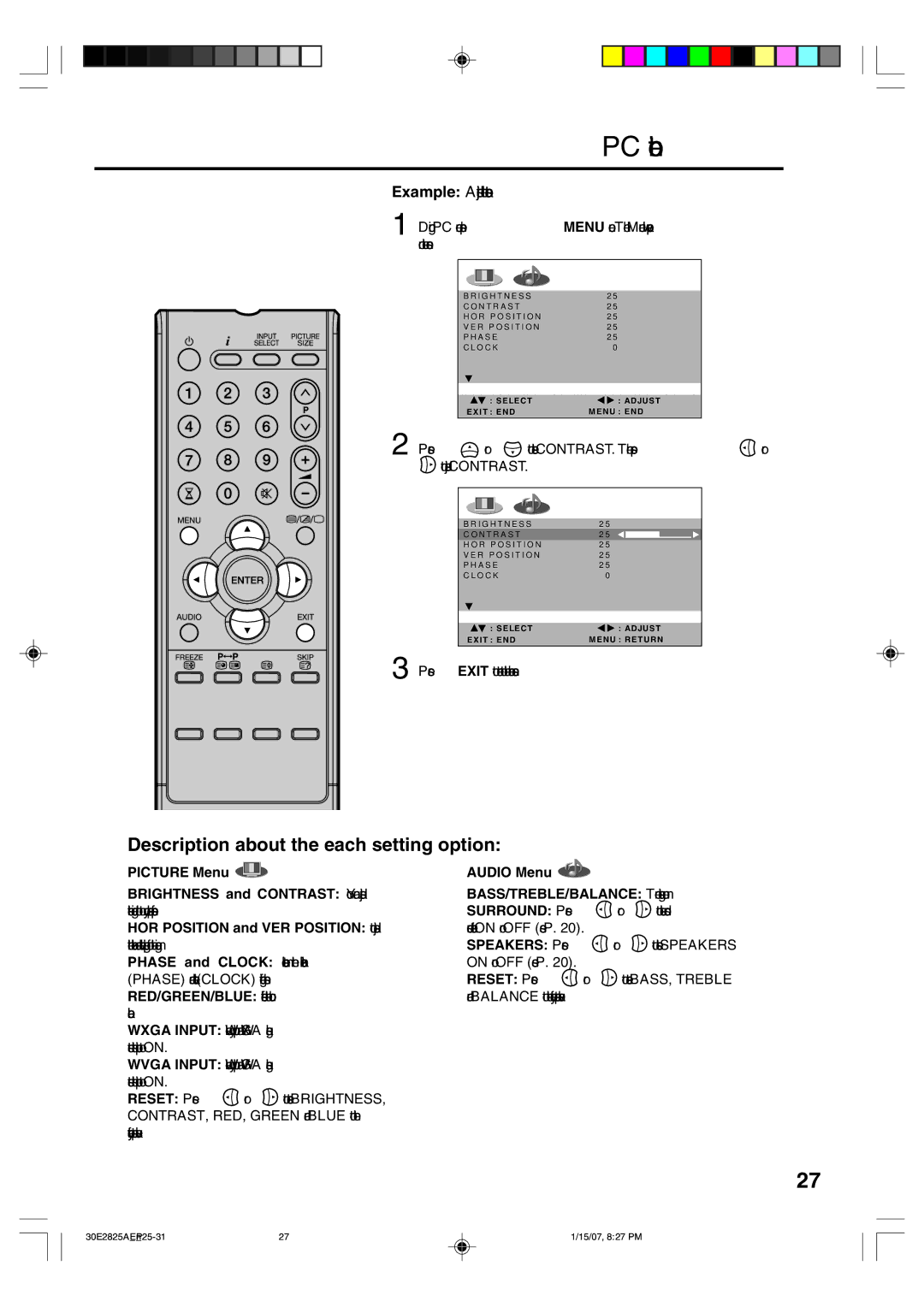PC connection
Example: Adjust the contrast.
1 During PC mode press MENU once. The Menu will appear on the screen.
B R I G H T N E S S | 2 5 |
C O N T R A S T | 2 5 |
H O R P O S I T I O N | 2 5 |
V E R P O S I T I O N | 2 5 |
P H A S E | 2 5 |
C L O C K | 0 |
|
|
: SELECT | : ADJUST |
EXIT : END | MENU : END |
2 Press |
| or | to select CONTRAST. Then press or | |||
to adjust CONTRAST. |
|
| ||||
|
|
|
|
|
| |
|
|
|
|
|
|
|
|
|
|
|
|
|
|
|
|
|
|
|
| |
| B R I G H T N E S S | 2 5 |
| |||
| C O N T R A S T |
| 2 5 |
| ||
| H O R P O S I T I O N | 2 5 |
| |||
| V E R P O S I T I O N | 2 5 |
| |||
| P H A S E |
| 2 5 |
| ||
| C L O C K |
| 0 |
| ||
|
|
|
|
| ||
|
|
|
|
| ||
|
| : SELECT | : ADJUST |
| ||
| EXIT : END |
| MENU : RETURN |
| ||
3 Press EXIT to return to the normal screen.
Description about the each setting option:
PICTURE Menu ![]()
BRIGHTNESS and CONTRAST: You can adjust these according to to your personal preferences. HOR POSITION and VER POSITION: to adjust the horizontal and vertical placing of the image. PHASE and CLOCK: eliminates the horizontal (PHASE) and vertical (CLOCK) interfering lines. RED/GREEN/BLUE: influences the colour balance.
WXGA INPUT: When you input an WXGA signal, set this option to “ON”.
WVGA INPUT: When you input an WVGA signal, set this option to “ON”.
RESET: Press ![]() or
or ![]()
![]() to reset BRIGHTNESS, CONTRAST, RED, GREEN and BLUE to the factory preset values.
to reset BRIGHTNESS, CONTRAST, RED, GREEN and BLUE to the factory preset values.
AUDIO Menu 
BASS/TREBLE/BALANCE: Tone setting menu.
SURROUND: Press ![]() or
or ![]()
![]() to select surround sound feature ON or OFF (see P. 20).
to select surround sound feature ON or OFF (see P. 20).
SPEAKERS: Press ![]() or
or ![]()
![]() to select SPEAKERS ON or OFF (see P. 20).
to select SPEAKERS ON or OFF (see P. 20).
RESET: Press ![]() or
or ![]()
![]() to reset BASS, TREBLE and BALANCE to the factory preset values.
to reset BASS, TREBLE and BALANCE to the factory preset values.
27
27 | 1/15/07, 8:27 PM |