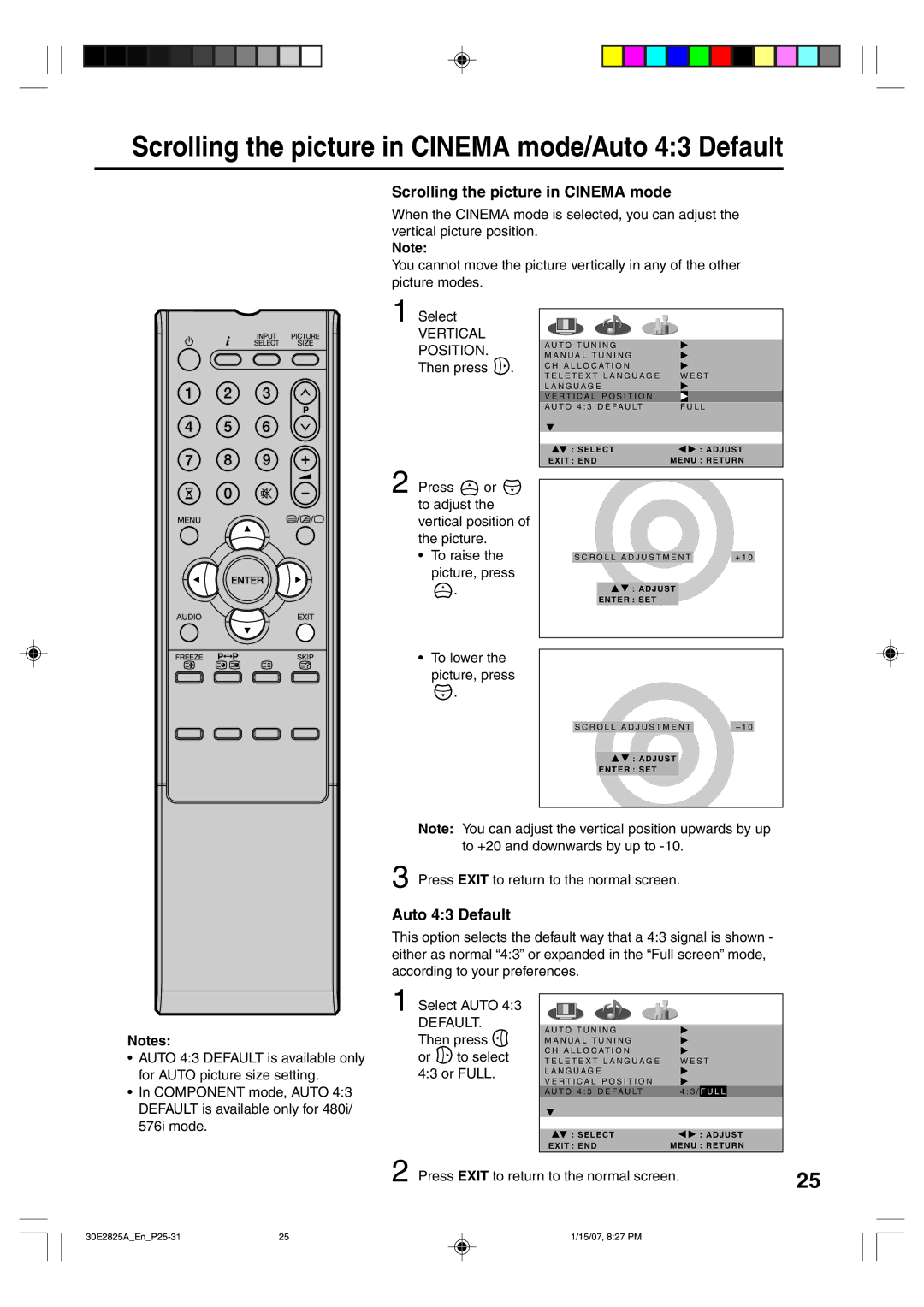Scrolling the picture in CINEMA mode/Auto 4:3 Default
Scrolling the picture in CINEMA mode
When the CINEMA mode is selected, you can adjust the vertical picture position.
Note:
You cannot move the picture vertically in any of the other picture modes.
1
2
Select
VERTICAL
POSITION. Then press ![]() .
.
Press ![]() or
or ![]() to adjust the vertical position of the picture.
to adjust the vertical position of the picture.
•To raise the
picture, press
![]() .
.
•To lower the
picture, press
![]() .
.
A U T O T U N I N G |
|
|
M A N U A L T U N I N G |
|
|
C H A L L O C AT I O N |
|
|
T E L E T E X T L A N G U A G E | W E S T | |
L A N G U A G E |
|
|
V E R T I C A L P O S I T I O N |
|
|
A U T O 4 : 3 D E F A U LT | F | U L L |
|
|
|
: SELECT | : ADJUST |
EXIT : ENDMENU : RETURN
S C R O L L A D J U S T M E N T |
| + 1 0 |
![]()
![]() : ADJUST
: ADJUST
ENTER : SET
S C R O L L A D J U S T M E N T |
| – 1 0 |
![]()
![]() : ADJUST
: ADJUST
ENTER : SET
Note: You can adjust the vertical position upwards by up to +20 and downwards by up to
3 Press EXIT to return to the normal screen.
Auto 4:3 Default
This option selects the default way that a 4:3 signal is shown - either as normal “4:3” or expanded in the “Full screen” mode, according to your preferences.
Notes:
•AUTO 4:3 DEFAULT is available only for AUTO picture size setting.
•In COMPONENT mode, AUTO 4:3 DEFAULT is available only for 480i/ 576i mode.
1 Select AUTO 4:3
DEFAULT. Then press ![]()
or  to select 4:3 or FULL.
to select 4:3 or FULL.
A U T O T U N I N G |
|
|
|
M A N U A L T U N I N G |
|
|
|
C H A L L O C AT I O N |
|
|
|
T E L E T E X T L A N G U A G E | W E S T | ||
L A N G U A G E |
|
|
|
V E R T I C A L P O S I T I O N |
|
|
|
A U T O 4 : 3 D E F A U LT | 4 : 3 / | F U L L |
|
|
|
|
|
: SELECT | : ADJUST |
EXIT : ENDMENU : RETURN
2 | Press EXIT to return to the normal screen. | 25 |
|
|
25 | 1/15/07, 8:27 PM |