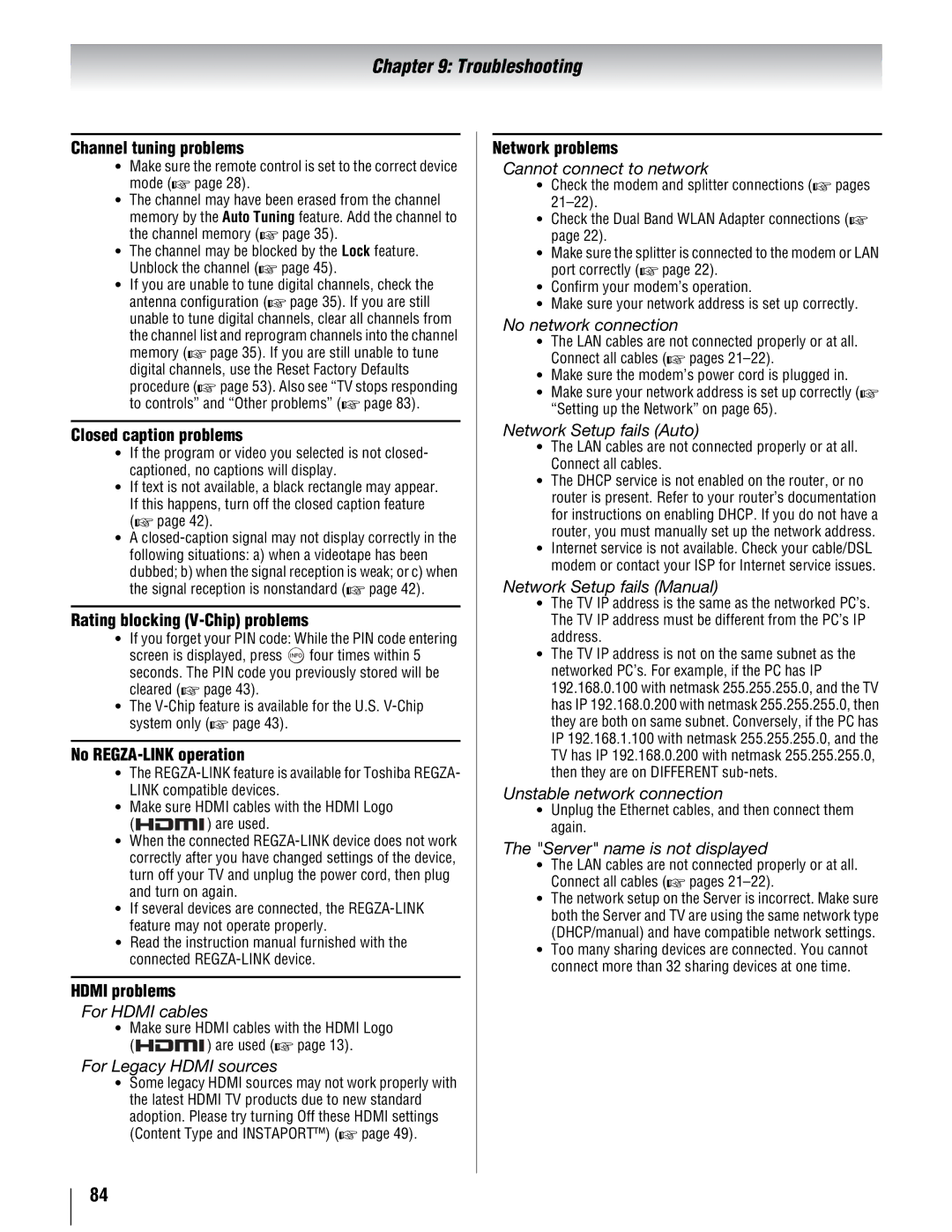40UX600U 46UX600U 55UX600U
Child Safety
Additional Safety Precautions
Installation
Like
Care
Unused for long periods of time
Service
To Display your LCD TV using a Wall Bracket
To Display your LCD TV on the included Pedestal Stand
Removing the Pedestal Stand
Wireless Radio
FCC Compliance Statement
Trademark Information
Contents
Advanced features
Troubleshooting
Appendix
Index
Features of your new TV
Introduction
Energy Star qualified
On Timer LED
See Setting the On Timer on
Power On/Standby LED
TV front and side panel
TV back panel
For an explanation of cable types and connections, see pages
Connecting your TV
Overview of cable types
About the connection illustrations
Connecting a VCR and antenna, Cable TV or Camcorder
To view antenna or Cable channels
To view the DVD player
To view the VCR or view and record antenna channels
To record a TV program while watching a DVD
You will need
To connect the IR blaster cable
To control the devices
If you cannot locate the devices infrared sensor
To connect an Hdmi device, you will need
To view the Hdmi device video
To connect a DVI device, you will need
For an explanation of setup and operations, see pages
REGZA-LINKconnection
Hdmi cables
Before controlling the devices
Connecting a Hdmi audio system
Connecting a digital audio system
HDMIs ARC Audio Return Channel feature
Before controlling the audio
Connecting a personal computer PC
Before using the PC
Signal names for mini D-sub 15-pin connector
To use a PC
Connecting a home network
You will need Standard LAN cables
Router with Hub
Crossover LAN cable
Modem DSL or cable Router with Hub
Using the remote control
Preparing the remote control for use
Installing the remote control batteries
Slide the battery cover off the back of the remote control
Learning about the remote control
Using the remote control to control your other devices
To use your TV remote control to operate
Remote control functional key chart
Toshiba TV
SAT satellite
GUIDE/SET UP
Programming the remote control to operate your other devices
Remote control codes
Portable DVD player
VCR
Htib
Brand
Menu layout and navigation
Main menu layout
Quick menu
Icon
Navigating the menu system
Setting up your TV
Initial Setup
Quick Setup from the Setup menu
Selecting the menu language
Auto Tuning
Manual Tuning
Programming channels into the TV’s channel memory
Setting AV Input mode
Setting channel skip
Setting video input skip
Labeling video input sources
Setting the time zone
Selecting the location
Basic features
Tuning channels
Setting the Channel Tuning Mode
Tuning to the next programmed channel
Tuning channels using Channel Browser
Channel Browser Setup and press OK
Browser Mode
Off
Favorites Browser
Adding and clearing channels and inputs in the History List
Switching between two channels using SurfLock
Selecting the video input to view
To memorize a channel to the CH button
To select the video input to view
Using the closed caption mode
Analog CC Mode
Digital CC Settings
Using the Closed Caption button
Setting the PIN code
Using lock menu
Registering a new PIN code
Blocking TV programs and movies by rating V-Chip
To download the additional rating system if available
TV-14
TV-Y7
NC-17
Input lock feature
Locking channels
Unlocking programs
GameTimer
Network Lock
Panel lock
Using REGZA-LINK
REGZA-LINKplayback device control
REGZA-LINKinput source selection
Highlight REGZA-LINK Player Control and press
Amplifier Volume and Mute controls
REGZA-LINK Setup and press OK
Other REGZA-LINKfunctions
REGZA-LINKPC Link
Using the Hdmi settings feature
Setting the Hdmi audio mode
Viewing the Hdmi signal information
To set the Hdmi audio mode
Using the PC settings feature
Setting the PC Audio
Setting the On Timer
Setting the Sleep Timer
Automatic Power Down
No Signal Power Down
Power-On Mode
Blue Screen
Reset Factory Defaults
Understanding the auto power off feature
Understanding the last mode memory feature
Displaying TV status information
Picture and sound controls
Selecting the picture size
To select the picture size
Full For 169 480i, 480p source programs only
For 1080i, 1080p, and 720p program sources
Picture Size TheaterWide For 43 format programs
TheaterWide For letter box programs
Using the Auto Aspect feature
Using the 43 Stretch
Using the Freeze feature
Scrolling the picture
Adjusting the picture
Selecting the picture mode
Adjusting the picture quality
Brightness, Color, Tint, or Sharpness
Using the advanced picture settings features
Expert Mode
ClearFrame feature
Backlight Adjustment Pro
Base Color Adjustment
Auto Brightness Sensor
ColorMaster
Using the TheaterLock feature
Color temperature
Viewing the Control Visualization window
Adjusting the audio
Adjusting the audio balance
Muting the sound
Selecting stereo/SAP broadcasts
Using the advanced sound settings features
Using Dolby Volume
Using the surround sound feature
Cinema, or Off
Advanced features
Using your home network
When you enjoy Internet services by wireless
Setting up the Network
Wireless Setup
Easy Setup using PBC Push Button Configuration
Network Setup and press OK
Easy Setup using PIN Personal Identification Number
Assisted Setup
Manual Setup
To cancel searching for the AP
Advanced Network Setup
Wireless Information
IP Address Setup
Auto Setup
DNS Setup
To cancel the Network Connection Test
Network Connection Test
MAC Address
Using the software keyboard
Performing a Software Upgrade
To enter text using the software keyboard
Input operation on the remote control
Setting up the Media Renderer feature
Device Name Setup
Web Password Setup
Media Renderer
Using the Widgets feature
Media Controller Setup
Maximum Volume Setup
Using Function
Playing YouTube
To close the YouTube
Switching the pointer
Switching the frame
Setting the view feature
To use the Drag Mode
Setting other features
To setup the Advanced Settings
Item Settings
Notify of secure/non-secure page changes
Using the Media Player
Media Player Specifications
To confirm Root Certificates or CA Certificates
USB device USB Mass Storage Class devices MSC
Using Media Player with USB and SD Memory Card
Using Media Player with Dlna Certified Server
Basic operation
To set the Media Server Setup
Viewing Movie files On Dlna Certified Server
Basic Playback
File Compatibility
Playing Music file On Dlna Certified Server
To pause playback
To play in fast reverse or fast forward directions
To locate a specific file
Viewing Photo files
Picture Size, Interval Time or Repeat
Using the Photo Frame feature
Photo Select
Photo Edit
OK to start Photo Frame
Auto Power Off
Press EX T
Troubleshooting
General troubleshooting
Troubleshooting
LED Indication Power On/Standby LED Green is on solid
On Timer LED Green is on solid
Orange is on solid
Green blinks three times
Specifications
Appendix
ColorStream component video HD Input
Supplied Accessories
Acceptable signal formats for PC in and Hdmi terminals
PC in signal formats
Format Resolution Frequency Pixel Clock Frequency
Hdmi signal formats
Limited United States Warranty
Limited Canadian Warranty
Limited One 1 Year Warranty on Parts and Labour
Arbitration and Dispute Resolution
Disclaimer and Limitation of Remedy
How to Obtain Warranty Services
Critical Applications
General Provisions
Copyright C 2001 Bjorn Reese breese@users.sourceforge.net
This Software is Provided ``AS is and Without
License Issues
Appendix
Copyright and Permission Notice
Index
Service Centers
~r~~~
X4 @ \1 X4 ~
Hdtv Quick Set-Up Guide For US customers
Ltll !It!It!It
Thank YOU
YC/M VX1 A00080800
Toshiba America Consumer Products, L.L.C Box Peoria, IL
Toshiba
Llllu