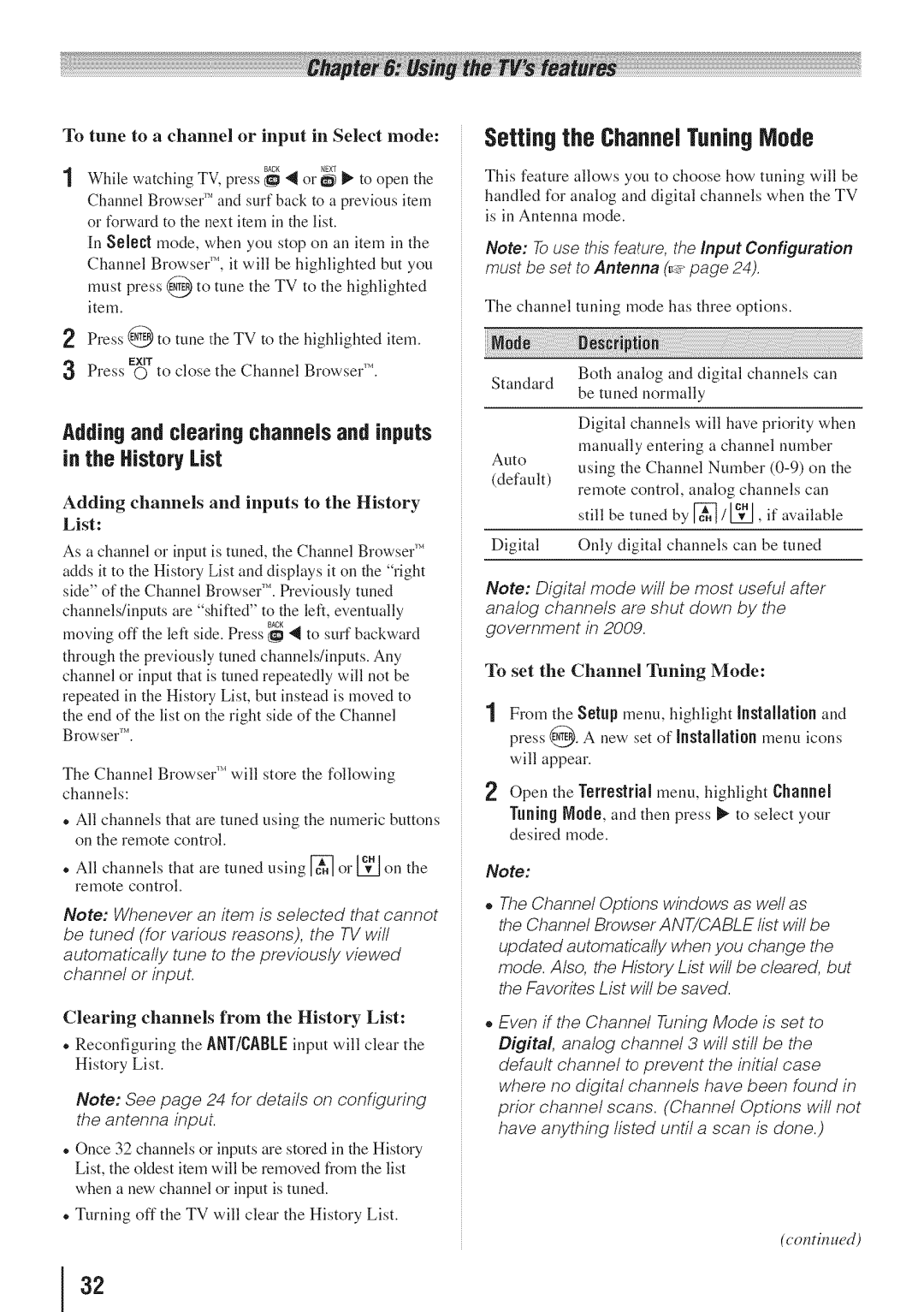Toshiba
Safety Precautions
REFERSERViCiNG to Gualfied Service
Newproduct,pleasekeepthesesafetytipsin mind
Tuneinto Safety
ImportantSafety instructions
AdditionalSafetyPrecautions
InstaflaUon,Care, and Service
Installation
Care
Consumed. oric,d
To Display yourLCDTV using a Wall
Choosinga location for your Lcdtv
To Display yourLCDTV on the included Pedestal Stand
With a sharp or heavy Never strike the screen object
55 TV
Removingthe Pedestal Stand
FCCDeclarationof Conformity
UsingtheTVsadvancedfeatures
Installation,Care, and Service
Features of yournew TV
Overview of steps for installing
Setting up, and using your new TV
TV front and side panel controlsand connections
Left side panel TV front
TV top Control panel
Green LED
Agdr
TV back pane connections
Overview of cable types
About the connection illustrations
Connectinga VCRand antenna, CableTV or Camcorder
Coaxial cables StandardA/V cables
Standardaudio cablesIf you have a mono VCR
Unauthorizedrecording,use,distribution,or
A sateJJJte receiver
TV backpanel Fromantenna StereoVCR
To view the DVD player
Component video connections
HDMldevice
Connecting an Hdni or DVI Device to the HDN input
Hmr
Hrnr
RERZA-LINKconnection
Playbackdevice REGZA-LINRDVDplayer,etc
Connectinga digital audio system
Connectinga personalcomputerPC
DolbyDigitaldecoderor
TVbackpanel IA2
SDA
Instaflingthe remote control batteries
Remote control effective range
Learning about the remote controJ
Buttons used for operating the TV only are described here
Locks
Setup
Preferences
Setup/InstaRaUonmenulayout
Navigatingthe menusystem
Terrestrial Nput
Opens Nput
Programmingchannels into the TVschannel memory
Initial Setup
$elecUng the menulanguage
To program channels automatically
Setting channelskip
ProgrammingchanneJsautomatically
Labelingchannels
To create and assign a custom label
Toadd a channel to the channel memory
To assign channel labels
Setting the HDN! audio mode
To delete the custom label
Viewing the digital signal meter
Reset FactoryDefaults
Factory Defaults
Viewing the systemstatus
SelecUngthe video input source
Labelingthe video input sources
To view
@mlr label
Tuning channels Tuningchannelsusingthe ChannelBrowserTM
Favorites Browser
Elementsof the ChannelBrowser
No to
Setting the ChannelTuningNode
Addingand clearing channels and inputs in the History List
Tuningto the next programmed channel
Tuningto a specific channel programmedor unprogrammeO
Switchingbetweentwo channels usingChannelReturn
Switchingbetween two channels usingSurfLockTM
For 43 formatprograms
TheaterWide2
TheaterWide1
Usingthe auto aspectratio feature
Dot by Dot For VGA, SVGA, RGA, WXGA,and SXGAsources only
Scrolling the TheaterWide picture
ANT/CABLEinput
Usingthe FREEZEfeature
Adjustingthe picture
SelecUngthe picture mode
To turn on the auto aspect ratio feature
Using the closed caption mode Baseclosed captions
Adjusting the picture quality
To adjust the picture quality
To view captions
CCSelector
Adjustingthe audio
Digital CCSettings
Selecting the optical audio output format
Adjustingthe audio quaIRy
Selecting stereo/SAPbroadcasts
Using the Locks menu
Using the Doiby DigRal Dynamic Range Control feature
Enteringthe PiN code
Changingyour PiN code
BlockingTV programsand movies by rating V-CNp
Movies
Lockingchannels
Independentrating system for movies
To lock channels
PO-13 material may be inappropriate for
Usingthe GameTimer
Usingthe control panel lock feature
Using the input lock feature
To cancel the GameTimer
Usingthe PCsettings feature
Setting the PC Audio
Usingthe Media Player
Usingthe Media Playerwith USB
To openthe Nedia Player
To select the Auto Start function
Viewing photoes
SingleView
Siideshow
Playingmusic es
Duringplayback
Viewing photofiles with playing music files at same time
Ncreasing order
See
Playback
Setting the sleep timer
Sorting Only USBstorage device
Available remote control key functions
REGZA-LiRRplayback deviceDVD player, etc. control
REGZA-LIR inputsource seiecUon
REGZA-LINK Player Control menu functions
Volume and Mute controls of Audio Receiver
Other REGZA-LIHRfunctions
If the power is cut off while you are viewing
Understandingthe auto poweroff
Understandingthe last mode memory feature
Selecting the colortemperature
Usingthe advanced picture settings features
UsingDynamicContrast
Selecting the cinema mode
Usingthe CiearFrameTM feature
Usingthe Film Stabilization feature
UsingCableClear digital noise reduction
Settings features
UsingNPEGnoisereduction
Usingthe GameNode feature
Usingthe QSound soundfeature
Generaltroubleshooting
Other problems
Picture problems
TV stops respondingto controls
Soundproblems
Remote control problems
Channeltuning proNems
Closedcaption problems
ColorStream component video HD Input
Specifications
Channel Coverage
Hdmi signa formats
AcceptaNe signal formats for PC iN and HDN! terminals
PC in signal formats
Limited United States Warranty for LCDTelevisions
Limited One 1 Year Warranty on Parts and Labor
Limited CanadianWarrantyfor
ToshibaBrand Flat Panel Televisions
Critical Applications
Page
Page
Toshiba America Consumer
TEL 514