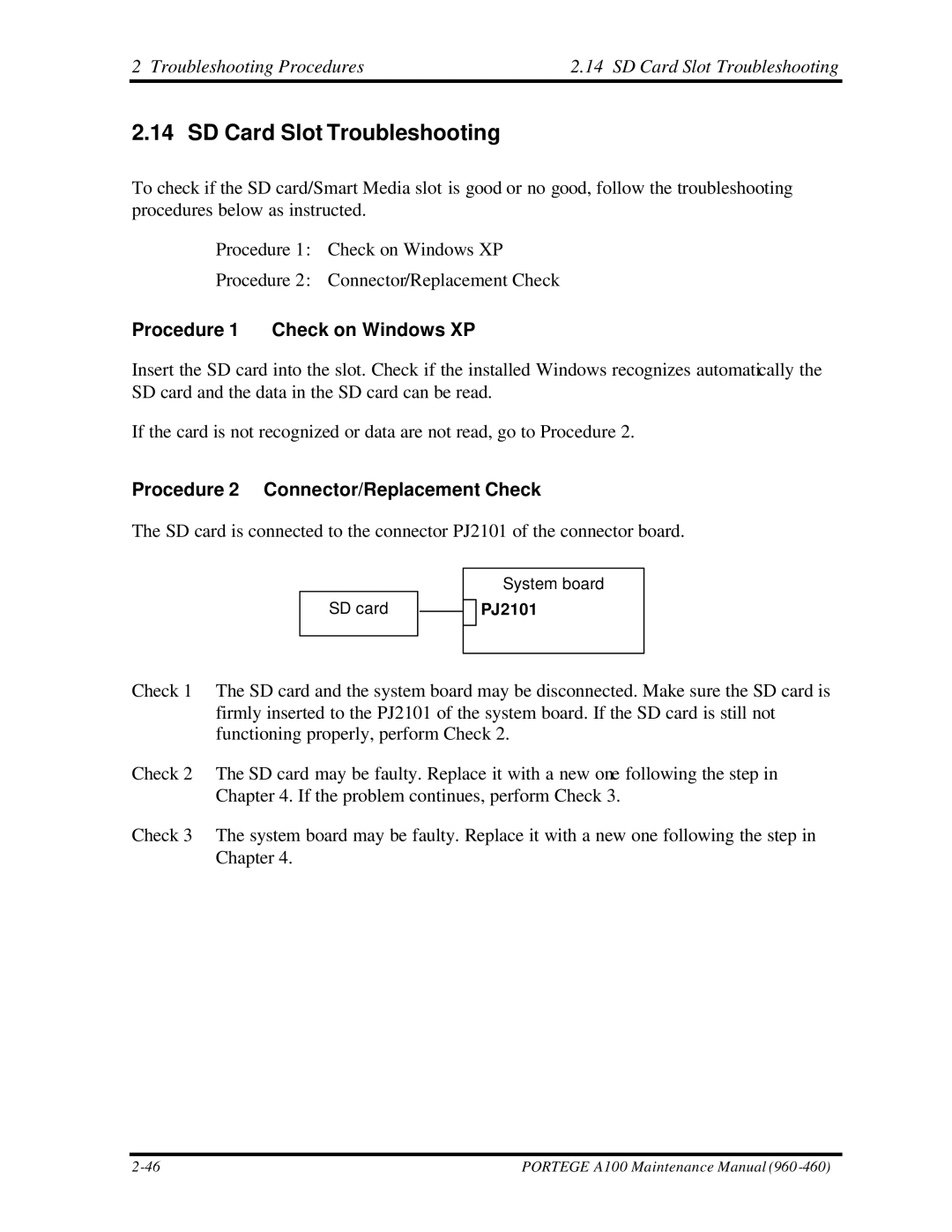A100 specifications
The Toshiba A100 series represents a notable range of laptops that combines performance and versatility, catering specifically to the needs of both casual users and professionals. Launched with an emphasis on multimedia capabilities and productivity, the A100 series showcases an array of features designed to enhance the user experience.One of the primary characteristics of the Toshiba A100 is its robust design. The laptop typically features a sleek, compact chassis that is both aesthetically pleasing and practical, making it easy to carry for those on the move. The build quality is commendable, with a durable exterior that can withstand the rigors of daily use.
Under the hood, the A100 series is powered by Intel’s core processors, which offer a balanced blend of performance and power efficiency. This enables smooth multitasking and quick application launches, ensuring that users can handle demanding tasks without lag. The inclusion of generous RAM options allows for an enhanced computing experience, making this laptop suitable for both work and entertainment.
The display of the Toshiba A100 is another highlight, often featuring a vivid, high-resolution screen that delivers sharp images and vibrant colors. This makes it an excellent choice for watching movies, editing photos, or simply enjoying everyday tasks. Additionally, some models in the series offer an anti-glare coating, reducing reflections and providing a more comfortable viewing experience in various lighting conditions.
Connectivity options are comprehensive, with multiple USB ports, HDMI outputs, and a multi-card reader. This ensures that users can easily connect to peripherals, external displays, and transfer files with ease. The inclusion of Wi-Fi and Bluetooth capabilities facilitates seamless integration into modern home and office environments.
Furthermore, the Toshiba A100 series includes advanced audio technologies, such as built-in stereo speakers that enhance the multimedia experience. The laptop often features Toshiba's sound enhancement technologies, delivering clear and dynamic sound for music, movies, and video calls.
Lastly, battery performance is a critical aspect of the Toshiba A100 series. Many models are optimized for extended use, allowing users to work or play for hours on a single charge. This combination of efficient hardware and thoughtful design results in a laptop that not only meets but exceeds the expectations of its users.
In conclusion, the Toshiba A100 series stands out with its robust performance, impressive display, and user-friendly features, making it a compelling choice for those seeking a reliable and stylish laptop for various applications.