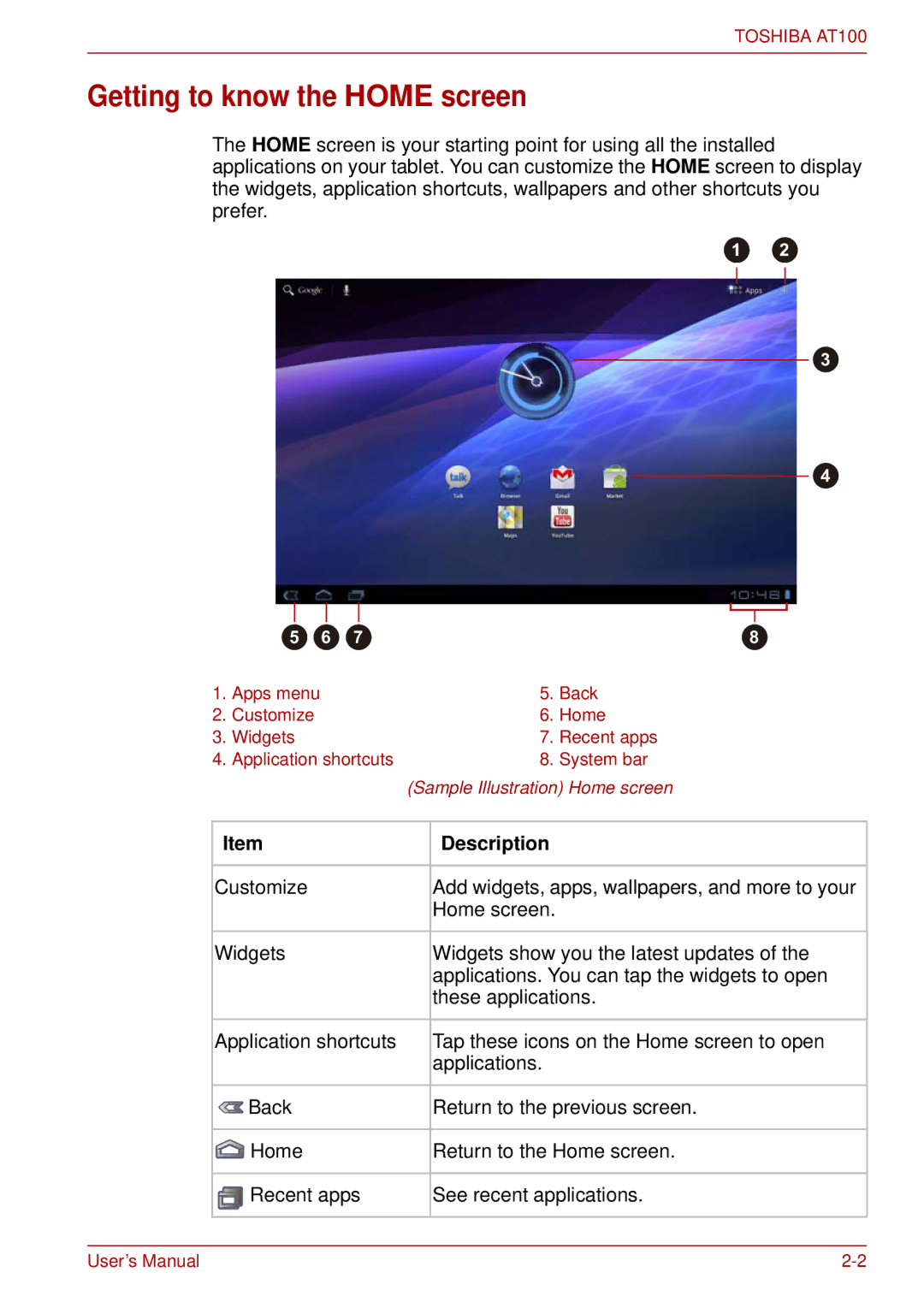TOSHIBA AT100
Getting to know the HOME screen
The HOME screen is your starting point for using all the installed applications on your tablet. You can customize the HOME screen to display the widgets, application shortcuts, wallpapers and other shortcuts you prefer.
1 2
3
4
| 5 | 6 | 7 |
|
| 8 |
1. | Apps menu |
|
| 5. | Back | |
2. | Customize |
|
| 6. | Home | |
3. | Widgets |
|
| 7. | Recent apps | |
4. | Application shortcuts | 8. | System bar | |||
|
|
|
| (Sample Illustration) Home screen | ||
|
|
|
|
|
| |
Item |
|
|
| Description |
| |
|
|
|
|
| ||
Customize |
|
|
| Add widgets, apps, wallpapers, and more to your | ||
|
|
|
|
| Home screen. |
|
|
|
|
|
| ||
Widgets |
|
|
| Widgets show you the latest updates of the | ||
|
|
|
|
| applications. You can tap the widgets to open | |
|
|
|
|
| these applications. | |
|
|
| ||||
Application shortcuts |
| Tap these icons on the Home screen to open | ||||
|
|
|
|
| applications. |
|
|
|
|
|
|
| |
| Back |
|
|
| Return to the previous screen. | |
|
|
|
|
|
| |
| Home |
|
|
| Return to the Home screen. | |
|
|
|
| |||
| Recent apps |
| See recent applications. | |||
|
|
|
|
|
|
|
User’s Manual |