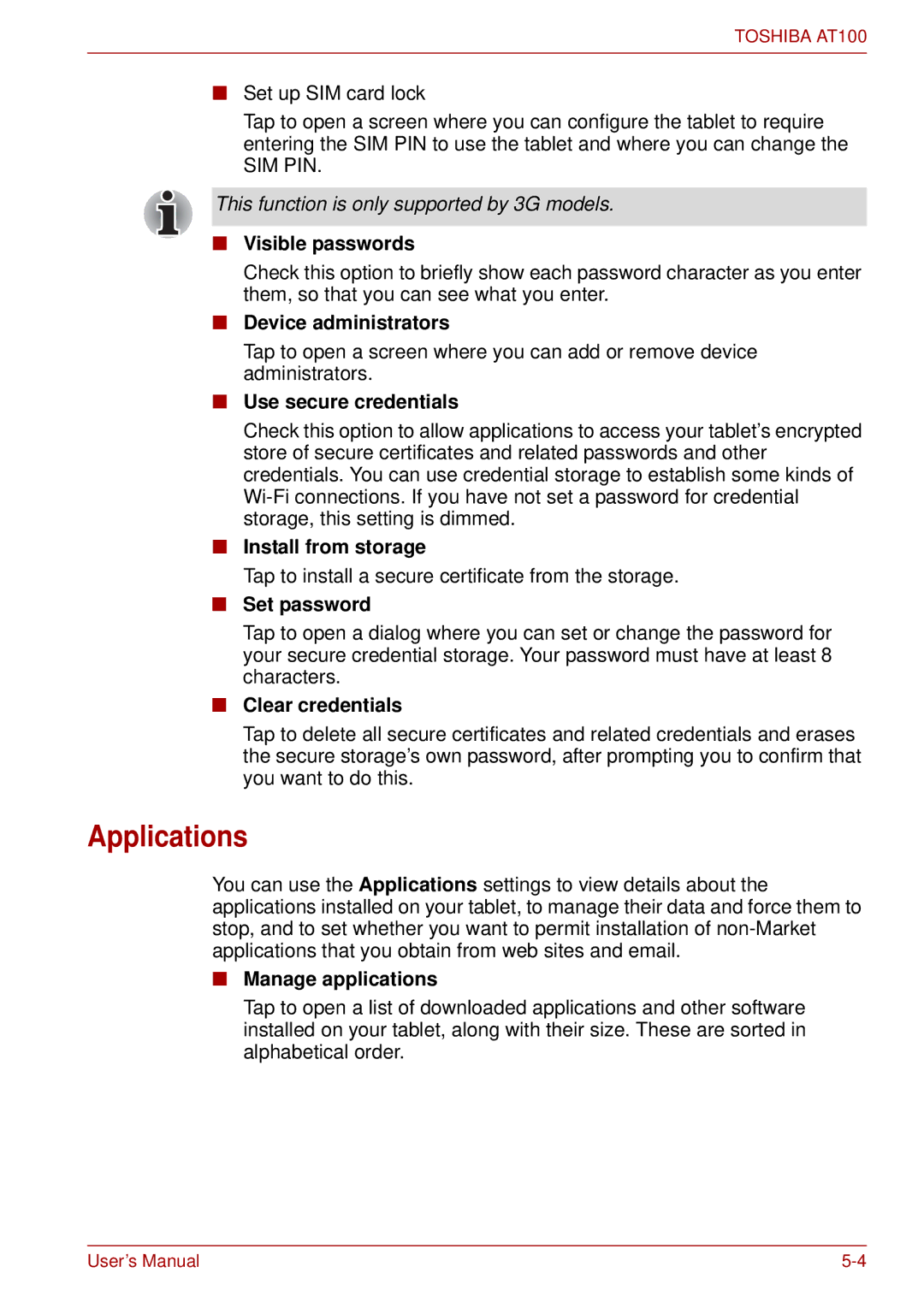TOSHIBA AT100
■Set up SIM card lock
Tap to open a screen where you can configure the tablet to require entering the SIM PIN to use the tablet and where you can change the
SIM PIN.
This function is only supported by 3G models.
■Visible passwords
Check this option to briefly show each password character as you enter them, so that you can see what you enter.
■Device administrators
Tap to open a screen where you can add or remove device administrators.
■Use secure credentials
Check this option to allow applications to access your tablet’s encrypted store of secure certificates and related passwords and other credentials. You can use credential storage to establish some kinds of
■Install from storage
Tap to install a secure certificate from the storage.
■Set password
Tap to open a dialog where you can set or change the password for your secure credential storage. Your password must have at least 8 characters.
■Clear credentials
Tap to delete all secure certificates and related credentials and erases the secure storage’s own password, after prompting you to confirm that you want to do this.
Applications
You can use the Applications settings to view details about the applications installed on your tablet, to manage their data and force them to stop, and to set whether you want to permit installation of
■Manage applications
Tap to open a list of downloaded applications and other software installed on your tablet, along with their size. These are sorted in alphabetical order.
User’s Manual |