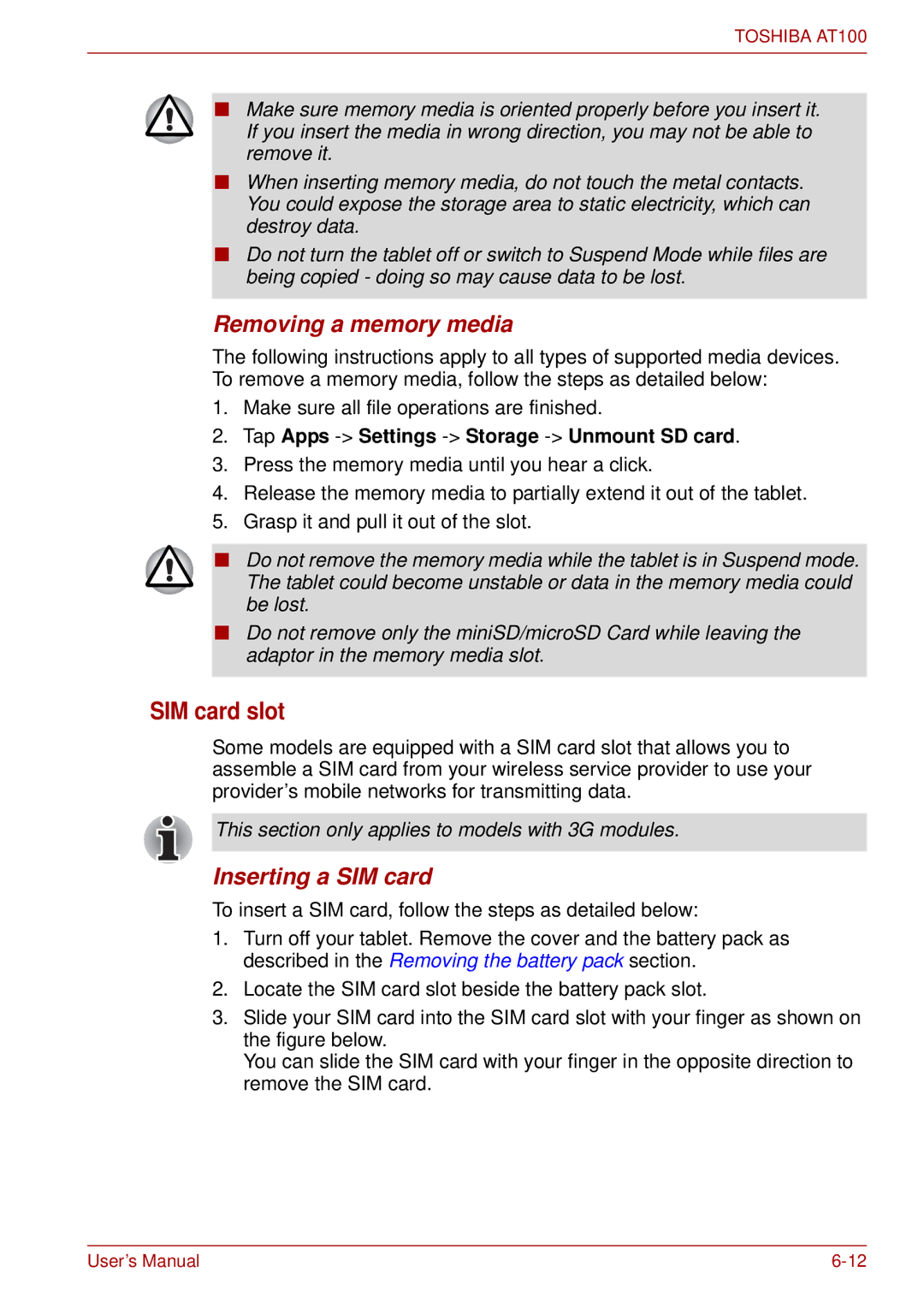TOSHIBA AT100
■Make sure memory media is oriented properly before you insert it.
If you insert the media in wrong direction, you may not be able to remove it.
■When inserting memory media, do not touch the metal contacts. You could expose the storage area to static electricity, which can destroy data.
■Do not turn the tablet off or switch to Suspend Mode while files are being copied - doing so may cause data to be lost.
Removing a memory media
The following instructions apply to all types of supported media devices. To remove a memory media, follow the steps as detailed below:
1.Make sure all file operations are finished.
2.Tap Apps -> Settings -> Storage -> Unmount SD card.
3.Press the memory media until you hear a click.
4.Release the memory media to partially extend it out of the tablet.
5.Grasp it and pull it out of the slot.
■Do not remove the memory media while the tablet is in Suspend mode.
The tablet could become unstable or data in the memory media could be lost.
■Do not remove only the miniSD/microSD Card while leaving the adaptor in the memory media slot.
SIM card slot
Some models are equipped with a SIM card slot that allows you to assemble a SIM card from your wireless service provider to use your provider’s mobile networks for transmitting data.
This section only applies to models with 3G modules.
Inserting a SIM card
To insert a SIM card, follow the steps as detailed below:
1.Turn off your tablet. Remove the cover and the battery pack as described in the Removing the battery pack section.
2.Locate the SIM card slot beside the battery pack slot.
3.Slide your SIM card into the SIM card slot with your finger as shown on the figure below.
You can slide the SIM card with your finger in the opposite direction to remove the SIM card.
User’s Manual |