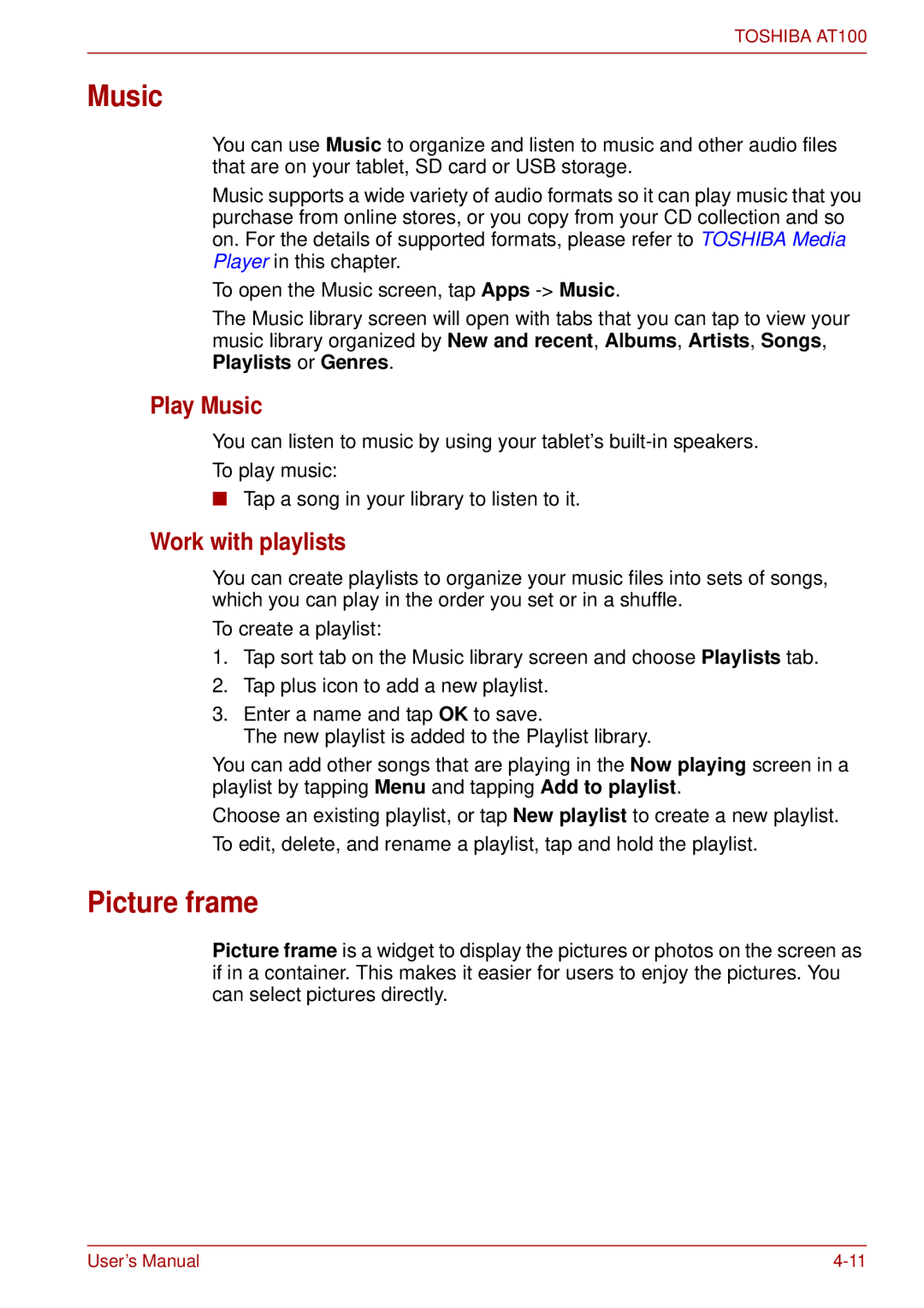TOSHIBA AT100
Music
You can use Music to organize and listen to music and other audio files that are on your tablet, SD card or USB storage.
Music supports a wide variety of audio formats so it can play music that you purchase from online stores, or you copy from your CD collection and so on. For the details of supported formats, please refer to TOSHIBA Media Player in this chapter.
To open the Music screen, tap Apps
The Music library screen will open with tabs that you can tap to view your music library organized by New and recent, Albums, Artists, Songs, Playlists or Genres.
Play Music
You can listen to music by using your tablet’s
To play music:
■Tap a song in your library to listen to it.
Work with playlists
You can create playlists to organize your music files into sets of songs, which you can play in the order you set or in a shuffle.
To create a playlist:
1.Tap sort tab on the Music library screen and choose Playlists tab.
2.Tap plus icon to add a new playlist.
3.Enter a name and tap OK to save.
The new playlist is added to the Playlist library.
You can add other songs that are playing in the Now playing screen in a playlist by tapping Menu and tapping Add to playlist.
Choose an existing playlist, or tap New playlist to create a new playlist. To edit, delete, and rename a playlist, tap and hold the playlist.
Picture frame
Picture frame is a widget to display the pictures or photos on the screen as if in a container. This makes it easier for users to enjoy the pictures. You can select pictures directly.
User’s Manual |