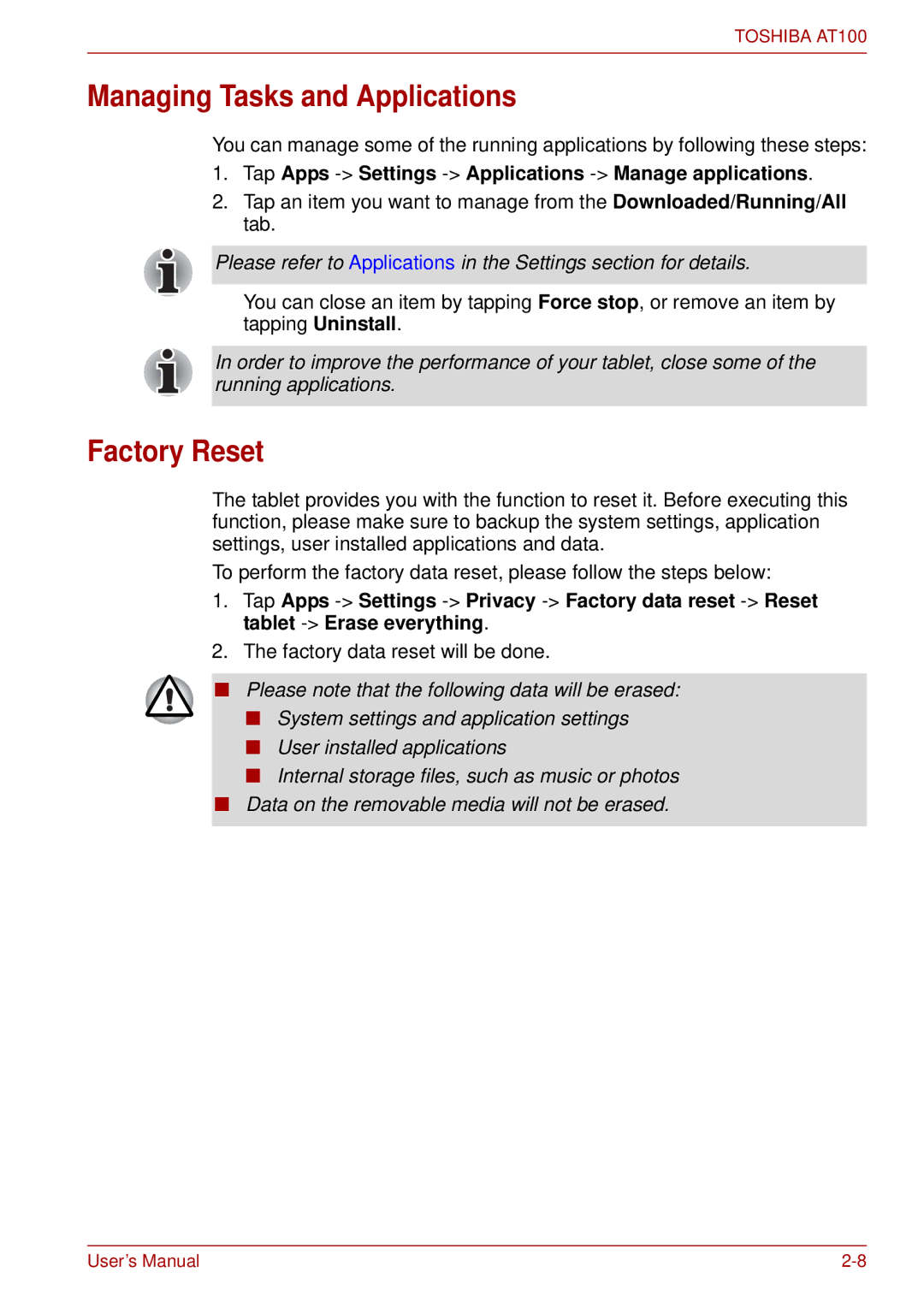TOSHIBA AT100
Managing Tasks and Applications
You can manage some of the running applications by following these steps:
1.Tap Apps -> Settings -> Applications -> Manage applications.
2.Tap an item you want to manage from the Downloaded/Running/All tab.
Please refer to Applications in the Settings section for details.
You can close an item by tapping Force stop, or remove an item by tapping Uninstall.
In order to improve the performance of your tablet, close some of the running applications.
Factory Reset
The tablet provides you with the function to reset it. Before executing this function, please make sure to backup the system settings, application settings, user installed applications and data.
To perform the factory data reset, please follow the steps below:
1.Tap Apps
2.The factory data reset will be done.
■Please note that the following data will be erased:
■System settings and application settings
■User installed applications
■Internal storage files, such as music or photos
■Data on the removable media will not be erased.
User’s Manual |