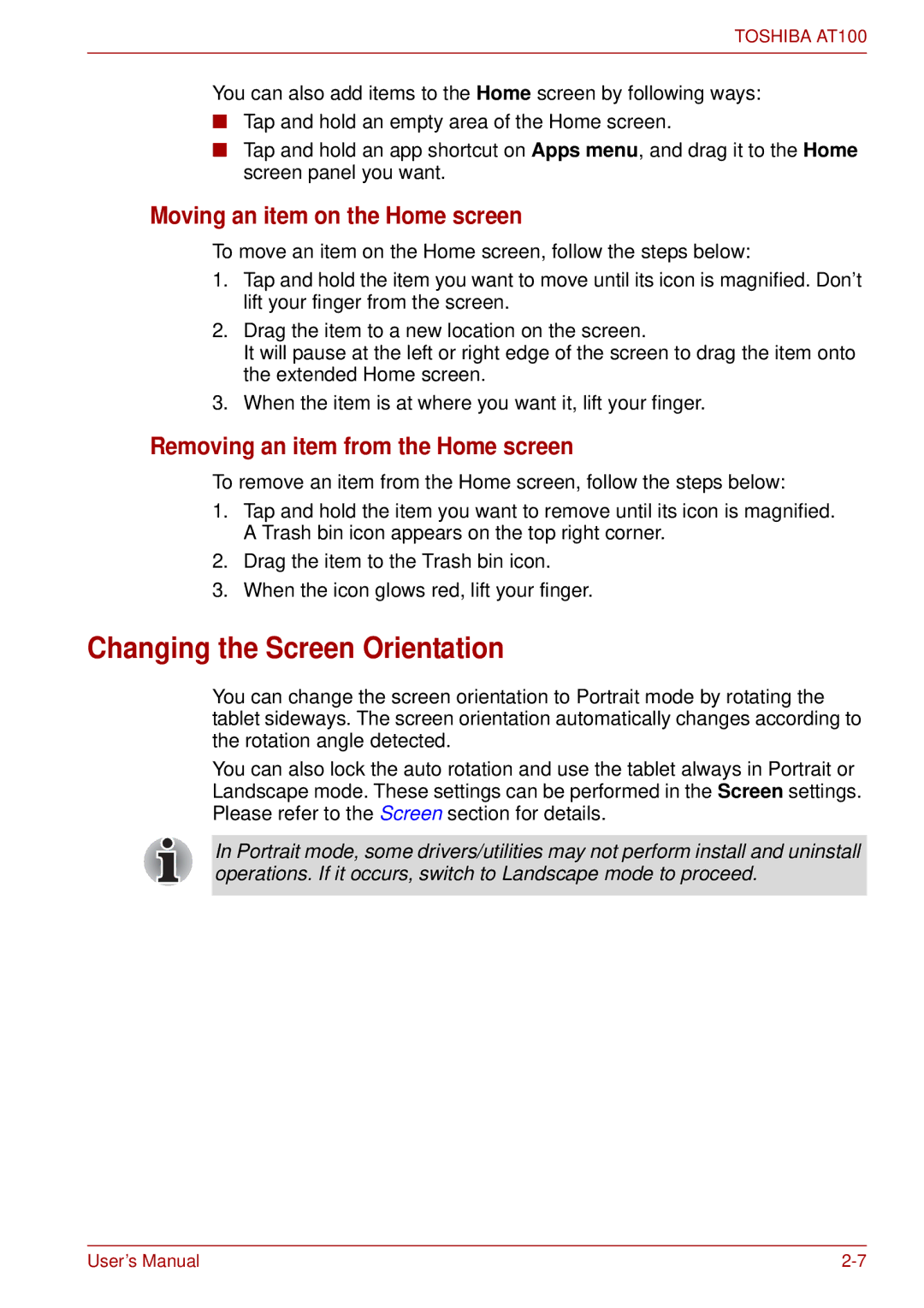TOSHIBA AT100
You can also add items to the Home screen by following ways:
■Tap and hold an empty area of the Home screen.
■Tap and hold an app shortcut on Apps menu, and drag it to the Home screen panel you want.
Moving an item on the Home screen
To move an item on the Home screen, follow the steps below:
1.Tap and hold the item you want to move until its icon is magnified. Don’t lift your finger from the screen.
2.Drag the item to a new location on the screen.
It will pause at the left or right edge of the screen to drag the item onto the extended Home screen.
3.When the item is at where you want it, lift your finger.
Removing an item from the Home screen
To remove an item from the Home screen, follow the steps below:
1.Tap and hold the item you want to remove until its icon is magnified. A Trash bin icon appears on the top right corner.
2.Drag the item to the Trash bin icon.
3.When the icon glows red, lift your finger.
Changing the Screen Orientation
You can change the screen orientation to Portrait mode by rotating the tablet sideways. The screen orientation automatically changes according to the rotation angle detected.
You can also lock the auto rotation and use the tablet always in Portrait or Landscape mode. These settings can be performed in the Screen settings. Please refer to the Screen section for details.
In Portrait mode, some drivers/utilities may not perform install and uninstall operations. If it occurs, switch to Landscape mode to proceed.
User’s Manual |