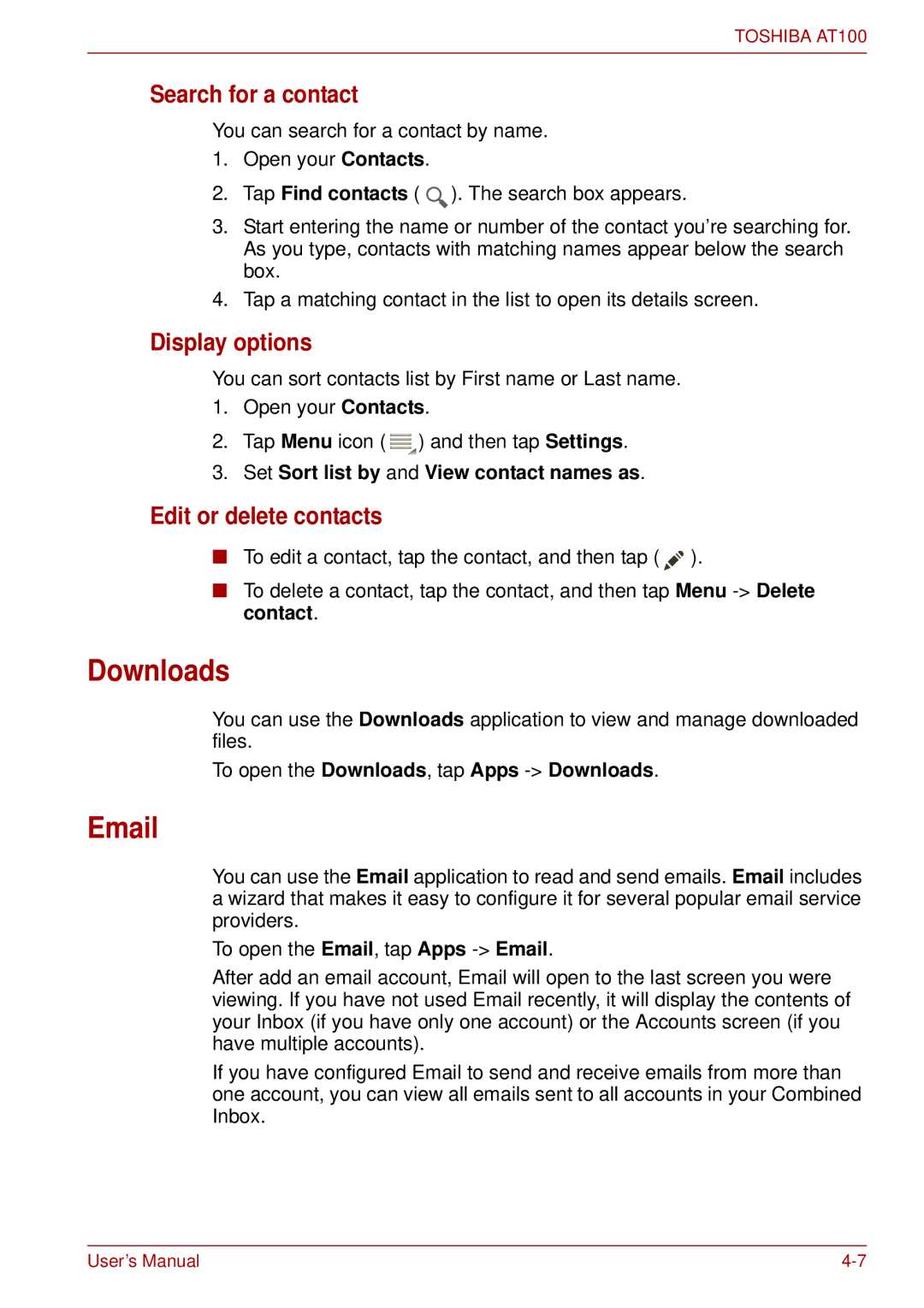TOSHIBA AT100
Search for a contact
You can search for a contact by name.
1.Open your Contacts.
2.Tap Find contacts ( ![]() ). The search box appears.
). The search box appears.
3.Start entering the name or number of the contact you’re searching for. As you type, contacts with matching names appear below the search box.
4.Tap a matching contact in the list to open its details screen.
Display options
You can sort contacts list by First name or Last name.
1.Open your Contacts.
2.Tap Menu icon ( ![]() ) and then tap Settings.
) and then tap Settings.
3.Set Sort list by and View contact names as.
Edit or delete contacts
■To edit a contact, tap the contact, and then tap ( ![]() ).
).
■To delete a contact, tap the contact, and then tap Menu
Downloads
You can use the Downloads application to view and manage downloaded files.
To open the Downloads, tap Apps -> Downloads.
You can use the Email application to read and send emails. Email includes a wizard that makes it easy to configure it for several popular email service providers.
To open the Email, tap Apps
After add an email account, Email will open to the last screen you were viewing. If you have not used Email recently, it will display the contents of your Inbox (if you have only one account) or the Accounts screen (if you have multiple accounts).
If you have configured Email to send and receive emails from more than one account, you can view all emails sent to all accounts in your Combined Inbox.
User’s Manual |