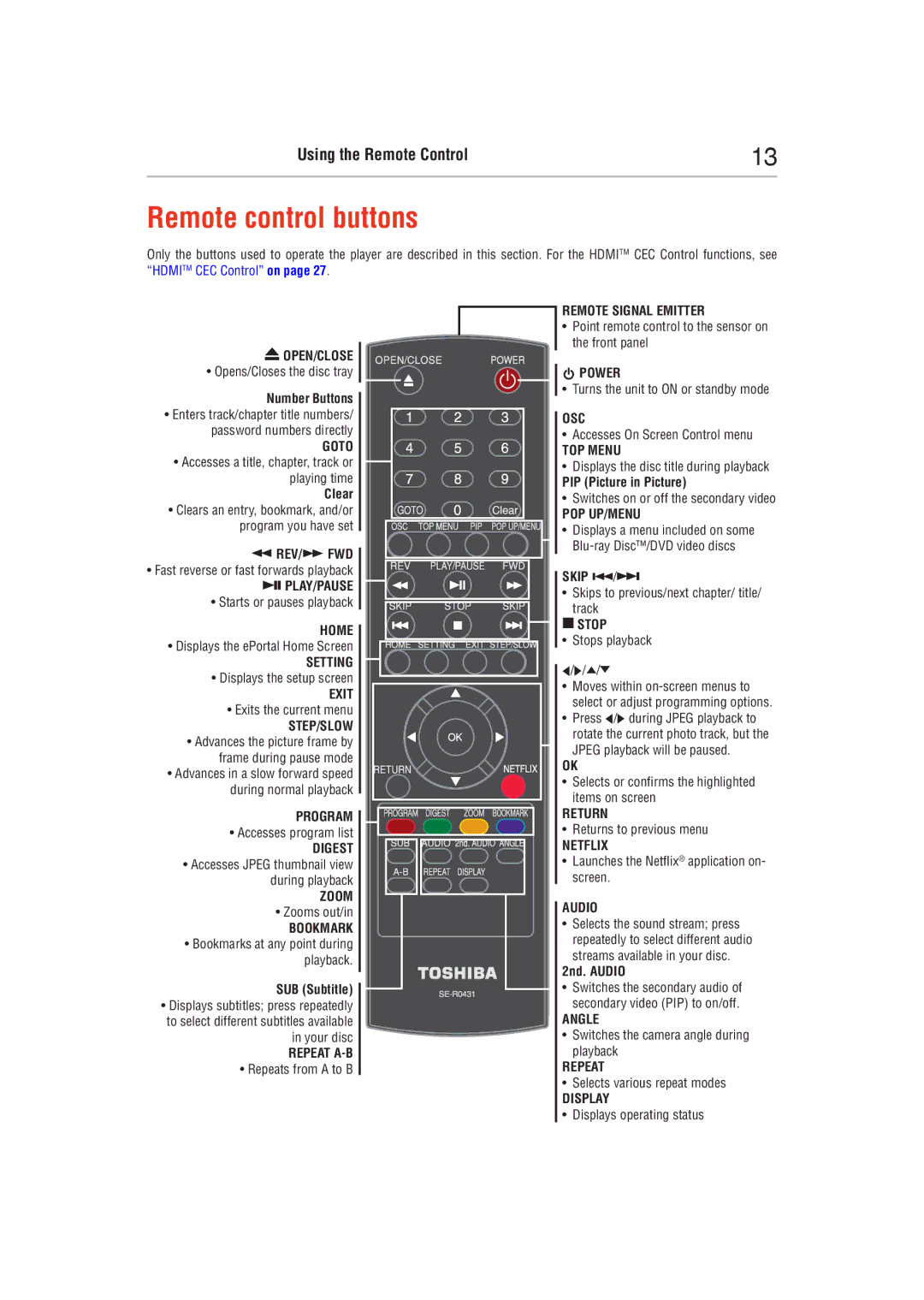Using the Remote Control | 13 |
|
|
Remote control buttons
Only the buttons used to operate the player are described in this section. For the HDMITM CEC Control functions, see “HDMITM CEC Control” on page 27.
 OPEN/CLOSE
OPEN/CLOSE
• Opens/Closes the disc tray
Number Buttons
•Enters track/chapter title numbers/ password numbers directly
GOTO
•Accesses a title, chapter, track or playing time
Clear
•Clears an entry, bookmark, and/or program you have set
![]() REV/
REV/![]() FWD
FWD
•Fast reverse or fast forwards playback
![]()
![]()
![]() PLAY/PAUSE
PLAY/PAUSE
•Starts or pauses playback
HOME
•Displays the ePortal Home Screen
SETTING
•Displays the setup screen
EXIT
•Exits the current menu
STEP/SLOW
•Advances the picture frame by frame during pause mode
•Advances in a slow forward speed during normal playback
PROGRAM
•Accesses program list
DIGEST
•Accesses JPEG thumbnail view during playback
ZOOM
•Zooms out/in
BOOKMARK
•Bookmarks at any point during playback.
SUB (Subtitle)
•Displays subtitles; press repeatedly to select different subtitles available in your disc
REPEAT
•Repeats from A to B
REMOTE SIGNAL EMITTER
•Point remote control to the sensor on the front panel
![]() POWER
POWER
• Turns the unit to ON or standby mode
OSC
• Accesses On Screen Control menu
TOP MENU
• Displays the disc title during playback
PIP (Picture in Picture)
• Switches on or off the secondary video
POP UP/MENU
• Displays a menu included on some
SKIP ![]()
![]() /
/![]()
![]()
• Skips to previous/next chapter/ title/ track
 STOP
STOP
• Stops playback
![]() /
/![]() /
/![]() /
/![]()
•Moves within
•Press ![]() /
/![]() during JPEG playback to
during JPEG playback to
rotate the current photo track, but the JPEG playback will be paused.
OK
• Selects or confirms the highlighted items on screen
RETURN
• Returns to previous menu
NETFLIX
• Launches the Netflix® application on- screen.
AUDIO
•Selects the sound stream; press repeatedly to select different audio
streams available in your disc.
2nd. AUDIO
•Switches the secondary audio of secondary video (PIP) to on/off.
ANGLE
• Switches the camera angle during playback
REPEAT
•Selects various repeat modes
DISPLAY
•Displays operating status