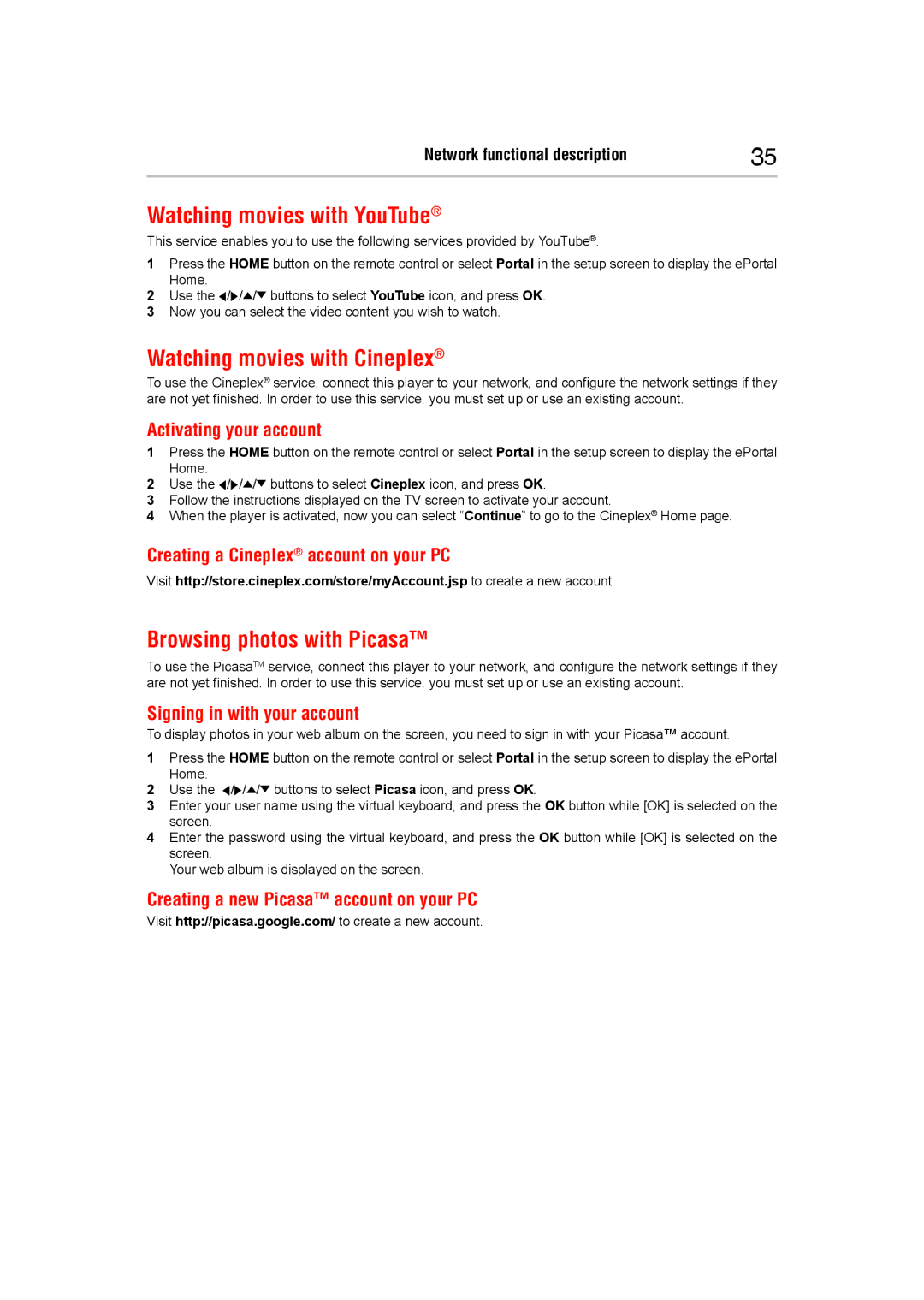Network functional description | 35 |
|
|
Watching movies with YouTube®
This service enables you to use the following services provided by YouTube®.
1Press the HOME button on the remote control or select Portal in the setup screen to display the ePortal
Home.
2Use the ![]() /
/![]() /
/![]() /
/![]() buttons to select YouTube icon, and press OK.
buttons to select YouTube icon, and press OK.
3Now you can select the video content you wish to watch.
Watching movies with Cineplex®
To use the Cineplex® service, connect this player to your network, and configure the network settings if they are not yet finished. In order to use this service, you must set up or use an existing account.
Activating your account
1Press the HOME button on the remote control or select Portal in the setup screen to display the ePortal
Home.
2Use the ![]() /
/![]() /
/![]() /
/![]() buttons to select Cineplex icon, and press OK.
buttons to select Cineplex icon, and press OK.
3Follow the instructions displayed on the TV screen to activate your account.
4When the player is activated, now you can select “Continue” to go to the Cineplex® Home page.
Creating a Cineplex® account on your PC
Visit http://store.cineplex.com/store/myAccount.jsp to create a new account.
Browsing photos with Picasa™
To use the PicasaTM service, connect this player to your network, and configure the network settings if they are not yet finished. In order to use this service, you must set up or use an existing account.
Signing in with your account
To display photos in your web album on the screen, you need to sign in with your Picasa™ account.
1Press the HOME button on the remote control or select Portal in the setup screen to display the ePortal
Home.
2Use the ![]() /
/![]() /
/![]() /
/![]() buttons to select Picasa icon, and press OK.
buttons to select Picasa icon, and press OK.
3Enter your user name using the virtual keyboard, and press the OK button while [OK] is selected on the screen.
4Enter the password using the virtual keyboard, and press the OK button while [OK] is selected on the screen.
Your web album is displayed on the screen.
Creating a new Picasa™ account on your PC
Visit http://picasa.google.com/ to create a new account.