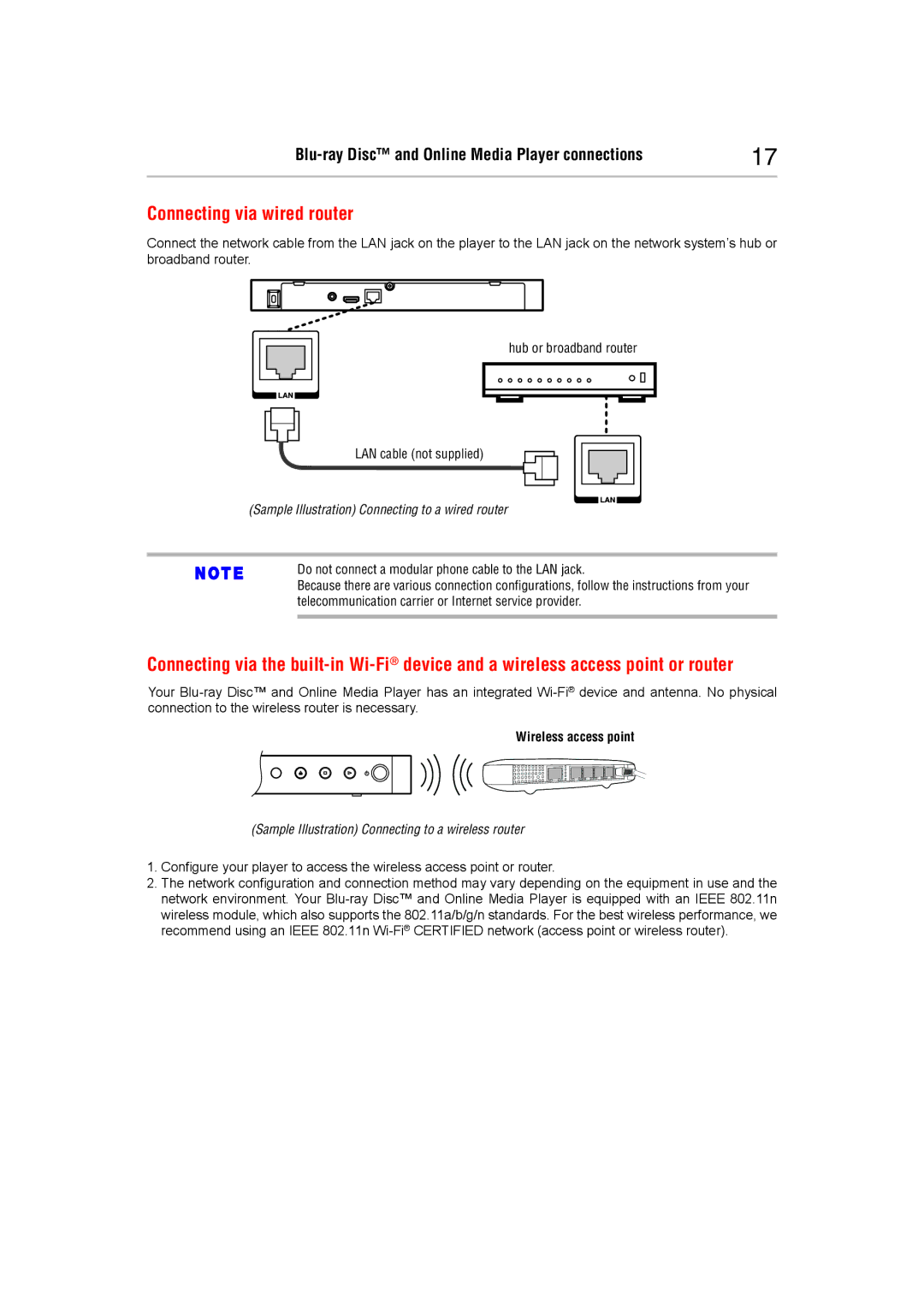17 | |
|
|
Connecting via wired router
Connect the network cable from the LAN jack on the player to the LAN jack on the network system’s hub or broadband router.
hub or broadband router
LAN cable (not supplied)
(Sample Illustration) Connecting to a wired router
Do not connect a modular phone cable to the LAN jack.
Because there are various connection configurations, follow the instructions from your telecommunication carrier or Internet service provider.
Connecting via the
Your
Wireless access point
(Sample Illustration) Connecting to a wireless router
1.Configure your player to access the wireless access point or router.
2.The network configuration and connection method may vary depending on the equipment in use and the network environment. Your