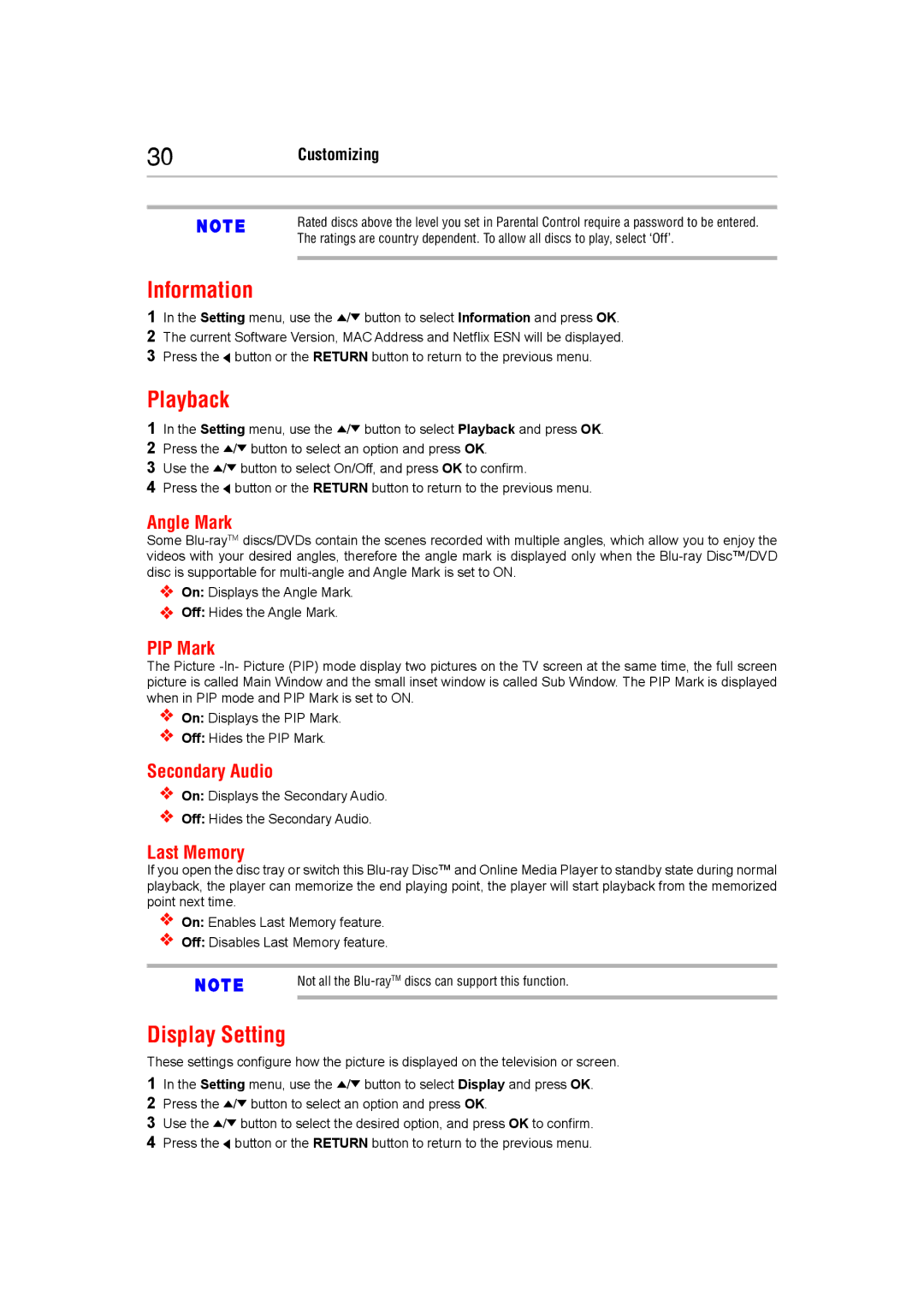30Customizing
Rated discs above the level you set in Parental Control require a password to be entered.
The ratings are country dependent. To allow all discs to play, select ‘Off’.
Information
1In the Setting menu, use the ![]() /
/![]() button to select Information and press OK.
button to select Information and press OK.
2The current software version, MAC address and Netflix ESN will be displayed.
3Press the ![]() button or the RETURN button to return to the previous menu.
button or the RETURN button to return to the previous menu.
Playback
1In the Setting menu, use the ![]() /
/![]() button to select Playback and press OK.
button to select Playback and press OK.
2Press the ![]() /
/![]() button to select an option and press OK.
button to select an option and press OK.
3Use the ![]() /
/![]() button to select On/Off, and press OK to confirm.
button to select On/Off, and press OK to confirm.
4Press the ![]() button or the RETURN button to return to the previous menu.
button or the RETURN button to return to the previous menu.
Angle Mark
Some
On: Displays the angle mark.
Off: Hides the angle mark.
PIP Mark
The Picture
On: Displays the PIP mark.
Off: Hides the PIP mark.
Secondary Audio
On: Displays the Secondary Audio.
Off: Hides the Secondary Audio.
Last Memory
If you open the disc tray or switch this
On: Enables Last Memory feature.
Off: Disables Last Memory feature.
Not all the
Display Setting
These settings configure how the picture is displayed on the television or screen.
1In the Setting menu, use the ![]() /
/![]() button to select Display and press OK.
button to select Display and press OK.
2Press the ![]() /
/![]() button to select an option and press OK.
button to select an option and press OK.
3Use the ![]() /
/![]() button to select the desired option, and press OK to confirm.
button to select the desired option, and press OK to confirm.
4Press the ![]() button or the RETURN button to return to the previous menu.
button or the RETURN button to return to the previous menu.