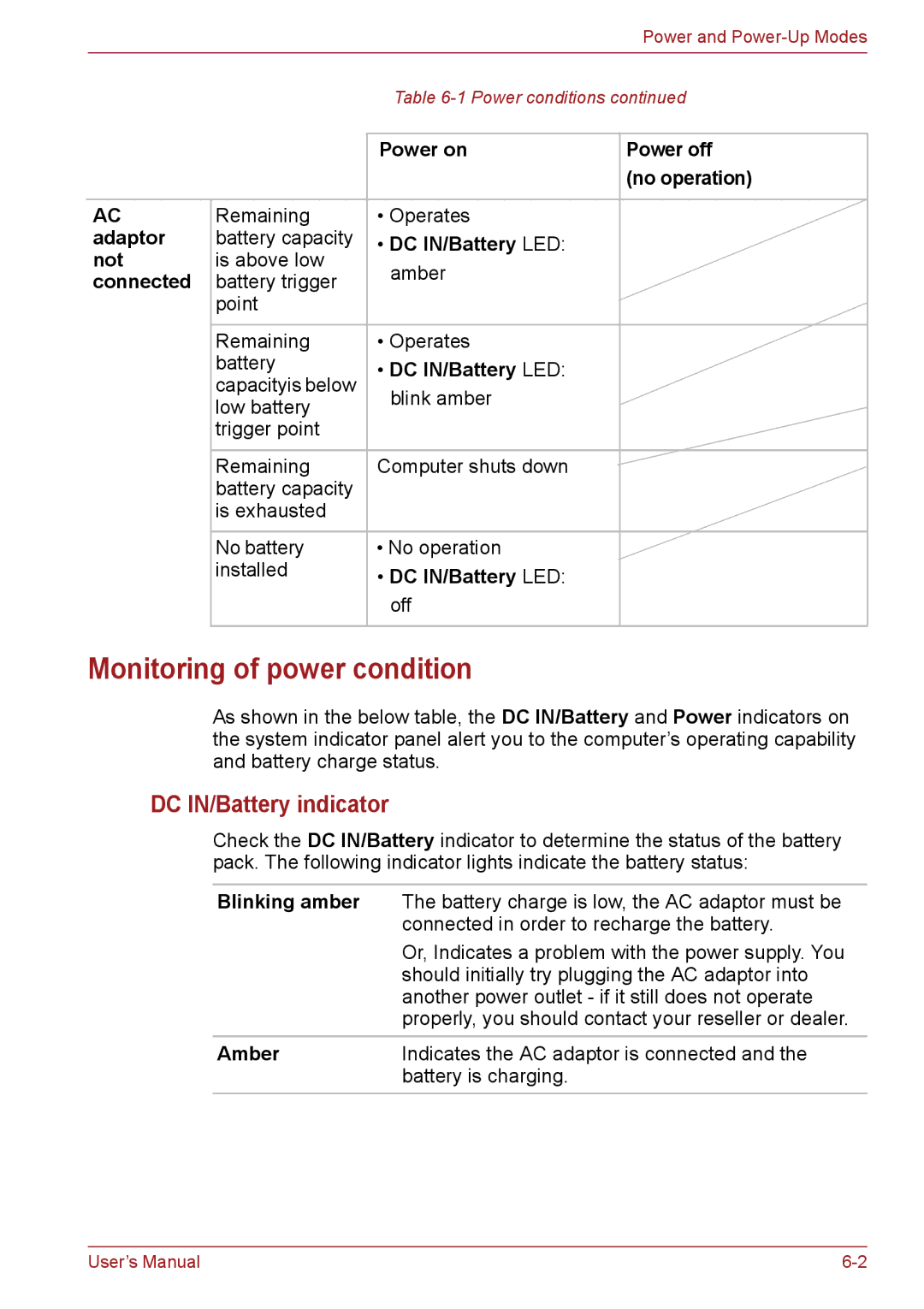|
|
| Power and |
|
| Table | |
|
| Power on | Power off |
|
|
| (no operation) |
AC | Remaining | • Operates |
|
adaptor | battery capacity | • DC IN/Battery LED: |
|
not | is above low | amber |
|
connected | battery trigger |
| |
|
| ||
| point |
|
|
| Remaining | • Operates |
|
| battery | • DC IN/Battery LED: |
|
| capacityis below |
| |
| low battery | blink amber |
|
| trigger point |
|
|
| Remaining | Computer shuts down |
|
| battery capacity |
|
|
| is exhausted |
|
|
| No battery | • No operation |
|
| installed | • DC IN/Battery LED: |
|
|
|
| |
|
| off |
|
Monitoring of power condition
As shown in the below table, the DC IN/Battery and Power indicators on the system indicator panel alert you to the computer’s operating capability and battery charge status.
DC IN/Battery indicator
Check the DC IN/Battery indicator to determine the status of the battery pack. The following indicator lights indicate the battery status:
Blinking amber The battery charge is low, the AC adaptor must be connected in order to recharge the battery.
Or, Indicates a problem with the power supply. You should initially try plugging the AC adaptor into another power outlet - if it still does not operate properly, you should contact your reseller or dealer.
Amber | Indicates the AC adaptor is connected and the |
| battery is charging. |
User’s Manual |