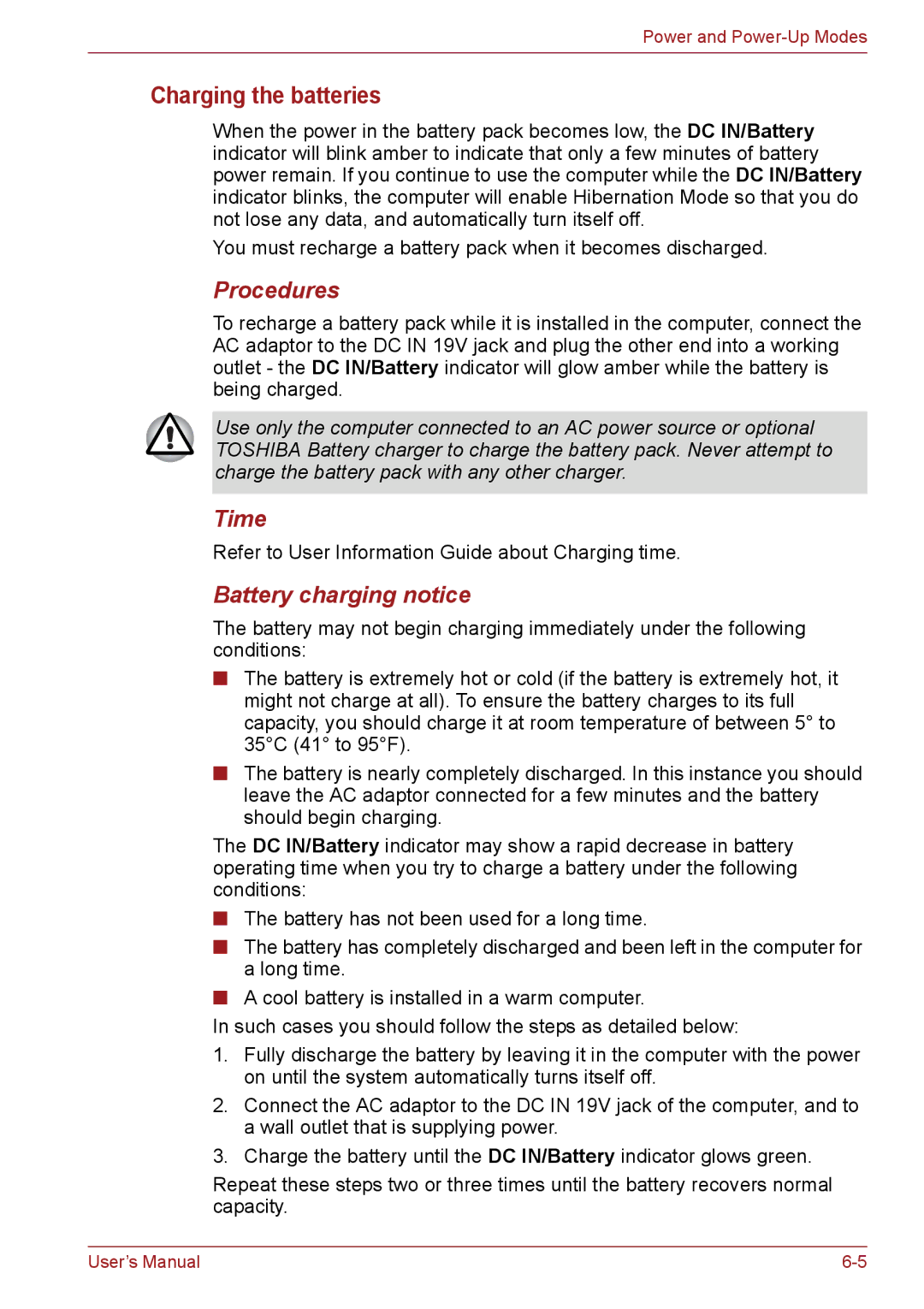Power and
Charging the batteries
When the power in the battery pack becomes low, the DC IN/Battery indicator will blink amber to indicate that only a few minutes of battery power remain. If you continue to use the computer while the DC IN/Battery indicator blinks, the computer will enable Hibernation Mode so that you do not lose any data, and automatically turn itself off.
You must recharge a battery pack when it becomes discharged.
Procedures
To recharge a battery pack while it is installed in the computer, connect the AC adaptor to the DC IN 19V jack and plug the other end into a working outlet - the DC IN/Battery indicator will glow amber while the battery is being charged.
Use only the computer connected to an AC power source or optional TOSHIBA Battery charger to charge the battery pack. Never attempt to charge the battery pack with any other charger.
Time
Refer to User Information Guide about Charging time.
Battery charging notice
The battery may not begin charging immediately under the following conditions:
■The battery is extremely hot or cold (if the battery is extremely hot, it might not charge at all). To ensure the battery charges to its full capacity, you should charge it at room temperature of between 5° to 35°C (41° to 95°F).
■The battery is nearly completely discharged. In this instance you should leave the AC adaptor connected for a few minutes and the battery should begin charging.
The DC IN/Battery indicator may show a rapid decrease in battery operating time when you try to charge a battery under the following conditions:
■The battery has not been used for a long time.
■The battery has completely discharged and been left in the computer for a long time.
■A cool battery is installed in a warm computer.
In such cases you should follow the steps as detailed below:
1.Fully discharge the battery by leaving it in the computer with the power on until the system automatically turns itself off.
2.Connect the AC adaptor to the DC IN 19V jack of the computer, and to a wall outlet that is supplying power.
3.Charge the battery until the DC IN/Battery indicator glows green.
Repeat these steps two or three times until the battery recovers normal capacity.
User’s Manual |