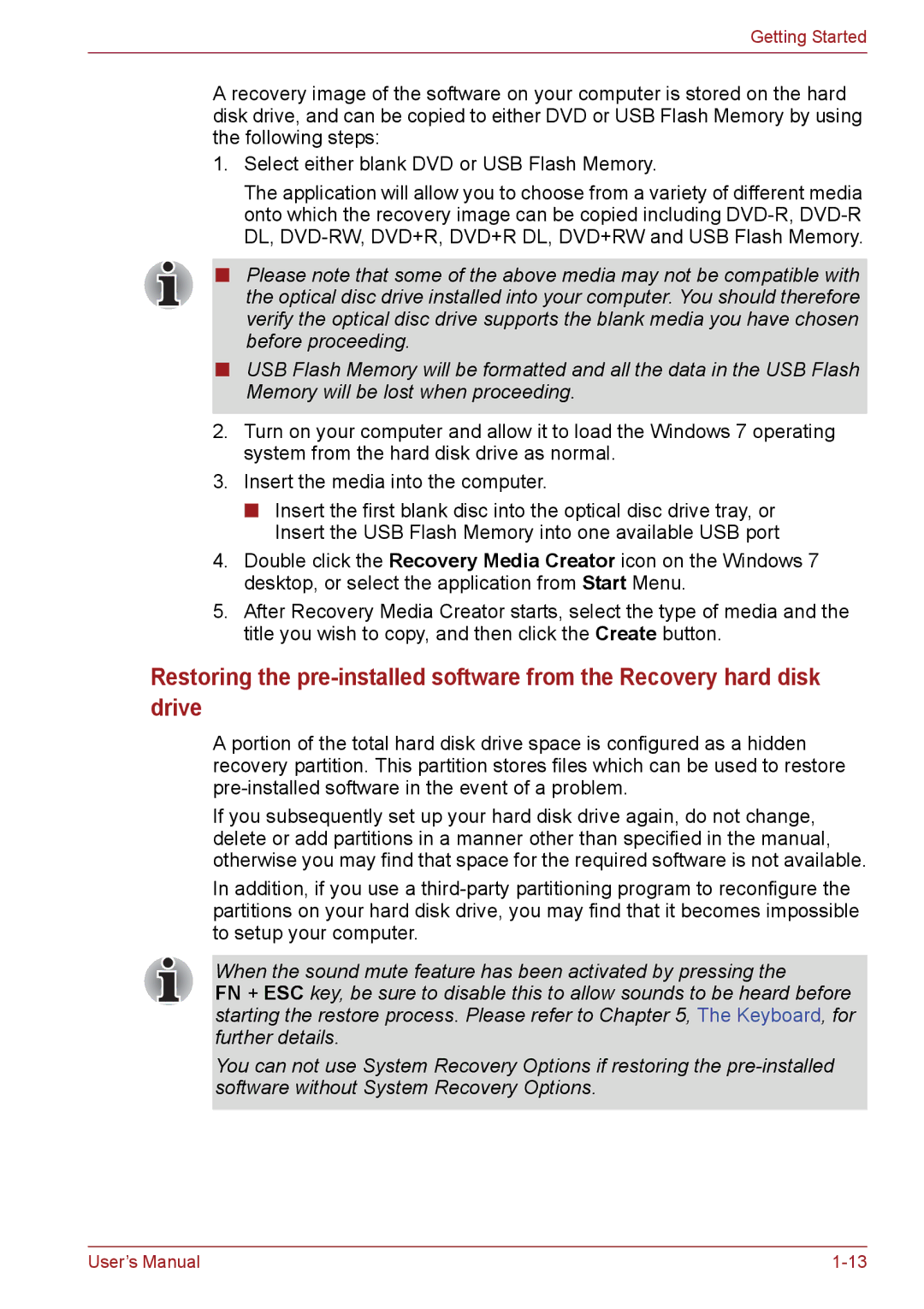Getting Started
A recovery image of the software on your computer is stored on the hard disk drive, and can be copied to either DVD or USB Flash Memory by using the following steps:
1.Select either blank DVD or USB Flash Memory.
The application will allow you to choose from a variety of different media onto which the recovery image can be copied including
■Please note that some of the above media may not be compatible with the optical disc drive installed into your computer. You should therefore verify the optical disc drive supports the blank media you have chosen before proceeding.
■USB Flash Memory will be formatted and all the data in the USB Flash Memory will be lost when proceeding.
2.Turn on your computer and allow it to load the Windows 7 operating system from the hard disk drive as normal.
3.Insert the media into the computer.
■Insert the first blank disc into the optical disc drive tray, or Insert the USB Flash Memory into one available USB port
4.Double click the Recovery Media Creator icon on the Windows 7 desktop, or select the application from Start Menu.
5.After Recovery Media Creator starts, select the type of media and the title you wish to copy, and then click the Create button.
Restoring the
A portion of the total hard disk drive space is configured as a hidden recovery partition. This partition stores files which can be used to restore
If you subsequently set up your hard disk drive again, do not change, delete or add partitions in a manner other than specified in the manual, otherwise you may find that space for the required software is not available.
In addition, if you use a
When the sound mute feature has been activated by pressing the
FN + ESC key, be sure to disable this to allow sounds to be heard before starting the restore process. Please refer to Chapter 5, The Keyboard, for further details.
You can not use System Recovery Options if restoring the
User’s Manual |