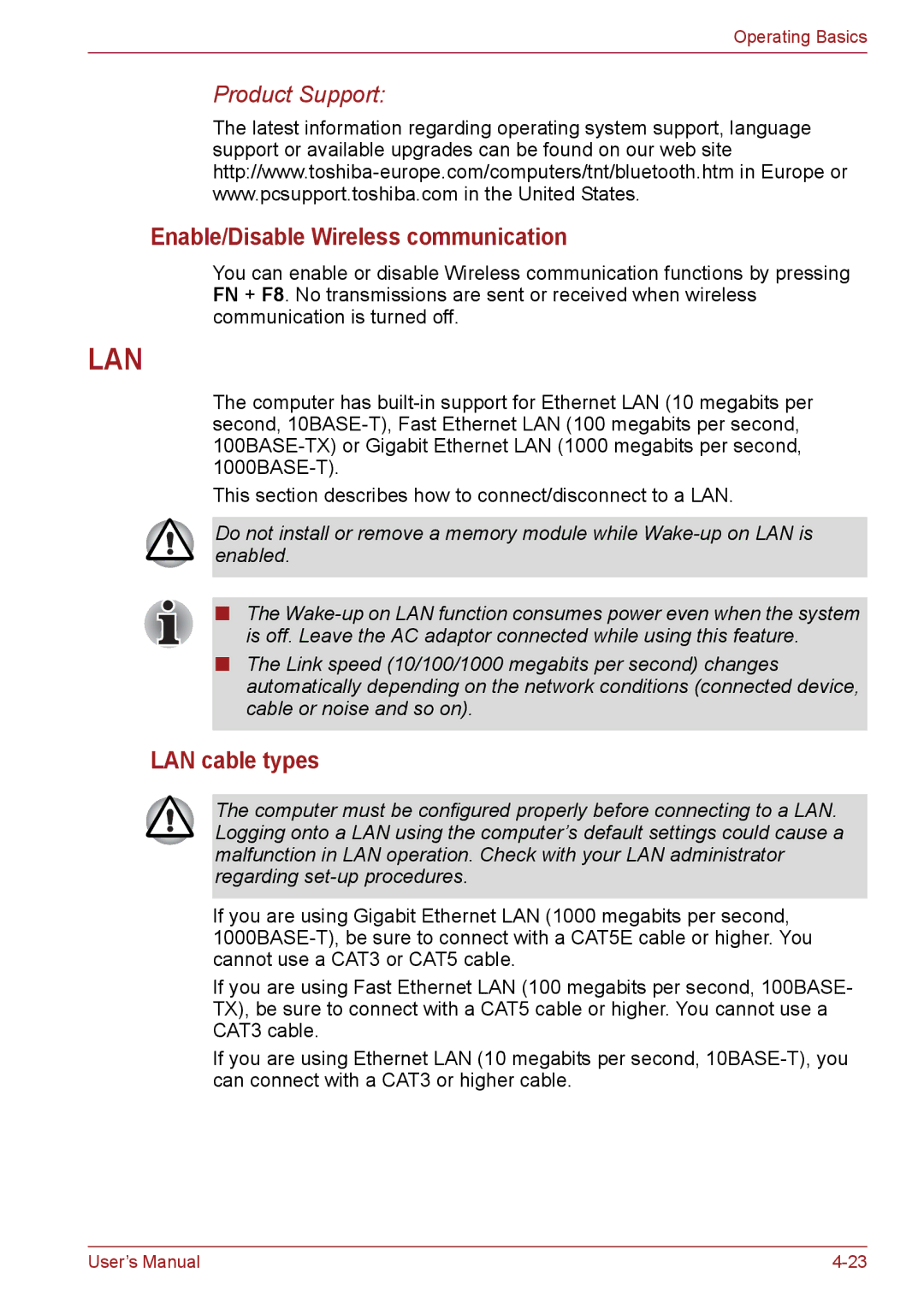Operating Basics
Product Support:
The latest information regarding operating system support, language support or available upgrades can be found on our web site
Enable/Disable Wireless communication
You can enable or disable Wireless communication functions by pressing FN + F8. No transmissions are sent or received when wireless communication is turned off.
LAN
The computer has
This section describes how to connect/disconnect to a LAN.
Do not install or remove a memory module while
■The
■The Link speed (10/100/1000 megabits per second) changes automatically depending on the network conditions (connected device, cable or noise and so on).
LAN cable types
The computer must be configured properly before connecting to a LAN. Logging onto a LAN using the computer’s default settings could cause a malfunction in LAN operation. Check with your LAN administrator regarding
If you are using Gigabit Ethernet LAN (1000 megabits per second,
If you are using Fast Ethernet LAN (100 megabits per second, 100BASE- TX), be sure to connect with a CAT5 cable or higher. You cannot use a CAT3 cable.
If you are using Ethernet LAN (10 megabits per second,
User’s Manual |