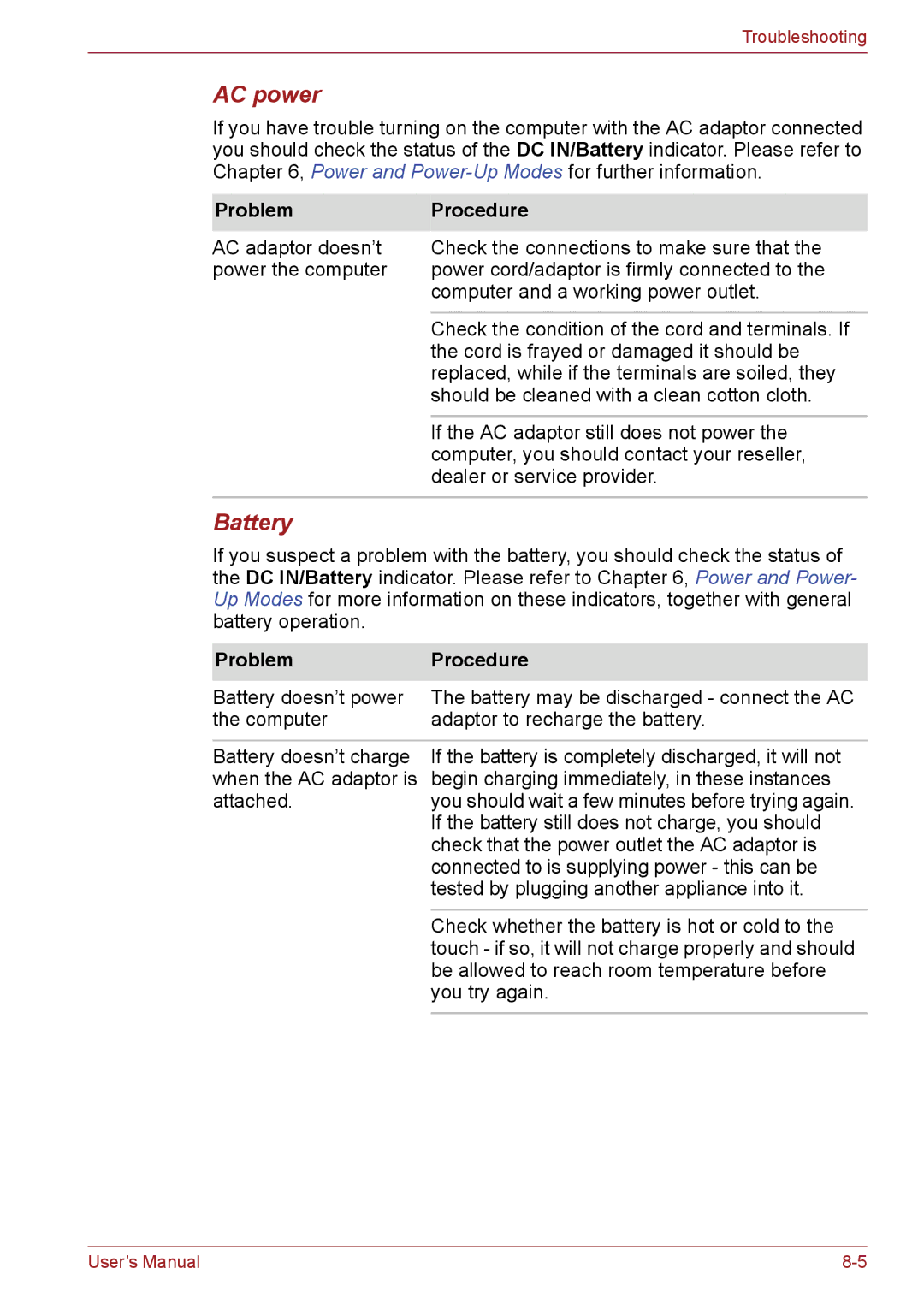Troubleshooting
AC power
If you have trouble turning on the computer with the AC adaptor connected you should check the status of the DC IN/Battery indicator. Please refer to Chapter 6, Power and
Problem | Procedure |
AC adaptor doesn’t | Check the connections to make sure that the |
power the computer | power cord/adaptor is firmly connected to the |
| computer and a working power outlet. |
|
|
| Check the condition of the cord and terminals. If |
| the cord is frayed or damaged it should be |
| replaced, while if the terminals are soiled, they |
| should be cleaned with a clean cotton cloth. |
|
|
| If the AC adaptor still does not power the |
| computer, you should contact your reseller, |
| dealer or service provider. |
Battery
If you suspect a problem with the battery, you should check the status of the DC IN/Battery indicator. Please refer to Chapter 6, Power and Power- Up Modes for more information on these indicators, together with general battery operation.
Problem | Procedure |
Battery doesn’t power | The battery may be discharged - connect the AC |
the computer | adaptor to recharge the battery. |
|
|
Battery doesn’t charge | If the battery is completely discharged, it will not |
when the AC adaptor is | begin charging immediately, in these instances |
attached. | you should wait a few minutes before trying again. |
| If the battery still does not charge, you should |
| check that the power outlet the AC adaptor is |
| connected to is supplying power - this can be |
| tested by plugging another appliance into it. |
|
|
| Check whether the battery is hot or cold to the |
| touch - if so, it will not charge properly and should |
| be allowed to reach room temperature before |
| you try again. |
|
|
User’s Manual |