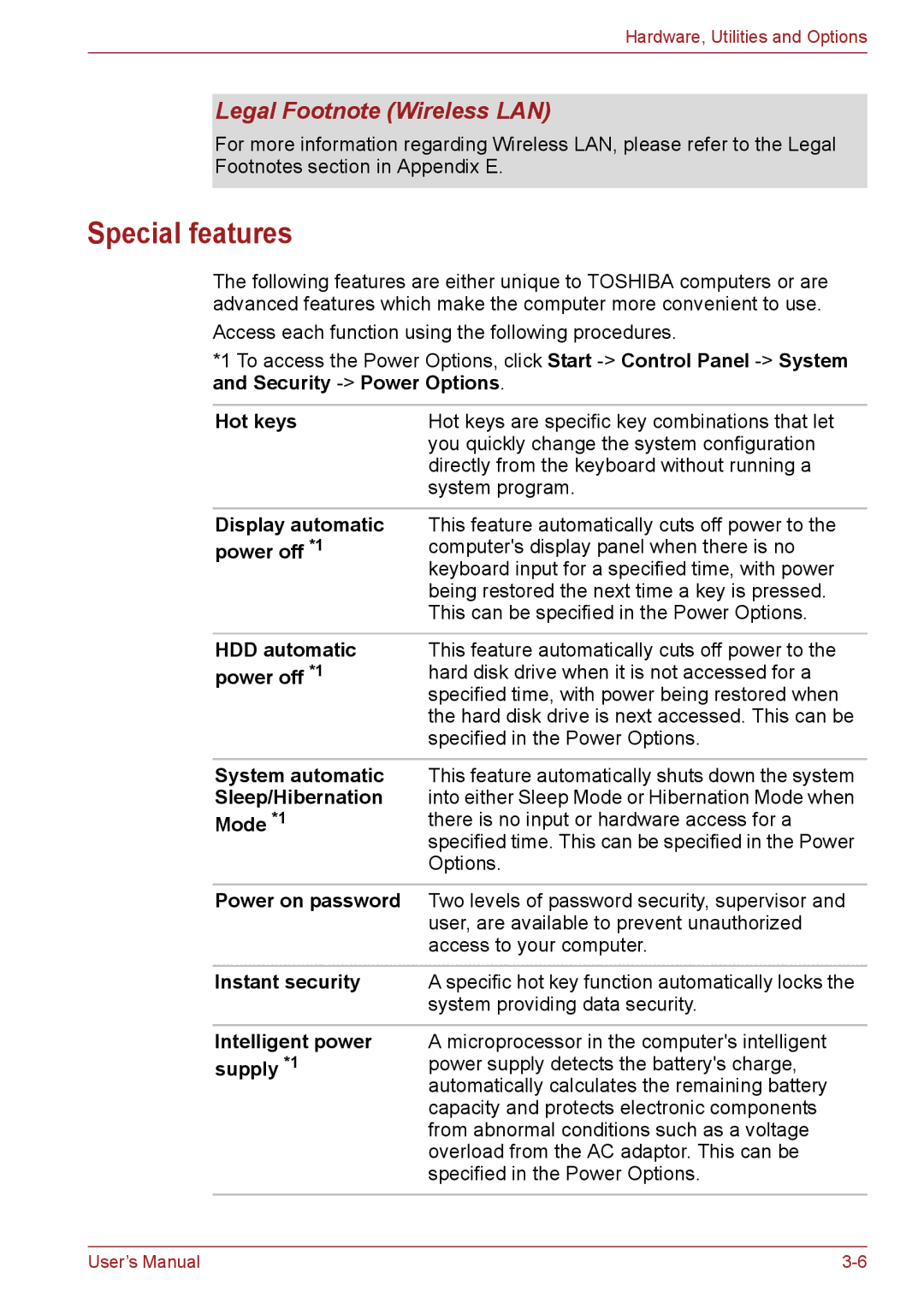Hardware, Utilities and Options
Legal Footnote (Wireless LAN)
For more information regarding Wireless LAN, please refer to the Legal Footnotes section in Appendix E.
Special features
The following features are either unique to TOSHIBA computers or are advanced features which make the computer more convenient to use.
Access each function using the following procedures.
*1 To access the Power Options, click Start
Hot keys | Hot keys are specific key combinations that let |
| you quickly change the system configuration |
| directly from the keyboard without running a |
| system program. |
Display automatic power off *1
This feature automatically cuts off power to the computer's display panel when there is no keyboard input for a specified time, with power being restored the next time a key is pressed. This can be specified in the Power Options.
HDD automatic power off *1
This feature automatically cuts off power to the hard disk drive when it is not accessed for a specified time, with power being restored when the hard disk drive is next accessed. This can be specified in the Power Options.
System automatic Sleep/Hibernation Mode *1
This feature automatically shuts down the system into either Sleep Mode or Hibernation Mode when there is no input or hardware access for a specified time. This can be specified in the Power Options.
Power on password | Two levels of password security, supervisor and |
| user, are available to prevent unauthorized |
| access to your computer. |
|
|
Instant security | A specific hot key function automatically locks the |
| system providing data security. |
Intelligent power supply *1
A microprocessor in the computer's intelligent power supply detects the battery's charge, automatically calculates the remaining battery capacity and protects electronic components from abnormal conditions such as a voltage overload from the AC adaptor. This can be specified in the Power Options.
User’s Manual |