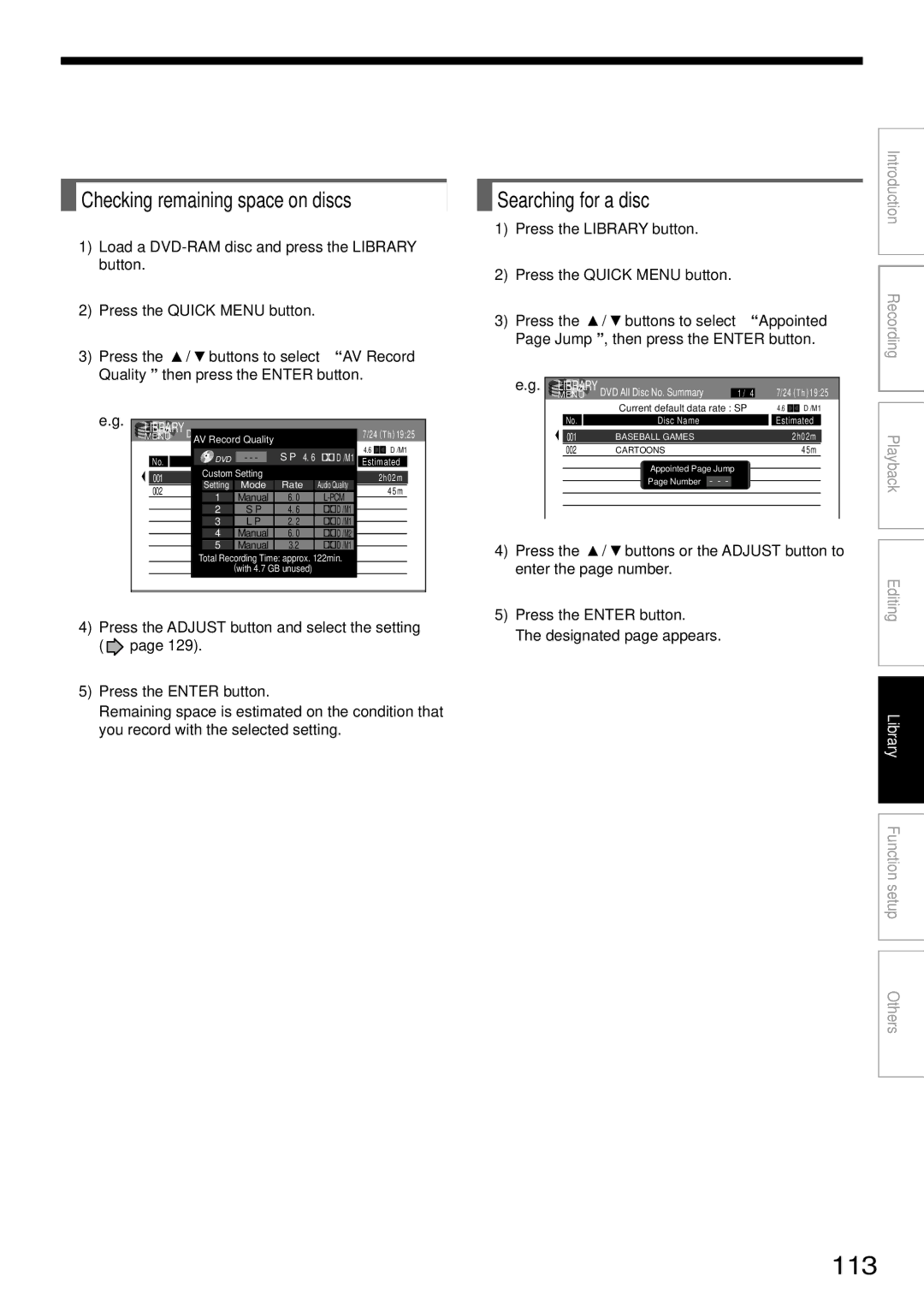PM0004737??? 2003 Toshiba Corporation
R1SU
Table of Contents
Others
Function Setup
Library
Introduction
Digital AV equipment
About this product
Playback Restriction
Recording Restriction
For recording / playback Disc Mark Specification Remarks
Using different disc types for different purposes
Compatible discs
Use DVD-RAM discs for your personal library
For playback only Disc Mark Specification Remarks
On DVD-RAM discs
To protect recorded contents
Introduction Compatible discs
DVD-RAM discs with cartridges are recommended for recording
Marks on DVD video discs
On DVD-R discs
On DVD-RW discs
On cleaning discs
Structure of disc contents
On handling discs
On storing discs
Discs and purposes
Add contents to the disc
Front panel and top panel
Index to parts and controls
Timeslip indicator
ON/STANDBY indicator page 20
Media indicator
Front panel display Operational status indicator
Rear Panel
Ventilation fan
Remote control
Under the lid
Display
SAP indicator
Switching the display
Channel indicator
Progressive indicator
Before operating this recorder
Disc tray lock
Turning the power off
Single sided
Double sided
Prev Next
Example of the icon Function
If a message appears
Opening a Quick Menu
Quick Menu operation
To exit the Quick Menu
Status display
Closing a disc tray
System software update service
Opening a disc tray
VCD Video CD
Hint on reading this manual
Recording
Before recording
Is your DVD recorder ready?
Disc initializing
Introduction RecordingPlayback Editing Library
To check space remaining on a disc Press the Remain button
Initializing a DVD-RAM/RW disc Logical Format
How to initialize a disc
Recording Before recording
Numbering a disc
Settings then press the Enter button
During stop, press the Setup button Press
To cancel, select No, then press the Enter button
DVD-RAM Physical Format
Switching a language
Operation guidance of the remote control
Entering characters
Chapter
Erasing characters
Recording a TV program
Each time you press the button, the indicator alternates
Press Input Select repeatedly to select a recording source
To record a TV program or Catv program
Press the number buttons to select a channel to record
Press Adjust to select the setting number
Press Quick Menu to display the Quick Menu
Press / to select AV Record Quality, then press Enter
Press Enter
Selecting the recording mode
Press REC
Recording Recording a TV program
To pause recording to omit an unnecessary portion
To stop recording
To change a TV channel to be recorded
To view a TV program while recording another
Recording an external source
Using the input jacks on the rear of the recorder
Using the input jacks on the front of the recorder
To record pictures from equipment connected to
When recording is completed, press Stop
Input 1 jacks on the rear panel
Input 2 jacks on the front panel
Check the condition of the source equipment before playing
When recording from a camcorder
Recording Recording an external source
During stop, press REC Menu
When complete, press Enter
Press REC Menu to exit
REC Menu appears
31 in the Installation Guide
Setting items
Recording Programming a recording REC Menu
If you set summer time on the clock of the recorder, see
Setting the details for every timer program
Suggestions for the picture quality setting
High Rate Save
Deleting a timer program
Adding a timer program
Correcting a timer program
Shifting a time period of a recording Time Shift
To stop a programmed recording
Recording Programming a recording REC Menu Remaining volume
Page
VCR Plus+ Recording
Open the lid of the remote control, and press VCR Plus+
Press the appropriate number buttons to enter the PlusCode
For cable box or DSS satellite receiver users
REC Menu disappears
CH setting to it
For details about items, see
To stop the Reservation Disc recording
Others
Reservation Disc Program Record Lock
To protect recorded content
To delete recorded content
Important note
Alternate method
Technical Information
Playback
Play your favorite contents
Screen Protection
Information on playback
Playback
Playing recorded contents Content Menu
Playing the digest Skip Search
To pause playback still playback
To return to the beginning of the title
To play another title
Playing all titles original/playlist in a disc
When you find a desired title, press the Enter button
After on page 53, press the Quick Menu button
Playback starts from the beginning of title
Changing the title information
Content Title Information
Detailed information of a selected title chapter appears
Changing the order of the titles
Viewing information of a loaded disc
Genre
?Original?
To clear the number, press the Clear button
Press Play
Playing a DVD video disc
DVD-RW DVD-R DVD-VIDEO
Locating a title using the top menu
Locate a scene you want by the following methods
Press Timeslip to exit this mode
Resume playback by pressing Pause or Play
Press Timeslip to exit
Go back to the beginning of the TV program using Skip
During normal playback, press Picture Search
Playing at various speeds
Playing in slow-motionDVD-RAM DVD-RW DVD-R DVD-VIDEO VCD
Press Slow during playback
Playback Playing at various speeds
Press Play
During playback, press Pause
Press Frame
Playing frame by frame DVD-RAM DVD-RW DVD-R DVD-VIDEO VCD
Locating by entering the number of a desired section
Locating by entering the number
Press T.SEARCH
Press the number buttons to enter a number of the section
Hour Minute Second
To enter 1 hour, 25 minutes, and 30 seconds
→ 1 → → 2 → 5 → → 3 →
To turn off the Virtual Remote
During playback, press V-REMOTE
Subtitle-On/Off
Some discs may not permit this operation
Press / / / to select the position of the sub window
During playback, press P in P
Sub window program on the air or on the recording appears
You can shift the sub window in following 4 directions
To turn off the angle icon
Selecting the camera angle
Angle icon
Total number of angles Current selection
At , select Off by pressing the Adjust button
Press to select Status, then press Adjust to select On
Selecting Subtitles
Press Subtitle during playback
Zooming a picture
To cancel the zoom
Press Zoom
Select a zoom point and magnification level
Press Audio during playback or while receiving a broadcast
Selecting the Sound
Playback Selecting the Sound Recorded sounds
DVD video disc above does not include DVD-R/RW
Output sound conversion table
You can confirm operational status and setting details
Operational status and setting details
Press Display
Press Display again
During playback or recording, press
Using the time bar
Changing the location of the time bar
Turning off the time bar
Press the Enter button at the end of the segment point B
Functions in a Quick Menu
To play in random order Random play
Press the Enter button. Memory playback starts
To play in favorite order Memory playback
To turn off the bit rate display, select this item again
To check information on a title
You can create your own movie from your assembled scenes
Editing
Editing
Before Editing
Monday
Compile chapters in a desired order
Playlist
Including three chapters Playlist
Title
Editing Before Editing
Make the compiled chapters into a title Original. Dubbing
Creating Chapters
Content Menu Title List appears
During stop, playback or recording, press
Press / / / to select a title
Press / to select Chapter Create, then press Enter
Press / to select Chapter Function, then press Enter
Press Play to start playback
Editing Creating Chapters
Press / / / to select Divide, then press Enter
When all chapter divisions have been made, press O
Repeat steps 6 to
Picture pauses
Shifting the chapter mark
Creating chapters automatically when recording
Press the / / / buttons to select a chapter
Merging chapters
Merge With Following Cptr
Merge All Chapters
Edit Menu Main Menu appears
Press / to select Playlist Editing
Edit Menu Playlist Editing appears
Playlist Editing
To select between titles and chapters, press the button
Press / / / to select a title or chapter as part
To cancel the selection, see Canceling selection of a part
When all items have been inserted, press O
Repeat steps 4 to 6 to insert items
Editing Playlist Editing
Using a part in a Playlist also in another Playlist
Canceling selection of a part
Confirming the title information
Correcting a Playlist
Yyyyy
This will help to sort serials
Creating Thumbnails Changing the picture on the Content Menu
Editing Creating Thumbnails
Content Menu Create Thumbnail display appears
Introduction RecordingPlayback
Content Menu High Speed Library Dubbing appears
During playback or stop, press Content Menu
You can jump to a page by specifying
High Speed Library Dubbing
Copying starts
When the job finishes, the graph disappears
Job progress is displayed on the screen
Front panel display
During playback or stop, press Edit Menu
100
Press / to select Del Selected Items
Edit Menu Del Selected Items appears
101
Press / to select Combine ORG Title, then press Enter
102
Press / to select the first title to merge
Combine ORG Title display appears
Perform steps 3 to 5 and select the second title
103
Combining process starts
Menuedit Combine ORG Title DVD Title Original
DVD-Video finalizing process
Display of option settings appears
104
Press To select DVD-Video Finalizing
Press / / / to select
105
Press / to select Next, then press
Press to select Next, then press Enter
Press / / / to select the theme of chapter menus
106
Press / to select Yes or No then press
Editing DVD-Video finalize process
107
To cancel the finalize process DVD-RW
108
DV Recording Option Setting display appears
Press / to select DV Recording
DV terminal
Press / / / to select Next, then press
Press / / / to make the settings
109
Editing DV Recording Recording from a digital video camera
110
To facilitate your collecting
112
Using Library data
Basic operation of the Library system
Press Library
Checking remaining space on discs
113
Searching for a disc
Press the Library button Press the Quick Menu button
114
Maintenance of Library data
Recording Library Management
Registering a disc manually
Erasing Library data
115
Forced deletion of disc numbers
Page
Function Setup
Press Setup
During stop, press Setup
Function Setup
118
119
120
Function Setup Customizing the Function Settings
121
122
DVD Player Settings
123
Code
124
125
Picture/Audio Settings
126
127
Display Settings
128
Operational Settings
DVD Recorder Operation
129
130
Genre Setting
Management Settings
Setting of picture and sound quality for recording
131
Page
Others
Power Playback
Troubleshooting
134
Connection to your TV
Program
135
Recording
Clock
Remote control
136
137
M1192kHz M2384kHz
Recording duration
138
139
Language Code List
Table of languages and their abbreviations
Abbreviation Language
140
Specification
Temperature 41F ~ 95F 5C ~ 35C Position Horizontal
Wireless remote control SE-R0105
141
Hour digital display
142
143
How to Obtain Warranty Service

![]()
![]() D /M1
D /M1![]() page 129).
page 129).