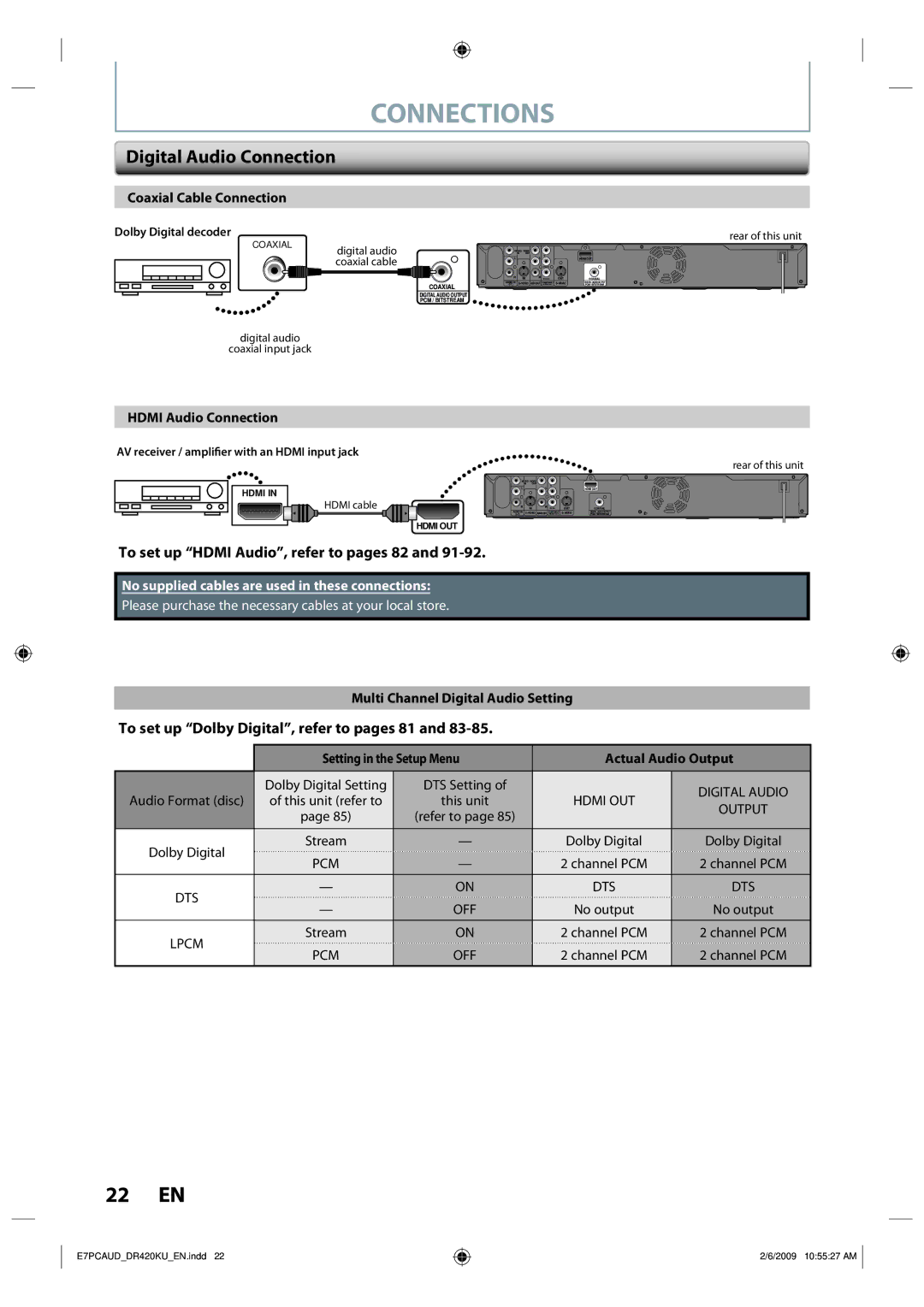CONNECTIONS
Digital Audio Connection
Coaxial Cable Connection
Dolby Digital decoder
COAXIAL
digital audio coaxial cable
rear of this unit
| VIDEO VIDEO |
|
|
|
| ||
|
| IN | OUT |
| Y |
|
|
| L |
|
| L |
| HDMI OUT | |
|
|
|
|
| P /C |
|
|
| R |
| IN | R | P /C | OUT | COAXIAL |
COAXIAL | AUDIO IN | AUDIO OUT | COMPONENT | DIGITAL AUDIO OUTPUT | |||
(L1) | VIDEO OUT | PCM / BITSTREAM | |||||
|
|
|
|
|
|
| |
DIGITAL AUDIO OUTPUT
PCM / BITSTREAM
digital audio
coaxial input jack
HDMI Audio Connection
AV receiver / amplifier with an HDMI input jack
HDMI IN
HDMI cable
HDMI OUT
To set up “HDMI Audio”, refer to pages 82 and 91-92.
No supplied cables are used in these connections:
Please purchase the necessary cables at your local store.
rear of this unit
VIDEO VIDEO |
|
|
|
| ||
| IN | OUT |
| Y |
|
|
L |
|
| L |
| HDMI OUT | |
|
|
|
| P /C |
|
|
R |
| IN | R | P /C | OUT | COAXIAL |
AUDIO IN | AUDIO OUT | COMPONENT | DIGITAL AUDIO OUTPUT | |||
(L1) | VIDEO OUT | PCM / BITSTREAM | ||||
Multi Channel Digital Audio Setting
To set up “Dolby Digital”, refer to pages 81 and 83-85.
| Setting in the Setup Menu | Actual Audio Output | |||
|
|
|
|
| |
| Dolby Digital Setting | DTS Setting of |
| DIGITAL AUDIO | |
Audio Format (disc) | of this unit (refer to | this unit | HDMI OUT | ||
OUTPUT | |||||
| page 85) | (refer to page 85) |
| ||
|
|
| |||
|
|
|
|
| |
Dolby Digital | Stream | — | Dolby Digital | Dolby Digital | |
PCM | — | 2 channel PCM | 2 channel PCM | ||
| |||||
|
|
|
|
| |
DTS | — | ON | DTS | DTS | |
— | OFF | No output | No output | ||
| |||||
|
|
|
|
| |
LPCM | Stream | ON | 2 channel PCM | 2 channel PCM | |
PCM | OFF | 2 channel PCM | 2 channel PCM | ||
| |||||
22 EN
E7PCAUD_DR420KU_EN.indd 22
2/6/2009 10:55:27 AM