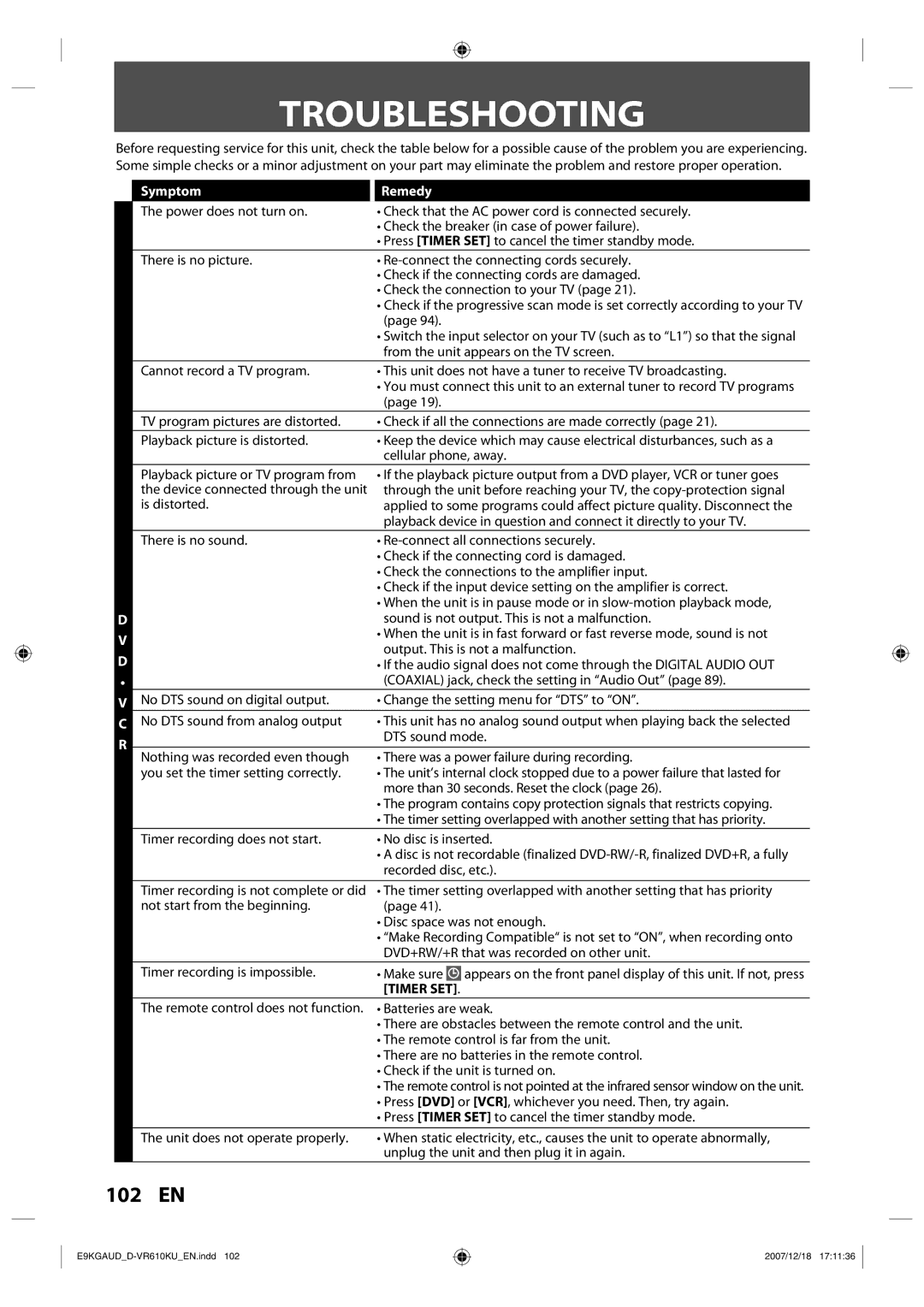TROUBLESHOOTING
Before requesting service for this unit, check the table below for a possible cause of the problem you are experiencing. Some simple checks or a minor adjustment on your part may eliminate the problem and restore proper operation.
D
V
D
•
V
C
R
Symptom | Remedy | ||
The power does not turn on. | • Check that the AC power cord is connected securely. | ||
| • Check the breaker (in case of power failure). | ||
| • Press [TIMER SET] to cancel the timer standby mode. | ||
There is no picture. | • | ||
| • Check if the connecting cords are damaged. | ||
| • Check the connection to your TV (page 21). | ||
| • Check if the progressive scan mode is set correctly according to your TV | ||
| (page 94). | ||
| • Switch the input selector on your TV (such as to “L1”) so that the signal | ||
| from the unit appears on the TV screen. | ||
Cannot record a TV program. | • This unit does not have a tuner to receive TV broadcasting. | ||
| • You must connect this unit to an external tuner to record TV programs | ||
| (page 19). | ||
TV program pictures are distorted. | • Check if all the connections are made correctly (page 21). | ||
Playback picture is distorted. | • Keep the device which may cause electrical disturbances, such as a | ||
| cellular phone, away. | ||
Playback picture or TV program from | • If the playback picture output from a DVD player, VCR or tuner goes | ||
the device connected through the unit | through the unit before reaching your TV, the | ||
is distorted. | applied to some programs could affect picture quality. Disconnect the | ||
| playback device in question and connect it directly to your TV. | ||
There is no sound. | • | ||
| • Check if the connecting cord is damaged. | ||
| • Check the connections to the amplifier input. | ||
| • Check if the input device setting on the amplifier is correct. | ||
| • When the unit is in pause mode or in | ||
| sound is not output. This is not a malfunction. | ||
| • When the unit is in fast forward or fast reverse mode, sound is not | ||
| output. This is not a malfunction. | ||
| • If the audio signal does not come through the DIGITAL AUDIO OUT | ||
| (COAXIAL) jack, check the setting in “Audio Out” (page 89). | ||
No DTS sound on digital output. | • Change the setting menu for “DTS” to “ON”. | ||
|
|
|
|
No DTS sound from analog output | • This unit has no analog sound output when playing back the selected | ||
| DTS sound mode. | ||
|
|
|
|
Nothing was recorded even though | • There was a power failure during recording. | ||
you set the timer setting correctly. | • The unit’s internal clock stopped due to a power failure that lasted for | ||
| more than 30 seconds. Reset the clock (page 26). | ||
| • The program contains copy protection signals that restricts copying. | ||
| • The timer setting overlapped with another setting that has priority. | ||
Timer recording does not start. | • No disc is inserted. | ||
| • A disc is not recordable (finalized | ||
| recorded disc, etc.). | ||
Timer recording is not complete or did | • The timer setting overlapped with another setting that has priority | ||
not start from the beginning. | (page 41). | ||
| • Disc space was not enough. | ||
| • “Make Recording Compatible“ is not set to “ON”, when recording onto | ||
| DVD+RW/+R that was recorded on other unit. | ||
Timer recording is impossible. | • Make sure |
| appears on the front panel display of this unit. If not, press |
| |||
| [TIMER SET]. |
| |
The remote control does not function. | • Batteries are weak. | ||
| • There are obstacles between the remote control and the unit. | ||
| • The remote control is far from the unit. | ||
| • There are no batteries in the remote control. | ||
| • Check if the unit is turned on. | ||
| • The remote control is not pointed at the infrared sensor window on the unit. | ||
| • Press [DVD] or [VCR], whichever you need. Then, try again. | ||
| • Press [TIMER SET] to cancel the timer standby mode. | ||
|
|
|
|
The unit does not operate properly. | • When static electricity, etc., causes the unit to operate abnormally, | ||
| unplug the unit and then plug it in again. | ||
102 EN
2007/12/18 17:11:36